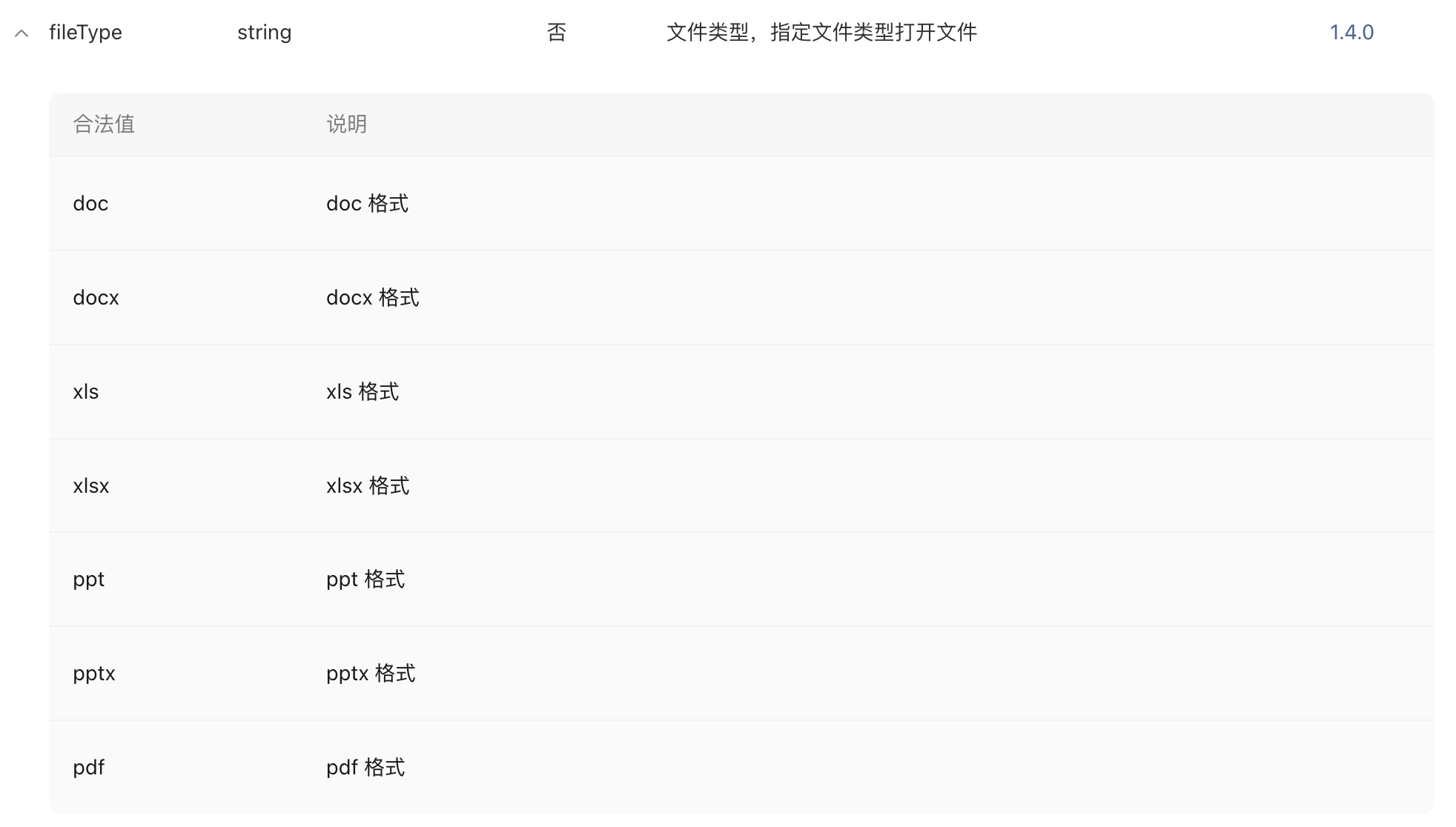File Upload
WdUploadFile
Applicable Scenarios
Used for uploading local file resources, such as video, audio, PDF, Excel, Word, etc.
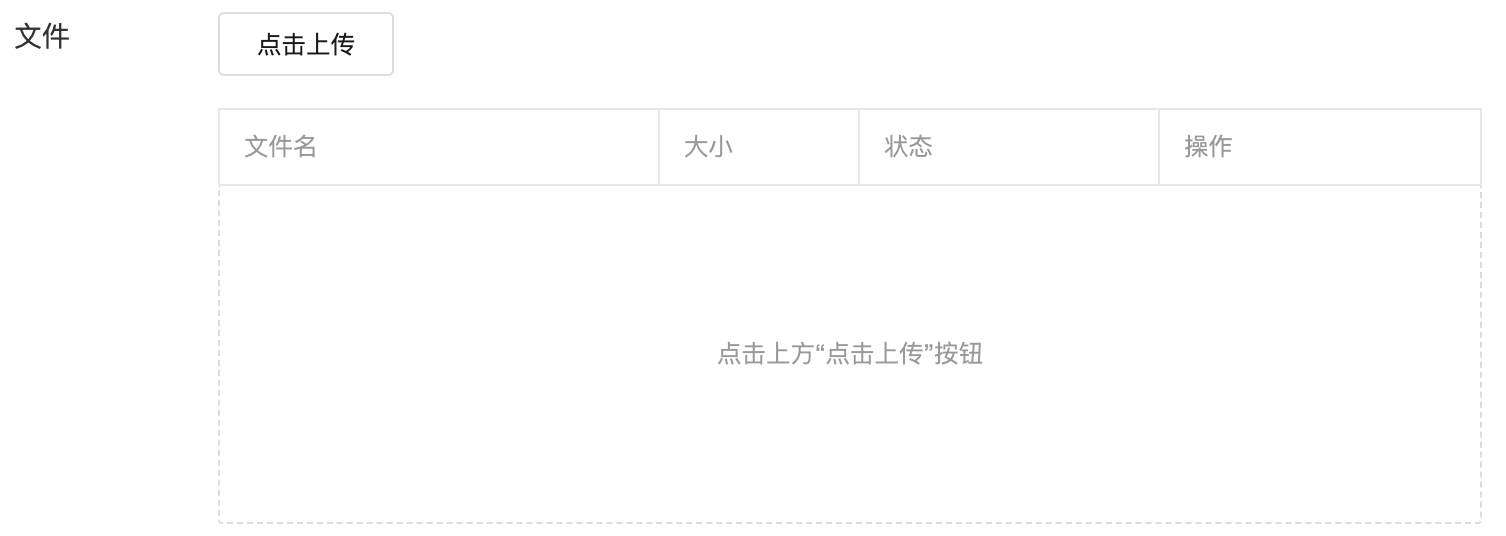
Basic Capabilities
Bind File and Array Field
- Single file upload: After the form container is bound to the data model, the "File" field in the model will be automatically rendered as a file upload component, providing support for uploading a single file.
- Multiple file upload: After the form container is bound to the data model, the "Array" field of image elements in the model will be automatically rendered as a file upload component, providing support for uploading multiple files.
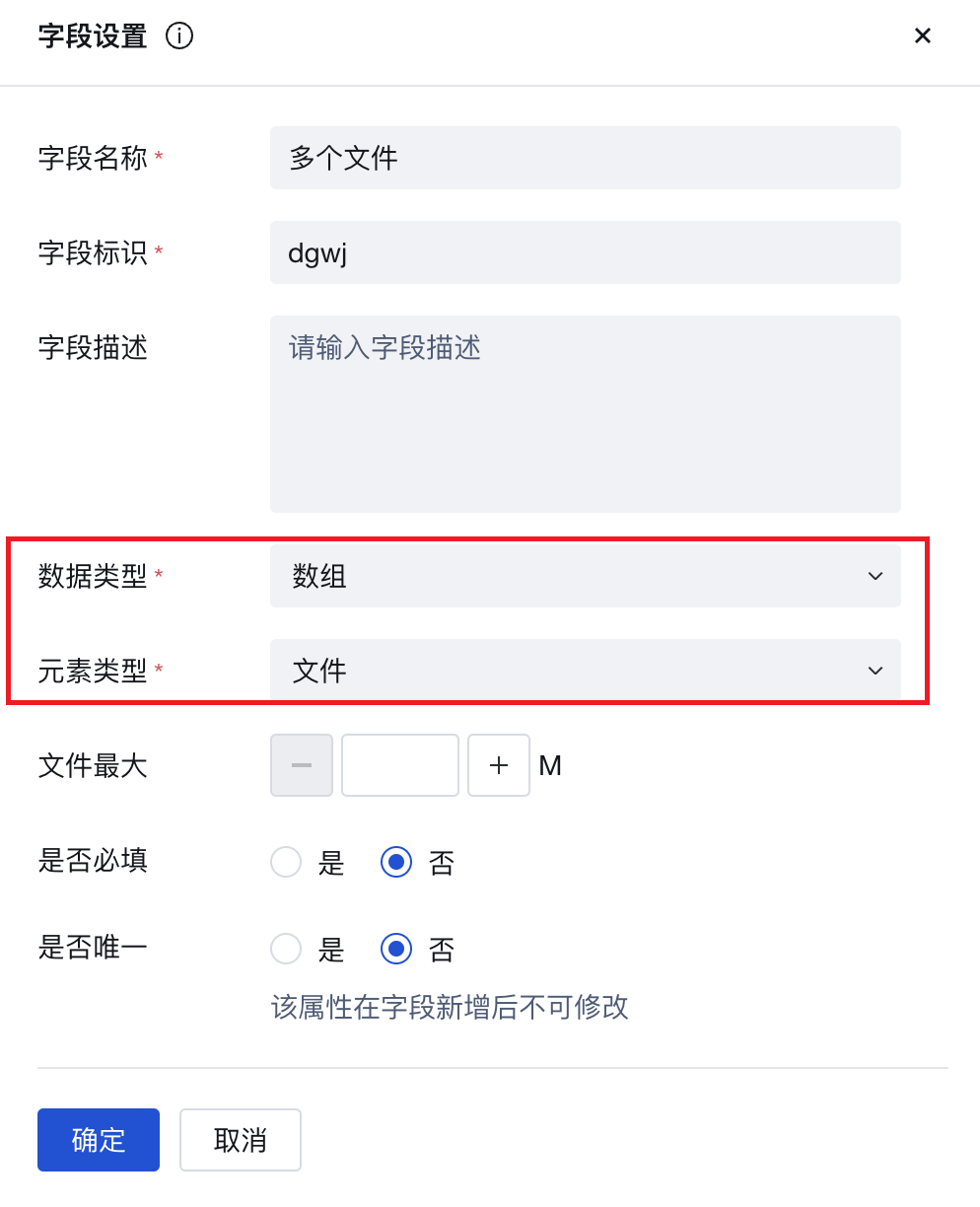
Extended Scenarios
Obtain File ID After User Uploads File
After a file is uploaded via the file upload component, an "Upload Success" event will be triggered. The cloudID of the uploaded file can be obtained from the output parameter event.detail.value of this event. This ID can be viewed by printing logs, as shown in the following example:
Create a custom method and write the log printing code console.log(event.detail.value). The specific content format is shown in the figure below:
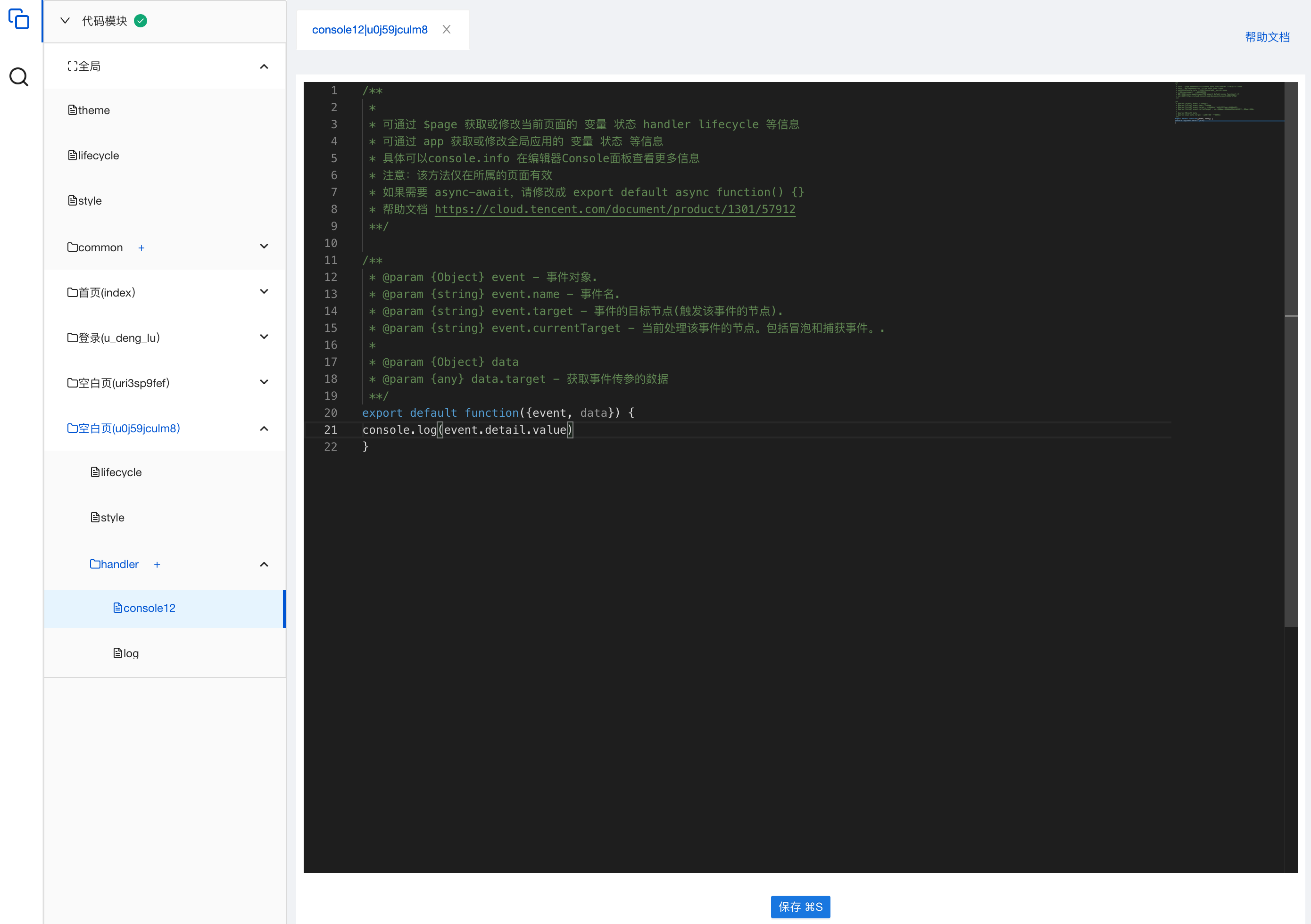
Drag and drop the "File Upload" component into the page, and configure the "Upload Success" event to trigger this log printing method.
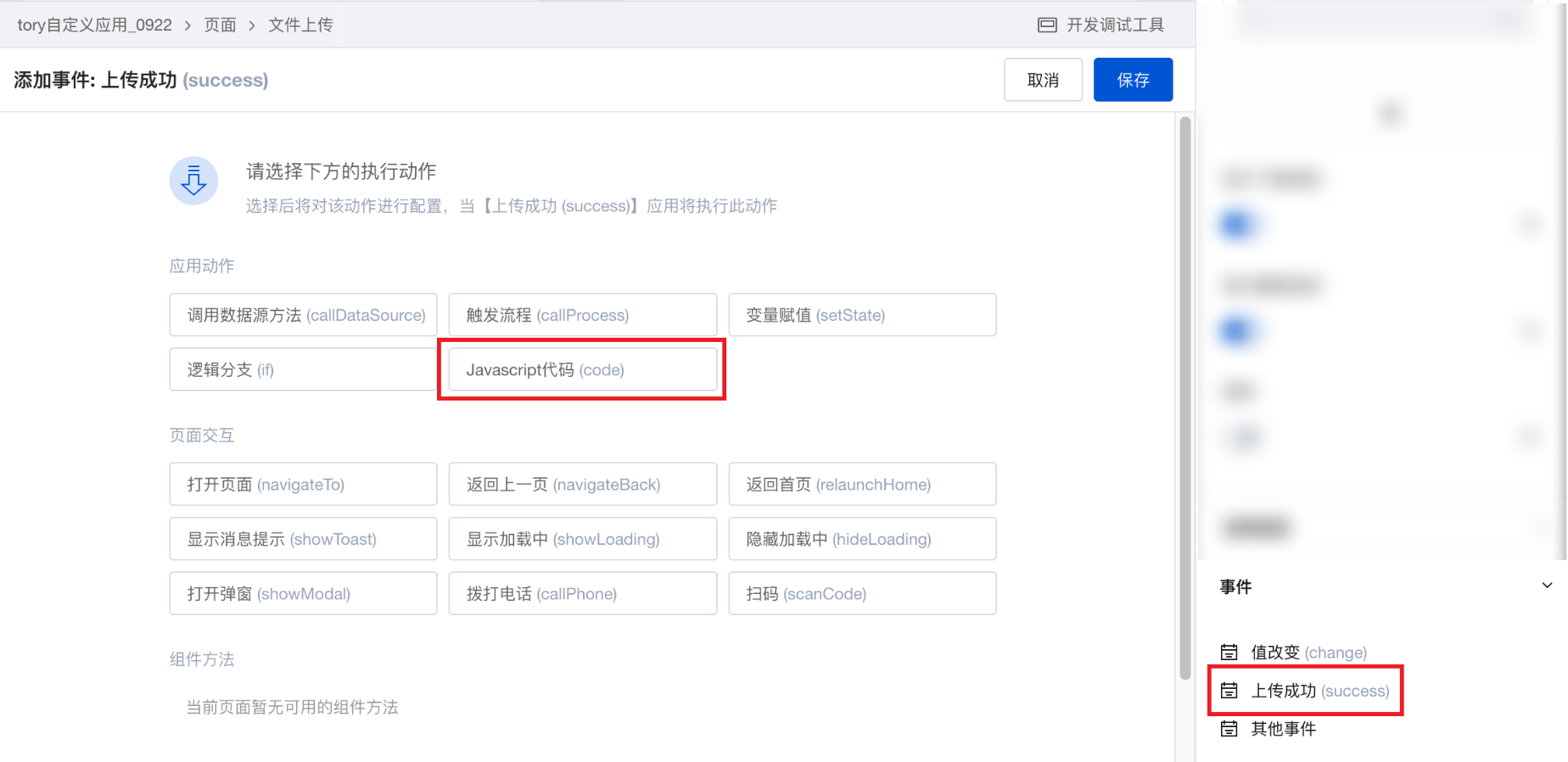
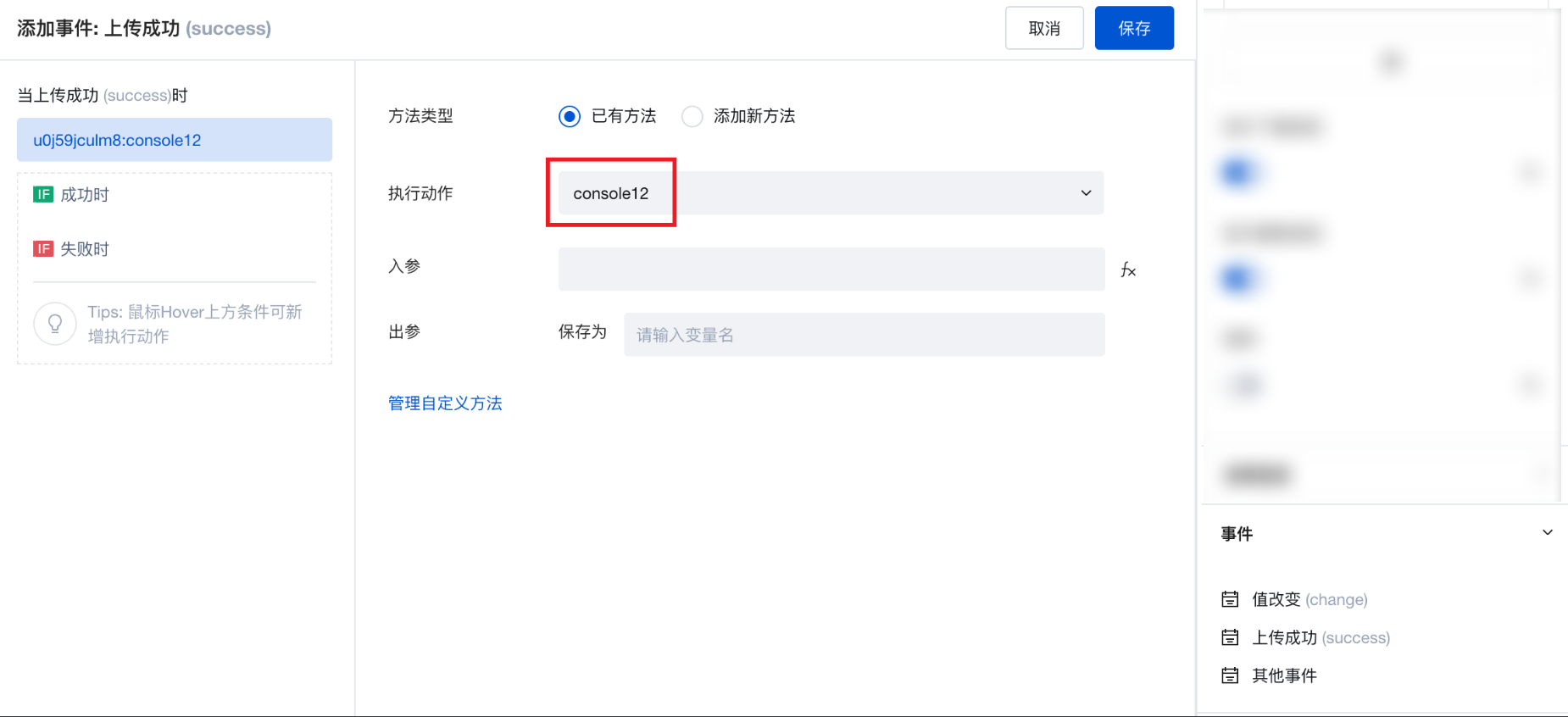
Preview the configuration effect: After a file upload is successful, you will find that the cloudID of the uploaded file is printed in the console.
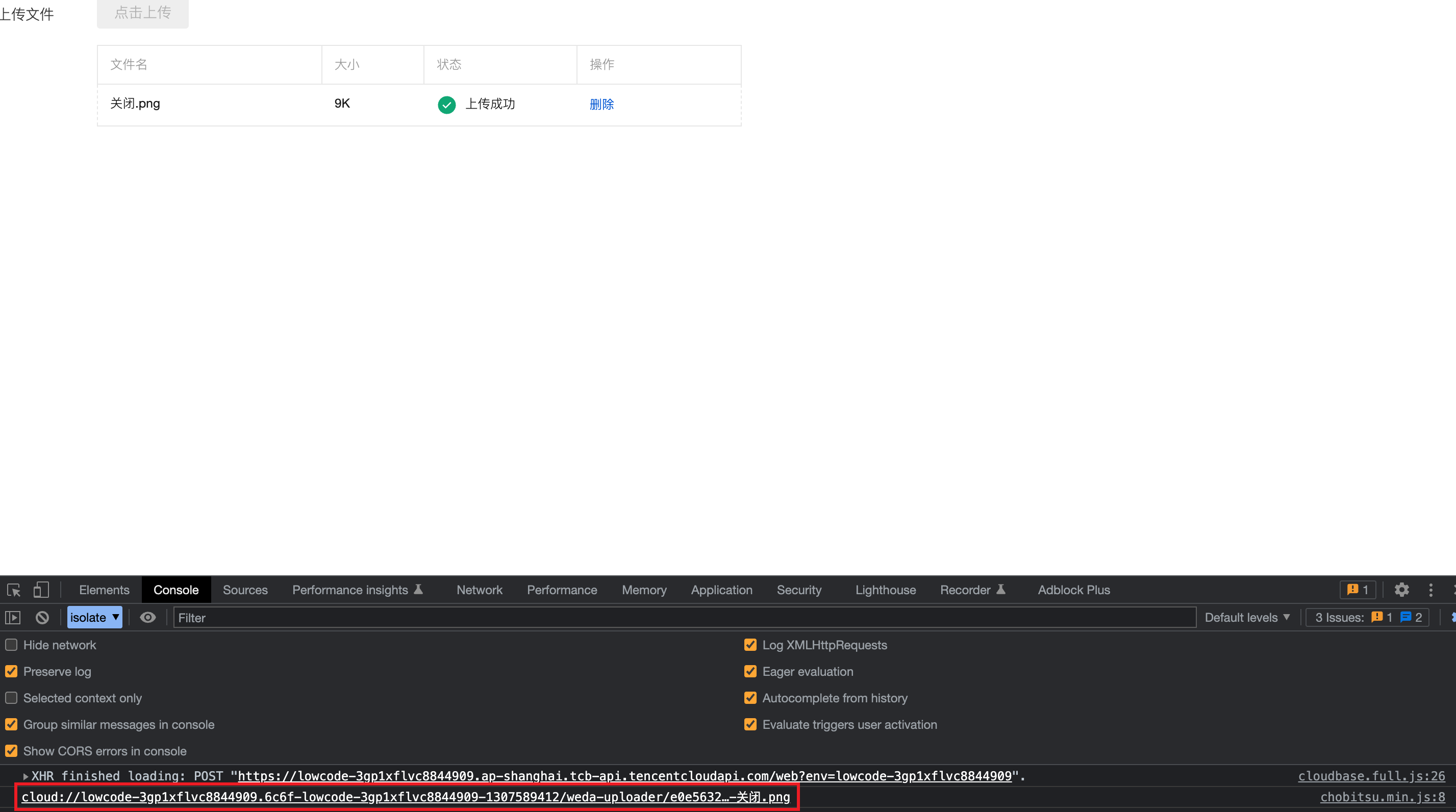
In daily usage, you can store this ID in a variable through the component's upload success event, or utilize it in other ways.
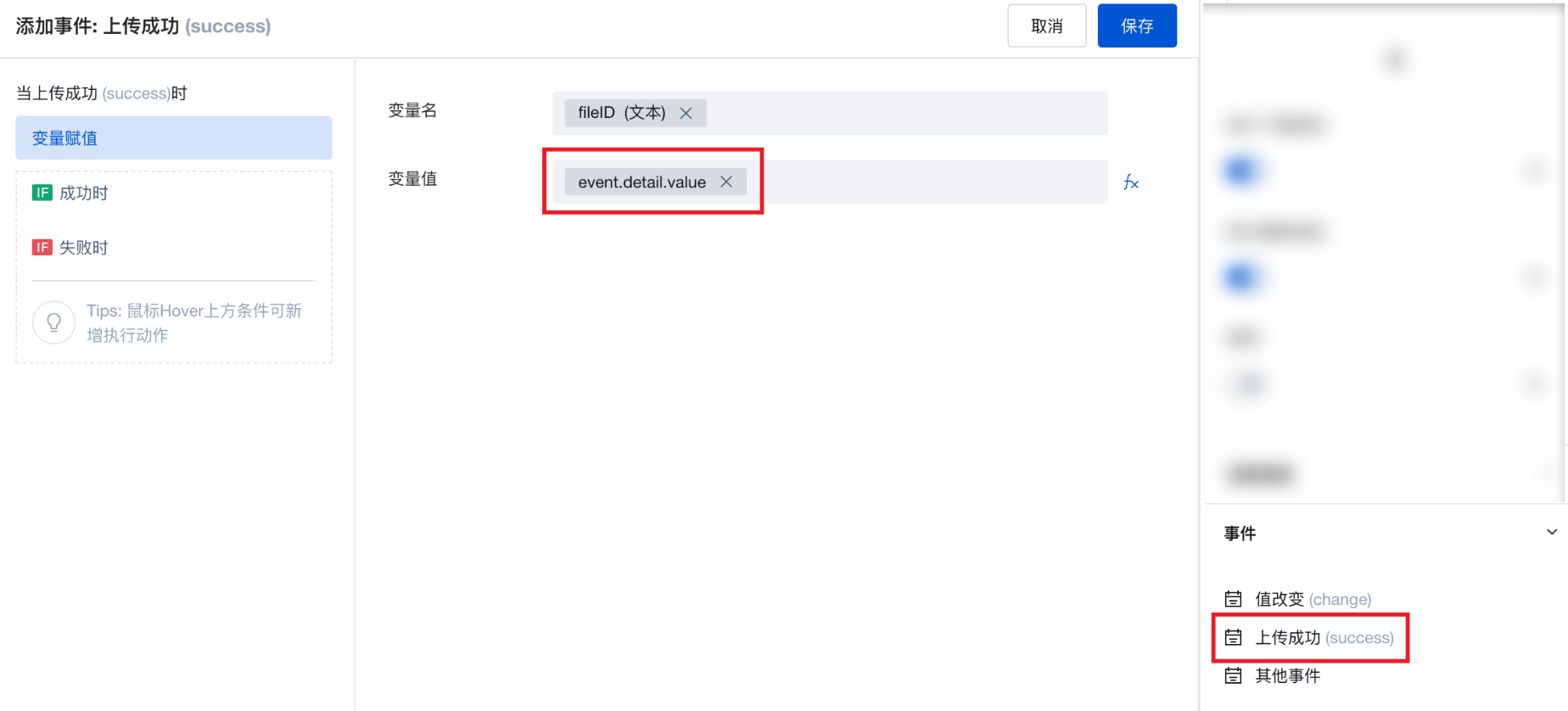
Practices for Other Scenarios
Refer to the Form Scenario Practice Guide to explore various supported scenarios and implementation solutions for forms.
Notes
After a file is uploaded, it is by default downloadable by the logged-in user. For security reasons, the generated temporary download URL has an expiration time limit and is not recommended to be stored in the database. To restrict file/image resources so that only the uploader can download them, adjust the bucket access permission to "Only creator and administrator have read/write access" in the Weida environment's CloudBase-Cloud Storage module.
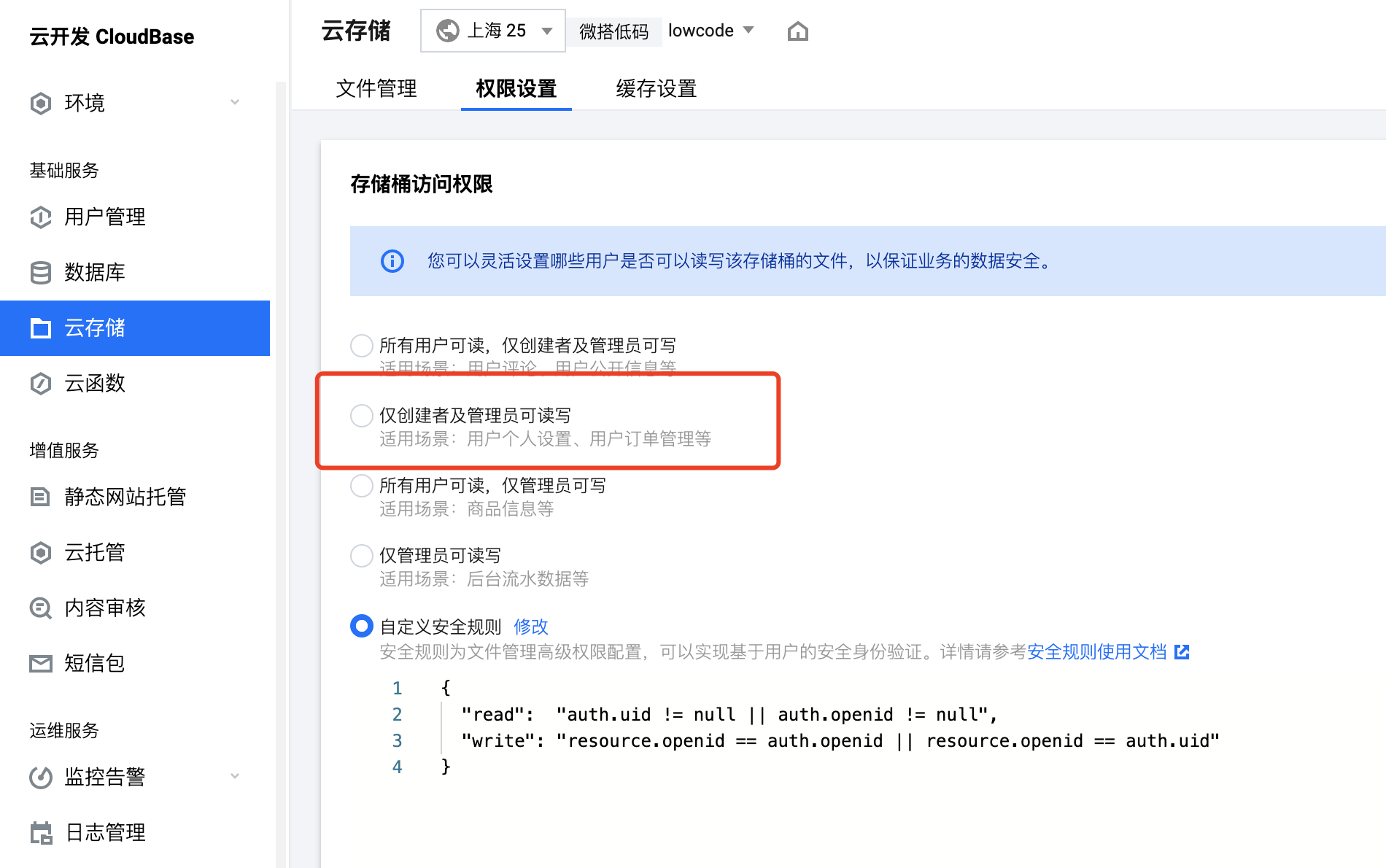
Example
Interactive Preview
Component Input Status
Style API Example
#wd-page-root .wd-form-item.wd-pc-upload-file-root .wd-upload-file__label {
color: #05c3c3;
display: flex;
justify-content: center;
align-items: center;
}
#wd-page-root
.wd-form-item.wd-pc-upload-file-root
.weda-upload-file-pc__btn--weak {
background: transparent;
}
Properties
External properties received by the component
Property Name | Property Identifier | Type | Description |
|---|
| Display Headlines | labelVisible | boolean | Default value: true |
| Title alignment | labelAlign | string | In the scenario, the form by default follows the title alignment configuration of the form container. |
| Line break in heading | labelWrap | boolean | If the title content is too long when closed, show one line with overflow omitted; when enabled, show with line breaks. In form scenarios, it follows the form container's title line break configuration by default. |
| Title position | layout | string | Set title display position in form component. In the scenario, it follows the title position configuration of the form container by default. |
| Title width | labelWidth | string | In the scenario, the form follows the title width configuration of the form container by default. |
| Heading Note | labelTips | string | Configure tooltip content for the heading |
| Maximum limit for a single file | maxSize | number | Default value: 10 |
| File type limit | acceptTypes | string | Supported file type formats |
| Upper limit of the number of files | maxUploadCount | number | Maximum number of uploads allowed Default value: 9 |
| Status. | status | string | Example: "edit" |
| Required | required | boolean | |
| Required identifier | requiredFlag | boolean | Enabled, the component will display a required asterisk tag if mandatory. Default value: true |
| Required validation note | requiredMsg | string | Example: "该项为必填项" |
| Upload button text | uploadButtonText | string | Upload button text Default value: "点击上传" |
| batch upload description | uploadTipText | string | Support batch uploading text description Default value: "支持批量上传" |
| Prompt. | extra | string | The prompt content is displayed below the input box after configuration. |
| Download supported after uploading | downloadVisible | boolean | Default value: true |
| Deletion supported after uploading | deleteVisible | boolean | Default value: true |
| Display underscore on mobile terminal | borderedH5 | boolean | After closing, the mobile terminal does not show the bottom underline Default value: true |
callbacks | object | configuration-related functions | |
| Bound field | name | string | The Key value of a form field is used to match the field identifier of the data model when submitting data. It must be unique within the form. |
| Title content. | label | string | Example: "文件上传" |
| Value storage method | storageType | string | Specify the image storage method Default value: "cloudID" |
| File value | value | array | Supports writing https addresses or cloudIDs to file in array format; supports string type for one upload and array type for multiple uploads. |
| Upload a single file | single | boolean | Enable the WeChat Mini Program to get the WeChat avatar, then only upload 1 image. |
| 拖拽上传(PC) | draggable | boolean | 开启后,支持拖拽上传 |
Pre-upload Handler Function Property
You can preprocess uploaded files using the pre-upload handler function.
Function Parameter Types:
type BeforeUploadParams0 = {
// base64 uri
base64Uri: string[];
// Mini Program only, temporary file path
tempFilePaths?: string[];
// web end only, File object
files: File[];
};
Function Return Value Types:
boolean | File[] | string[]
- Return true to continue the default upload logic.
- Return false to disable the default upload logic.
- The Web end returns an array of File. The Web end accepts the file[] returned by the function as the upload object to complete the upload logic.
- The Mini Program returns a string[] array of temporary file paths. The Mini Program receives the array of temporary file paths returned by the function as the upload object to complete the upload logic.
Applications can determine the runtime environment using the Platform API to optimize multi-end custom upload logic.
Example: Custom Upload
For example, to customize the upload to other destinations such as COS Below is an example using CloudBase Cloud Storage in the WeDa environment:
async (result) => {
console.log('beforeUpload', result);
// Files can be processed before upload, such as compression
// result.files[0] = FAKE_COMPRESS(result.files[0])
const tcb = await $w.cloud.getCloudInstance();
const res = await tcb.uploadFile({
cloudPath: 'ttt/abc.jpg',
filePath: result.files[0]
});
console.log(res.download_url); // Image HTTP address
$w.uploadImage1.setValue({ value: [res.download_url] }); // Set the obtained http address to the image upload component
return false; // Abort the upload
};
Events
Events exposed by the component. You can listen to component events to trigger external actions
Event Name | Event Code | Event Output Parameters event.detail | Applicable Scenarios | Description |
|---|
| value change | change | object
| Compatible with all platforms | Trigger when a user modifies a component value |
| upload succeeded | success | object
| Compatible with all platforms | - |
| upload failed | error | Compatible with all platforms | - |
Properties API
Through the Property API, you can access the internal state and property values of components. You can access internal values using$w.componentId.propertyName, such as $w.input1.value. For details, please refer to Property API
Read-only Property Name | Property Identifier | Type | Description |
|---|
| Bound field | name | string | The Key value of a form field is used to match the field identifier of the data model when submitting data. It must be unique within the form. |
| Title content. | label | string | |
| File value | value | array | Supports writing https addresses or cloudIDs to file in array format; supports string type for one upload and array type for multiple uploads. |
| Required | required | boolean | |
| Indicates whether to display | visible | boolean | Whether to display the component |
| Whether to disable | disabled | boolean | Component Disabled |
| Specify whether it is read-only or not. | readOnly | boolean | Whether the component is read-only |
Method API
Through the Method API, you can programmatically trigger internal methods of components, such as submitting forms, displaying popups, etc. You can call component methods using $w.componentId.methodName, such as $w.form1.submit()
Method Name | Method Identifier | Parameters | Method Description |
|---|
| set value | setValue | object
| 通过 $w.id1.setValue("weda") 设置组件值 |
| Show/Hide Settings | setVisible | boolean显示 | Set the component to hidden via $w.id1.setVisible(false) |
| Set Disabled | setDisabled | boolean禁用 | Set the component to disabled with $w.id1.setDisabled(true) |
| Clear value | clearValue | Clear the component value with $w.id1.clearValue() | |
| Set as read-only | setReadOnly | boolean只读 | Set the component to read-only via $w.id1.setReadOnly(true) |
| Trigger validation | handleValidate | Validate the component value via $w.id1.handleValidate() | |
| Clear verification | clearValidate | Clear component validation via $w.id1.clearValidate() |
Style API
Through the Style API, you can override the styles of internal elements in components to achieve customization. For example, in the low-code editor, you can write styles for all button components using #wd-page-root .wd-btn, and control individual component styles with :scope. For detailed instructions, please refer toStyle API
Name | Class Name | Description and Examples |
|---|
| root element | .wd-upload-file-root | Outermost component element |
| H5 root element | .wd-h5-upload-file-root | Settable root element style for the H5 side |
| PC-side root element | .wd-pc-upload-file-root | Settable root element style for the PC side |
| Mini program root element | .wd-mp-upload-file-root | Settable root element style for mini program |
| Component title style | .wd-upload-file-root .wd-form-item-wrap__label | Component title element |
| form control root node style | .wd-upload-file-root .wd-form-item-wrap__control | Set form control root element style |
| Editing status - Verification information | .wd-upload-file-root .wd-g-text-error | Set component verification information style |
| prompt text | .wd-upload-file-root .wd-form-item__help-text | Set the text style of the component prompt |
Version Changes
- Property Changes
- Style Changes
- widget api Changes
Frequently Asked Questions
Is there a size limit for uploaded files?
The size limit for uploaded files primarily depends on the underlying cloud storage restrictions. Currently, the PUT Object interface of the underlying cloud storage supports a maximum file size of 5GB for uploads. While there is no strict limit, excessively large files may easily cause upload failures since the resumable upload feature is not yet supported. In practical applications, choose an appropriate file size for upload based on actual requirements and network conditions.
Supported File Formats for Mini Program File Downloads
On the Mini Program side, file preview and download are implemented using the wx.openDocument interface, which only supports downloading files in specific formats.