CloudBase AI CLI Usage Documentation
Introduction
CloudBase AI CLI is a unified command-line tool that integrates multiple mainstream AI programming tools, supporting both built-in and custom models.
enables you to use AI programming assistants such as CodeBuddy Code, Claude Code, OpenAI Codex, aider, and Qwen Code with a simple command.
It also features built-in CloudBase MCP, supporting the complete workflow from development to deployment and enabling operation in any environment.
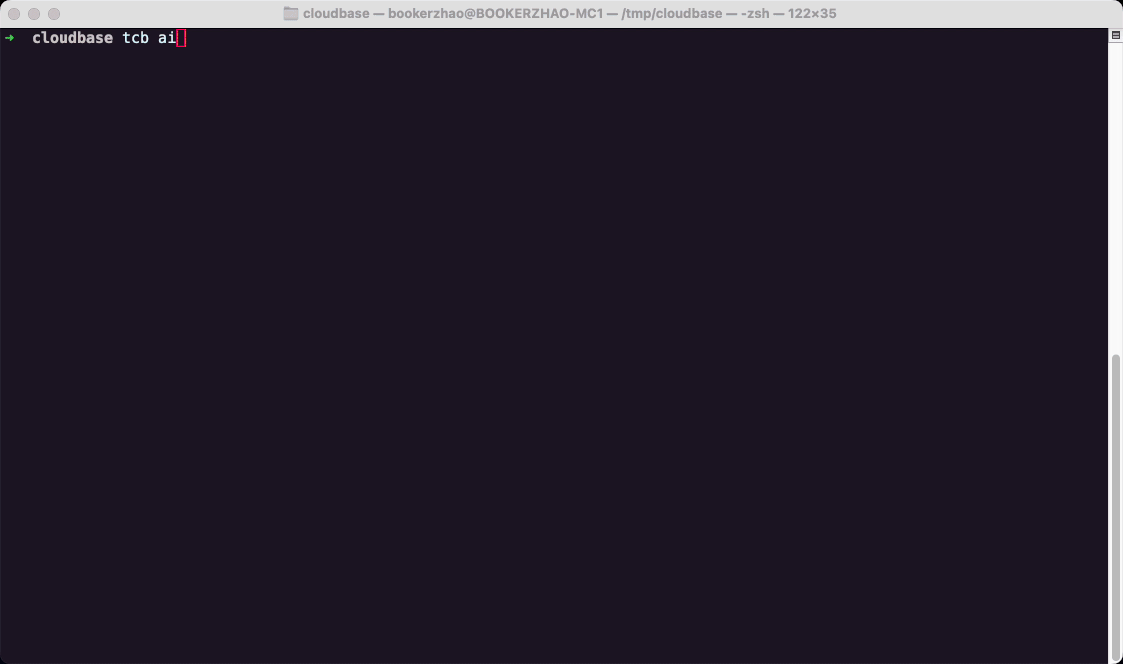
Core Advantages
- 🔧 Unified Management - Manage multiple AI programming CLI tools with a single command, without switching between multiple tools
- 🤖 Multi-Model Support - Supports built-in and custom large models, including Kimi K2, Zhipu GLM-4.5, etc.
- 🚀 One-Click Development & Deployment - Complete process from code generation to cloud deployment, supporting Web applications, Mini Programs, and backend services
- 🌍 Ubiquitous - Runs in any environment, including Mini Program Developer Tools, VS Code, GitHub Actions, etc.
Application Scenarios
Quick Start
1. Install
- Mac/Linux/Windows WSL
- Windows PowerShell
- npm/yarn/pnpm
Recommended: one-click installation script
Installation can be completed in just seconds (compared to npm installation which typically takes minutes), delivering a faster and more convenient experience:
curl https://static.cloudbase.net/cli/install/install.sh -fsS | bash
irm https://static.cloudbase.net/cli/install/install.ps1 | iex
If you need to install using npm/yarn/pnpm:
npm i -g @cloudbase/cli
or use Yarn 1.x:
yarn global add @cloudbase/cli
or Pnpm:
pnpm add -g @cloudbase/cli
If you encounter issues accessing the official npm source, typically during installation with errors such as "ETIMEOUT" or "npm ERR! network request to https://registry.npmjs.org/@cloudbase%2fcli failed", temporarily specify a domestic npm mirror source:
npm i -g @cloudbase/cli --registry=http://mirrors.cloud.tencent.com/npm/
yarn global add @cloudbase/cli --registry=http://mirrors.cloud.tencent.com/npm/
2. Initialize AI Configuration
Run CloudBase AI CLI in the terminal:
# Start Configuration Wizard
tcb ai
On first startup, the configuration wizard will guide you through:
- Select AI tool
- Complete AI tool configuration
After completing the setup, you can start using AI tools for assisted development. Subsequently, you can run tcb ai --setup to switch tools and models.
3. Commence Experience
tcb ai
# Or Preset Prompts
tcb ai -- "help me create an order management system"
# Or use non-interactive mode
tcb ai -- -p "Hello"
# List all available commands
tcb ai --help
Detailed Development Guide
Refer to the detailed tutorial: Using CloudBase AI CLI to develop a mini program for recycling idle items in the neighborhood
Run Anywhere, from Code Generation to Cloud Deployment!
No API Key required. The new environment comes with 1 million tokens, supporting quick access to mainstream models like DeepSeek and Kimi K2.
How It Works
Detailed Usage Instructions
Launch AI Tool
# AI Tool with Default Configuration
tcb ai
# Specify AI tool
tcb ai -a codebuddy
tcb ai -a claude
tcb ai -a codex
tcb ai -a aider
tcb ai -a qwen
Parameter Passthrough
Pass parameters directly to the target AI tool using the -- delimiter:
# Pass Parameters to CodeBuddy
tcb ai -a codebuddy -- --mcp-server "config.json"
# Pass Parameters to Claude
tcb ai -a claude -- -p hi
# Equivalent to running codebuddy --mcp-server "config.json" or claude -p hi
Specify Template
Directly specify the template during AI development:
# Use AI Command and Download Templates
tcb ai --template rules
tcb ai --template miniprogram
tcb ai --template react
Supported templates
miniprogram- WeChat Mini Program + CloudBasereact- Web application - React + CloudBasevue- Web application - Vue + CloudBaseuniapp- Cross-platform application - UniApp + CloudBaserules- AI rules and configurationsnone- Do not download any templates
View current configuration
tcb ai --config
Reconfigure
# Reset all configurations
tcb ai --reset
# Run Configuration Wizard
tcb ai --setup
Supported AI Tools
| AI Tool | Command Parameter |
|---|---|
| CodeBuddy Code | -a codebuddy |
| Claude Code | -a claude |
| Openai Codex | -a codex |
| aider | -a aider |
| Qwen Code | -a qwen |
Getting Help
Command Line Help
# View command help
tcb ai --help
Frequently Asked Questions
Having issues? Refer to CloudBase CLI FAQ for detailed help.
Technical Support
- Help Center: https://tcb.cloud.tencent.com/help-center - Online consultation, ticket system, technical documentation
- Official Documentation: https://docs.cloudbase.net - Complete product documentation and usage guides
- GitHub Repository: CloudBase-AI-ToolKit - Open-source code and issue reporting
🔥 WeChat Discussion Group
Encountered any issues or want to exchange experiences? Join our technical community!

Scan the QR code to join the WeChat technical discussion group
Why Choose CLI?
CLI turns AI programming capabilities into programmable infrastructure that can be invoked by scripts, automated processes, and CI/CD systems, eliminating the need to switch between multiple GUI tools and enabling integration into existing development workflows.
Supporting cloud-native development, containerized deployment, and continuous integration/continuous deployment (CI/CD), propelling AI evolution from "code generation" to "full-process collaboration"
Configuration Instructions
Currently, CloudBase AI CLI supports configuration for the following AI tools:
- CodeBuddy Code
- Claude Code
- Openai Codex
- aider
- Qwen Code
All tools support two configuration methods:
- Configure a custom LLM: usually requires configuring your own API KEY and the corresponding Base URL
- Configure LLM in the CloudBase environment: No need to configure the API KEY by yourself, just log in and select the CloudBase environment by following the command-line prompts
| AI Tools | Custom Configuration Requirements | CloudBase Environment Configuration | Related Documentation |
|---|---|---|---|
| CodeBuddy Code | - API KEY - Support OAuth authentication - MCP server configuration - Environment variable configuration | ✨ One-click login, automatic configuration | Configuration document |
| Claude Code | - Base URL - API KEY - Requires configuration for Anthropic-compatible models - Supports configuration for Kimi-K2, Zhipu GLM-4.5 | ✨ One-click login, automatic configuration | Configuration document |
| OpenAI Codex | - Base URL - API KEY - Model name - Requires configuration for OpenAI-compatible models | ✨ One-click login, automatic configuration | Configuration document |
| aider | - Base URL - API KEY - Model name - Requires configuration for OpenAI-compatible models | ✨ One-click login, automatic configuration | Configuration document |
| Qwen Code | - Base URL - API KEY - Model name - Requires configuration for OpenAI-compatible models | ✨ One-click login, automatic configuration | Configuration document |