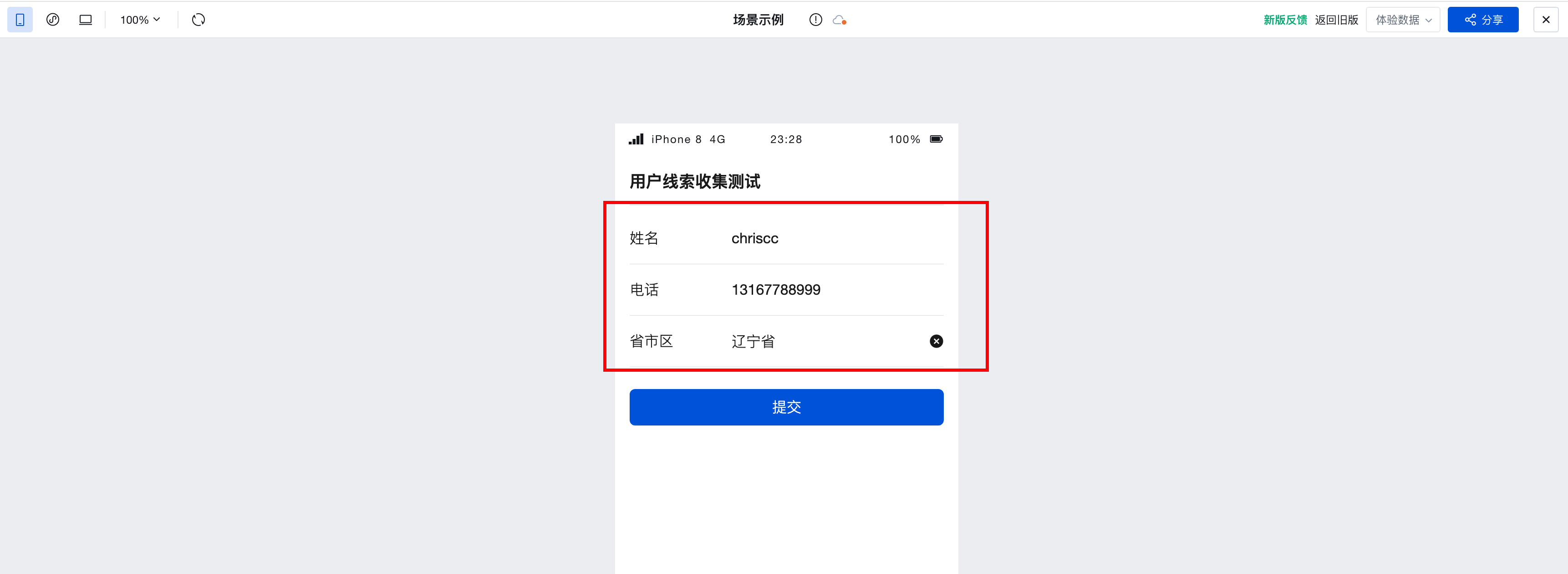Implement Form Data Staging
In daily form development scenarios, when returning from other pages, form field values can retain the previous editing state, especially for multi-field forms. Implementing form data staging can significantly save time in filling out forms and enhance user experience.
Implementation Approach
Development Scenarios and Client
- Client: Applicable to WEB and Mini Programs
- Page switching scenarios:
- Return to the previous page via a custom event within the page
- Return to the previous page via the navigation back button in PC or mobile browsers
Implementation Steps
Scenario 1: Returning to the Previous Page via a Custom Event
Implement form data caching for scenarios where returning to the previous page is triggered by a custom event within the page
- Create a data model with the field structure as shown in the figure below
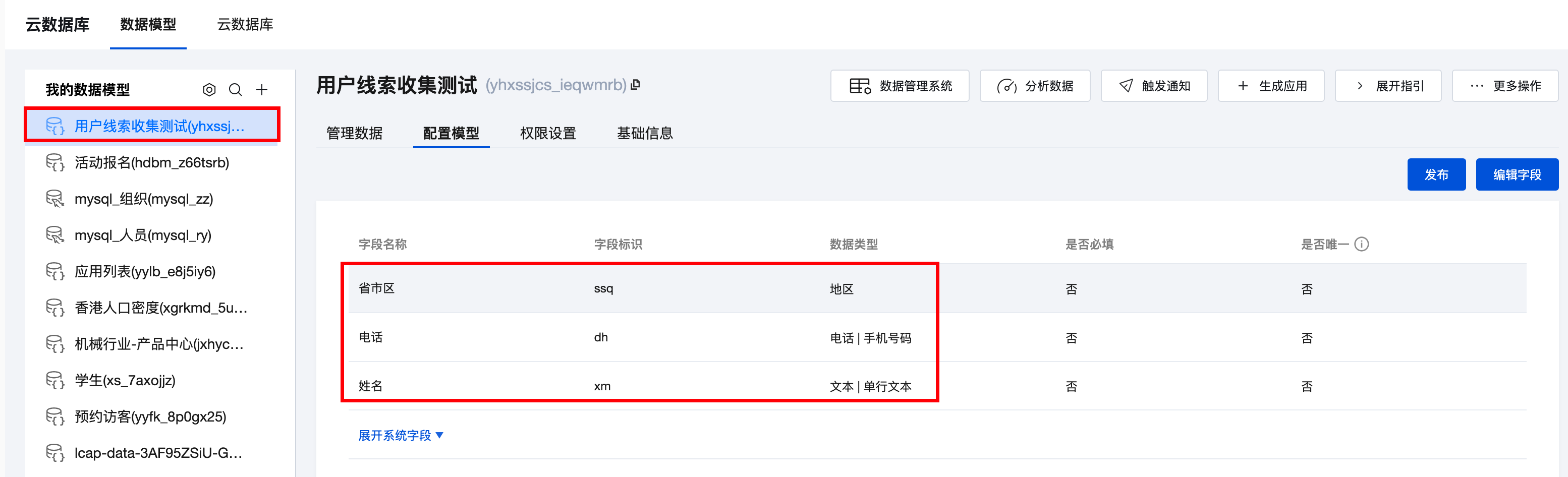
- Use the form container component in the editor to generate a form scenario.
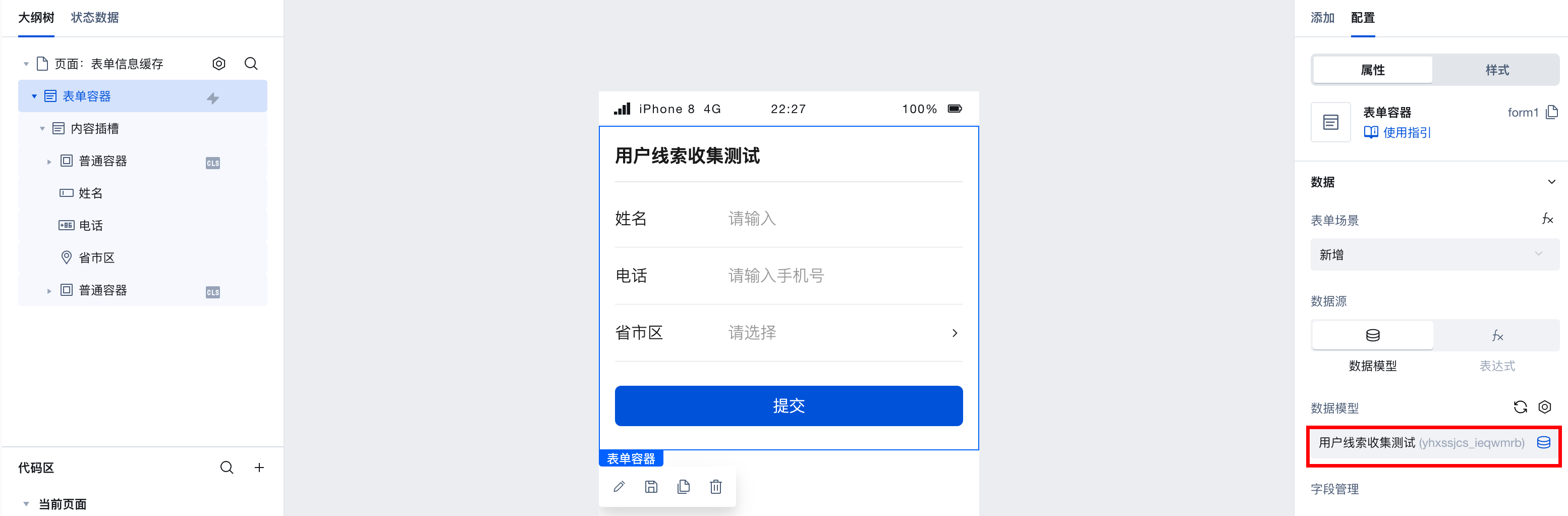
- Add a "Return to the Previous Page" button and bind the "Return to the Previous Page" event
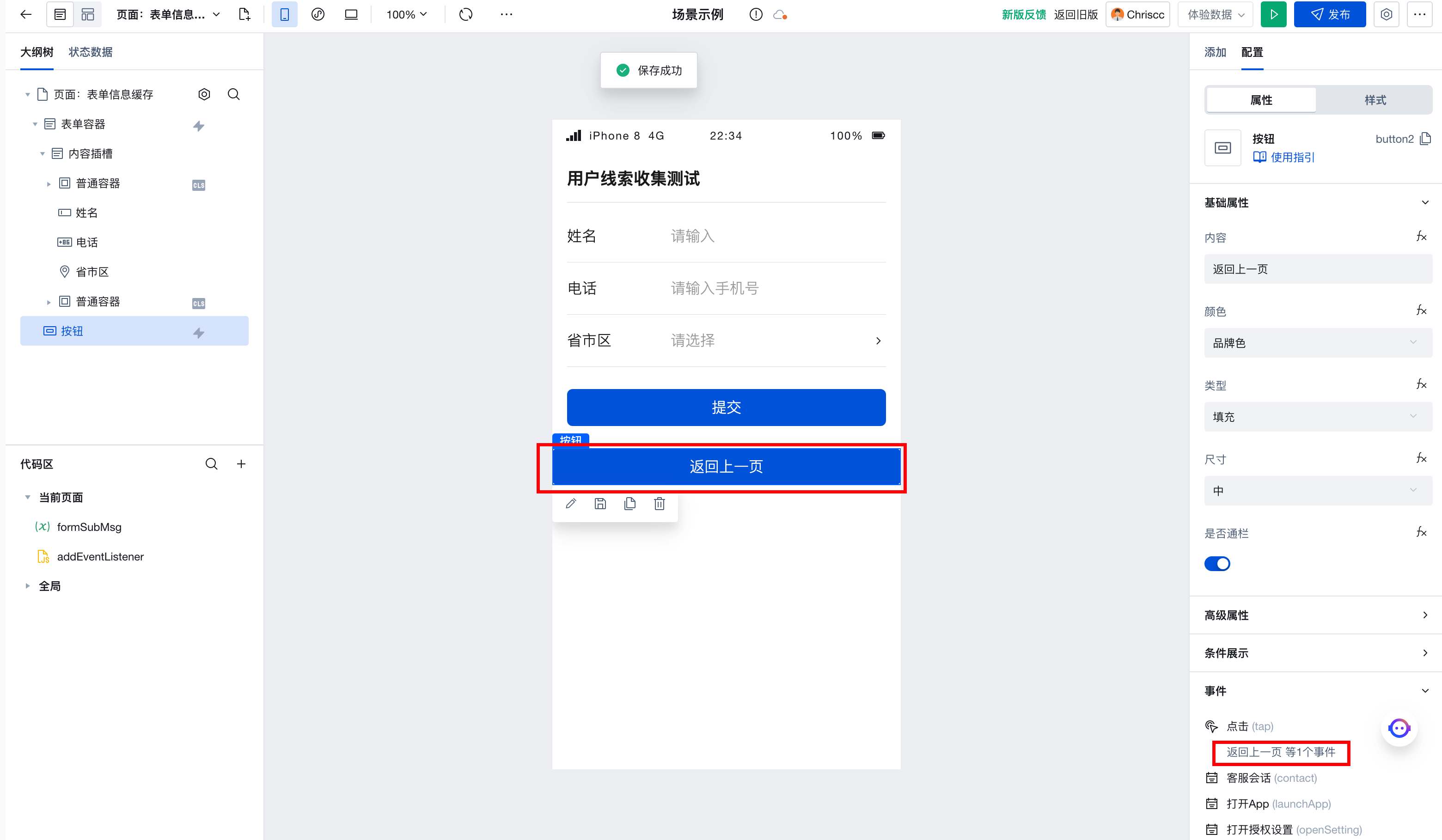
- Create a custom object variable formSubMsg to store form values and enable the Cache option
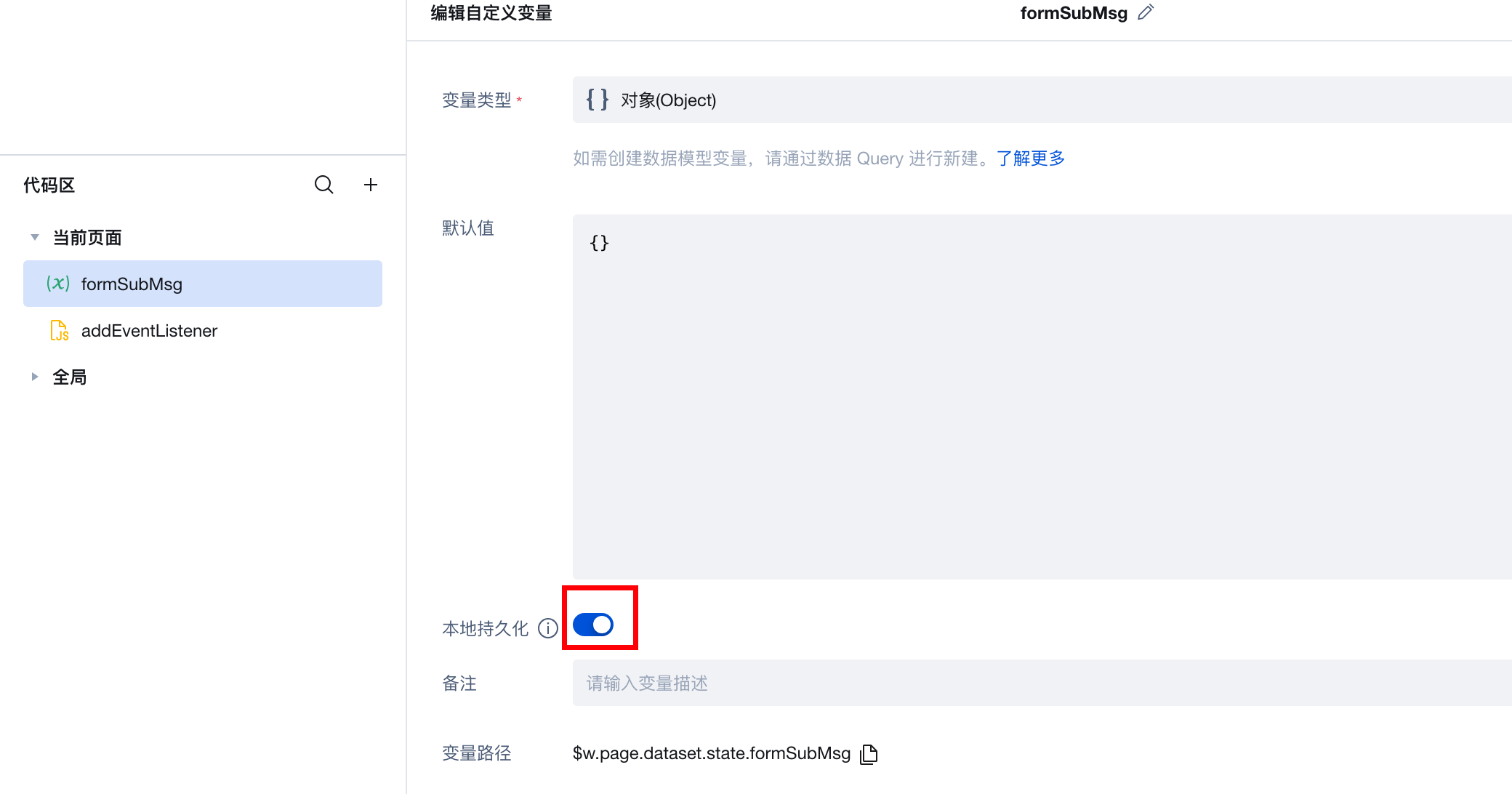
- Go to the "Return to the Previous Page" button, edit the "Return to the Previous Page" event, and add a variable assignment method in the success branch to assign the form frontend input value
$w.form1.valueto the variable formSubMs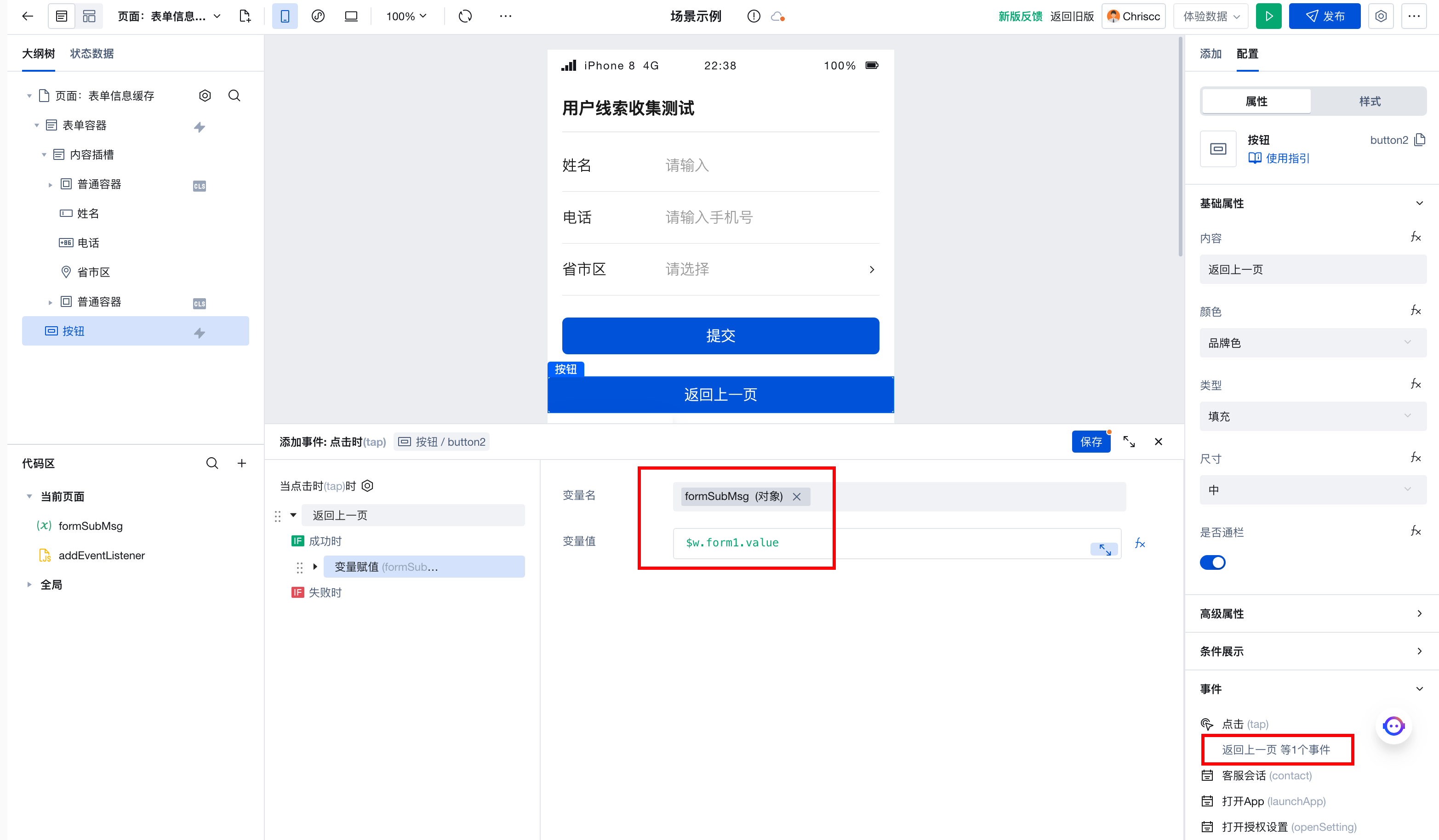
- Bind form input values to variables. Taking the "Name" field as an example, the input value binding expression is:
$w.page.dataset.state.formSubMsg.xm?$w.page.dataset.state.formSubMsg.xm:''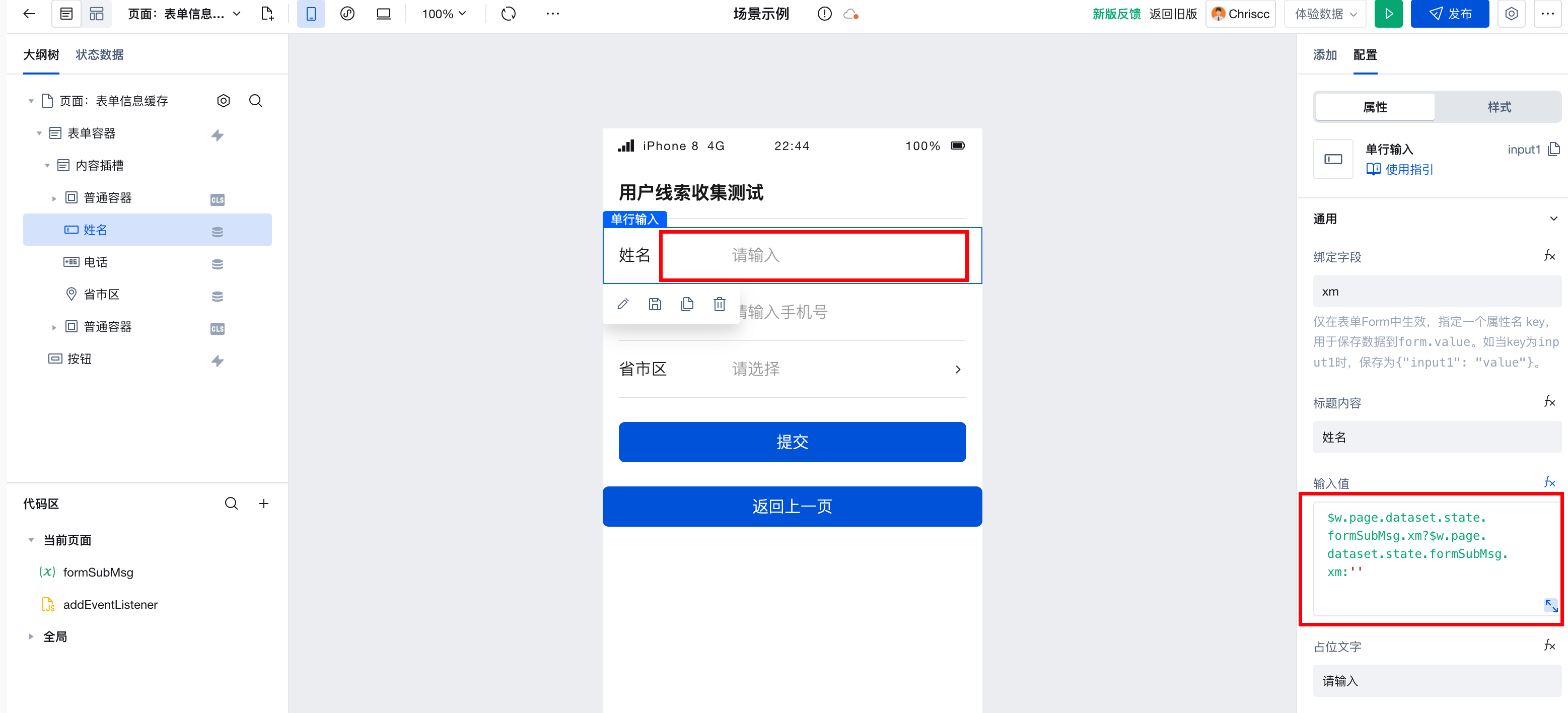
- Configure a page navigation event from other pages to navigate to the aforementioned page
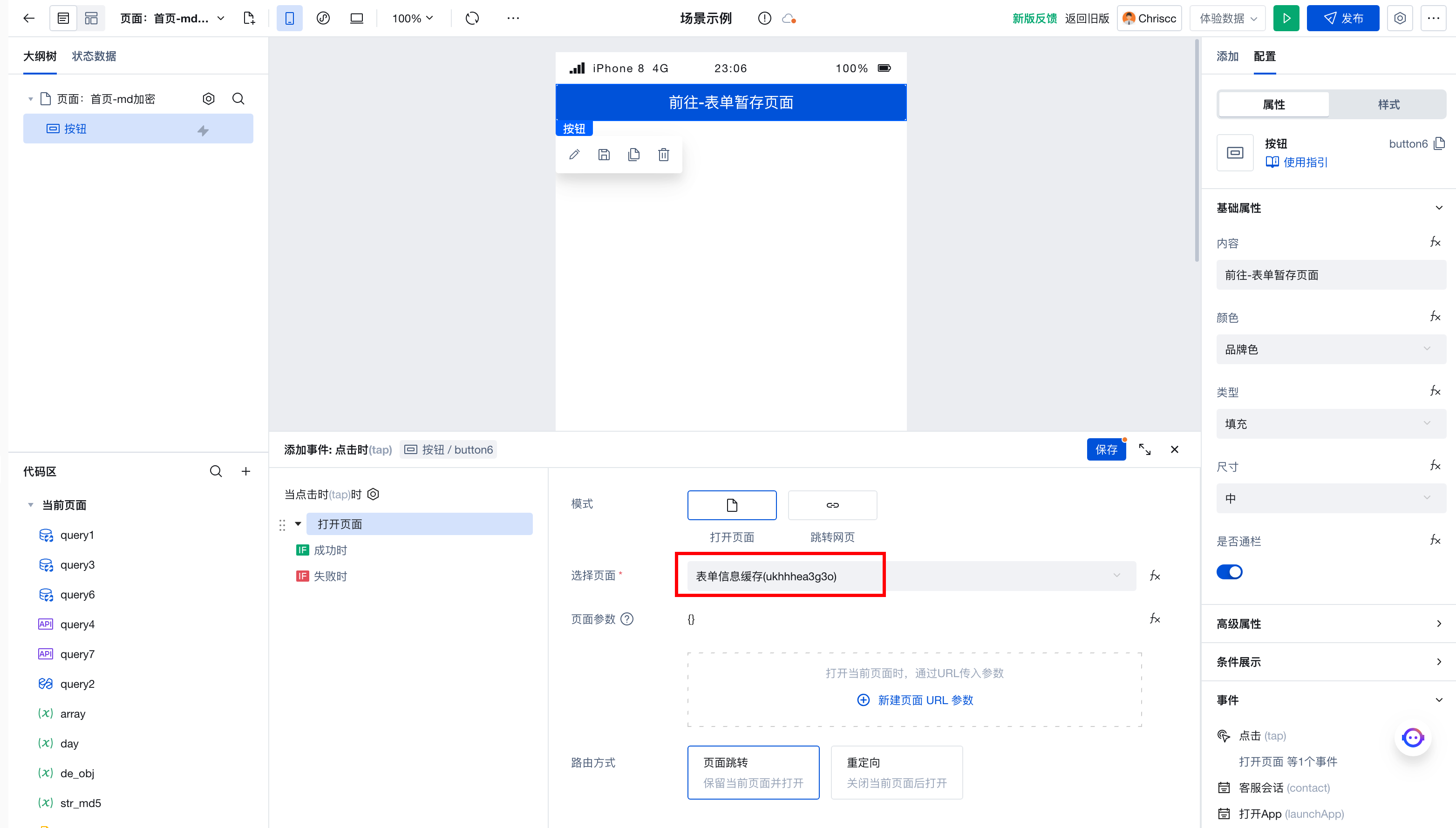
- On the form page, fill in the form information. After completing the form, click the "Return to the Previous Page" button.

- Returned to the previous page successfully

- Navigate to the form page again to see the form automatically populated with the last submitted values, where you can view the runtime value status of the formSubMs variable
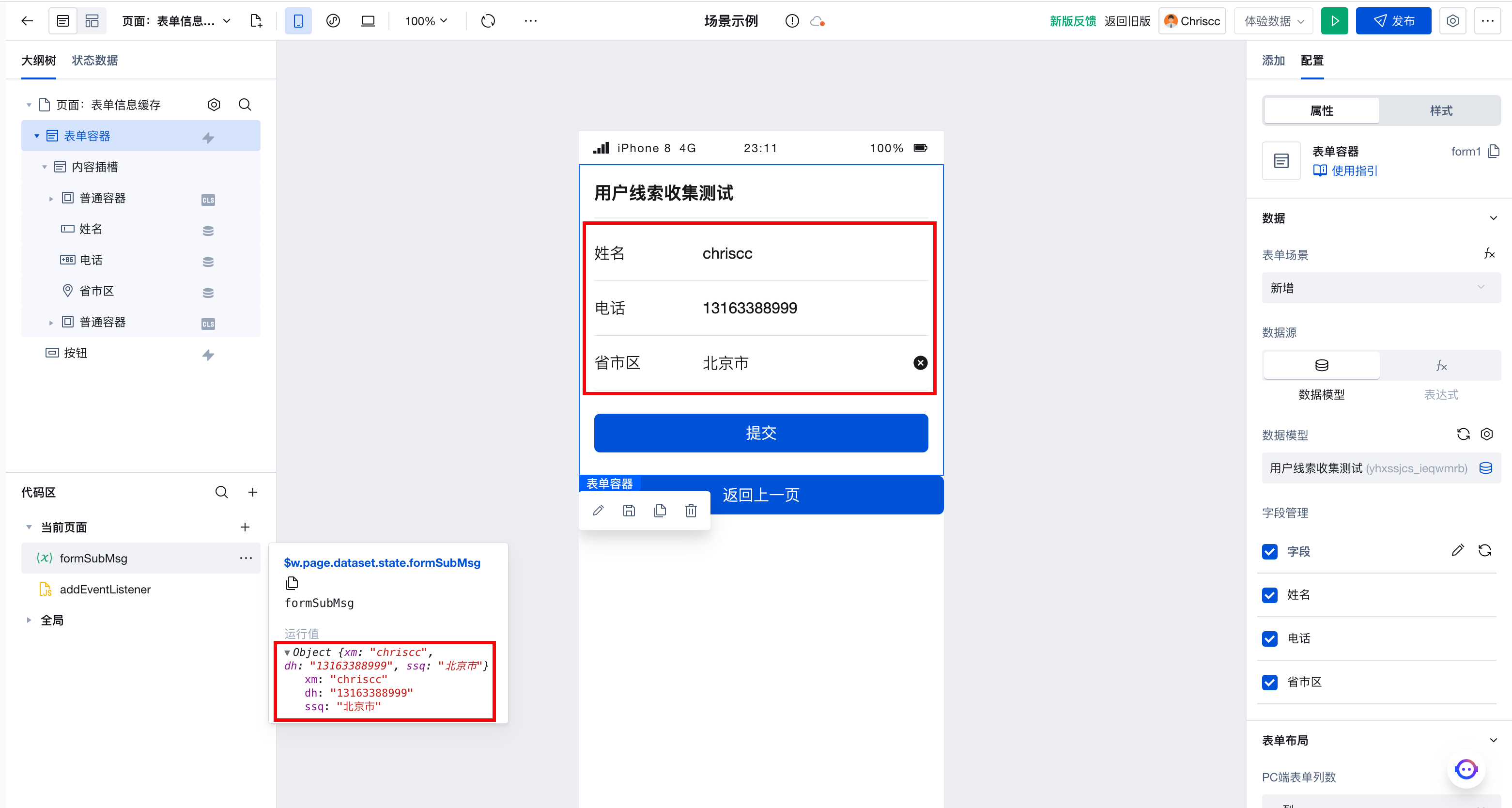
Scenario 2: Listening for Browser Back Navigation
Implement form data caching for scenarios where returning to the previous page is triggered by the navigation back button in PC or mobile browsers
- The steps are the same as Steps 1 and 2 in the above scenario
- Create a global variable form_data to store form values and enable the Cache option
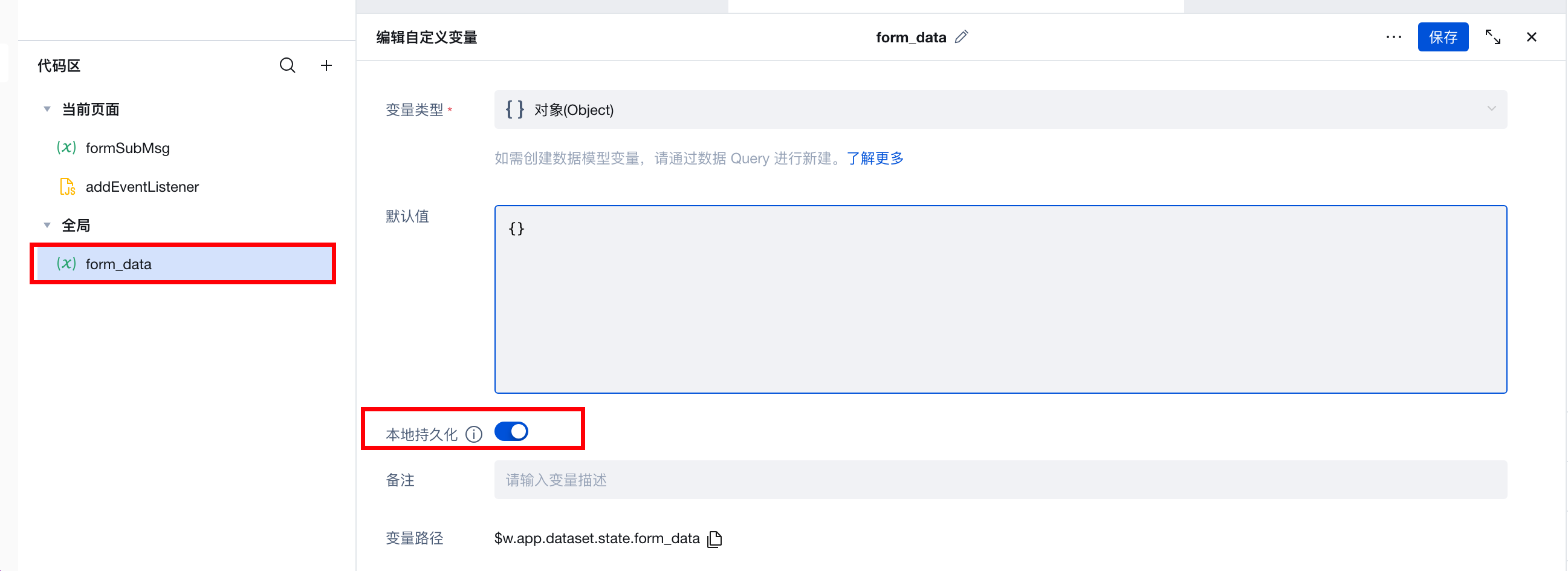
- Go to the code editor
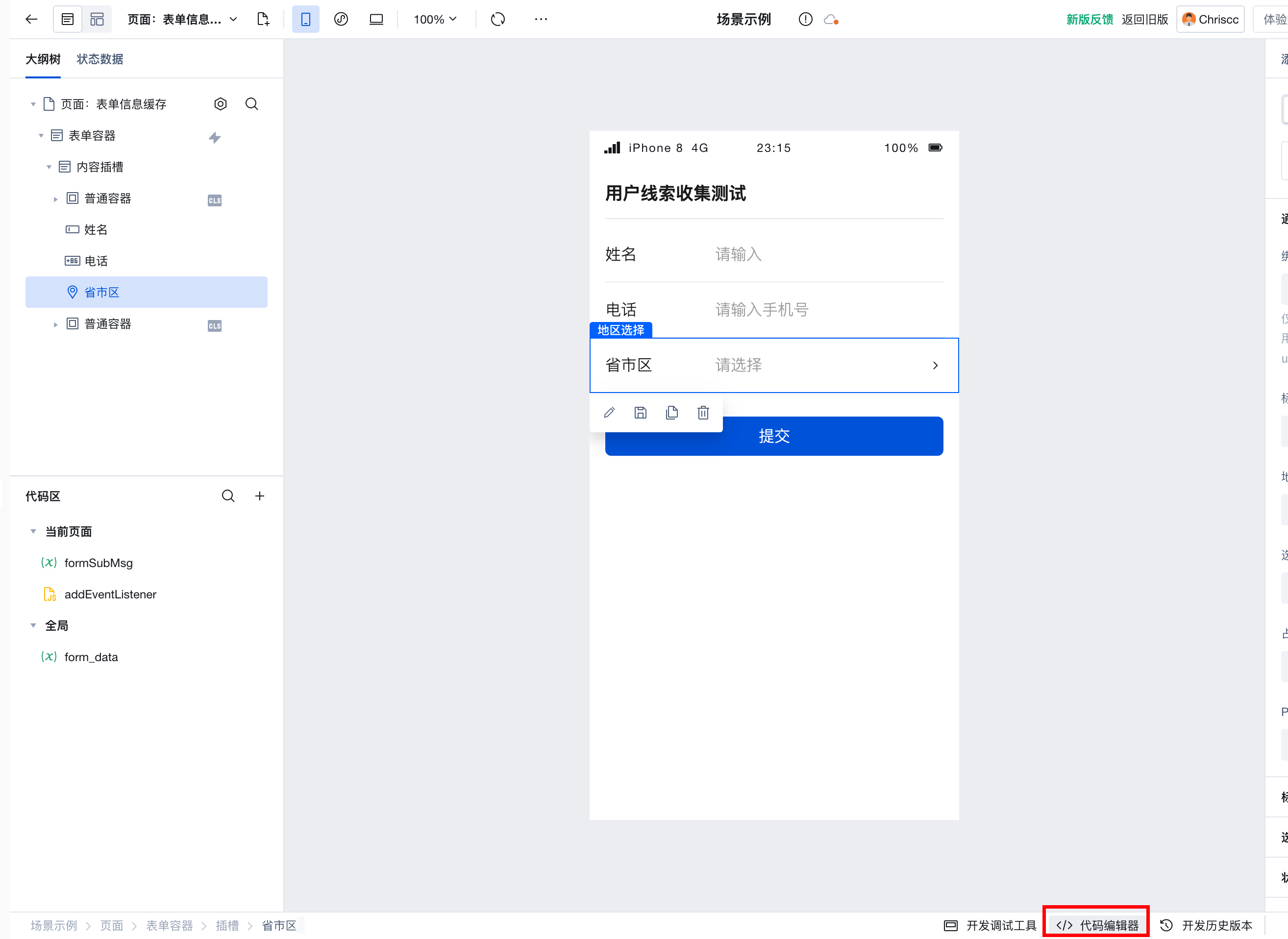
- Add the relevant code in the onPageUnload lifecycle of the form page
async onPageUnload() {
// Assign form values to the cache
await $w.utils.setStorage({ key: 'form_cache', data: $w.form1.value });
// Retrieve the cached value and reassign it to the global variable form_data
$w.app.dataset.state.form_data = (await $w.utils.getStorage({ key: 'form_cache' })).data
console.log('form_data',JSON.stringify($w.app.dataset.state.form_data))
},
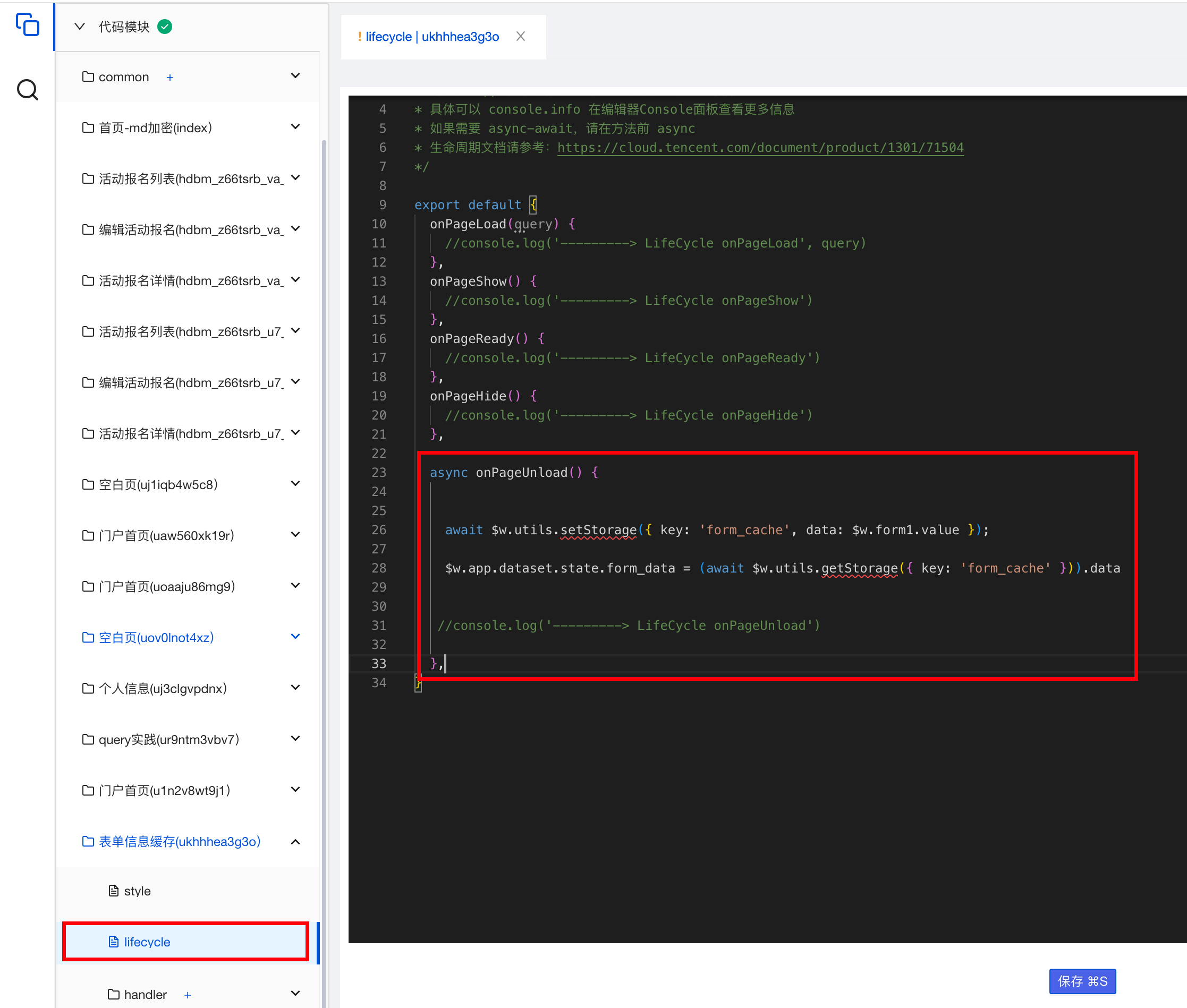
- Bind form input values to variables. Taking the "Name" field as an example, the input value binding expression is:
$w.app.dataset.state.form_data.xm?$w.app.dataset.state.form_data.xm:''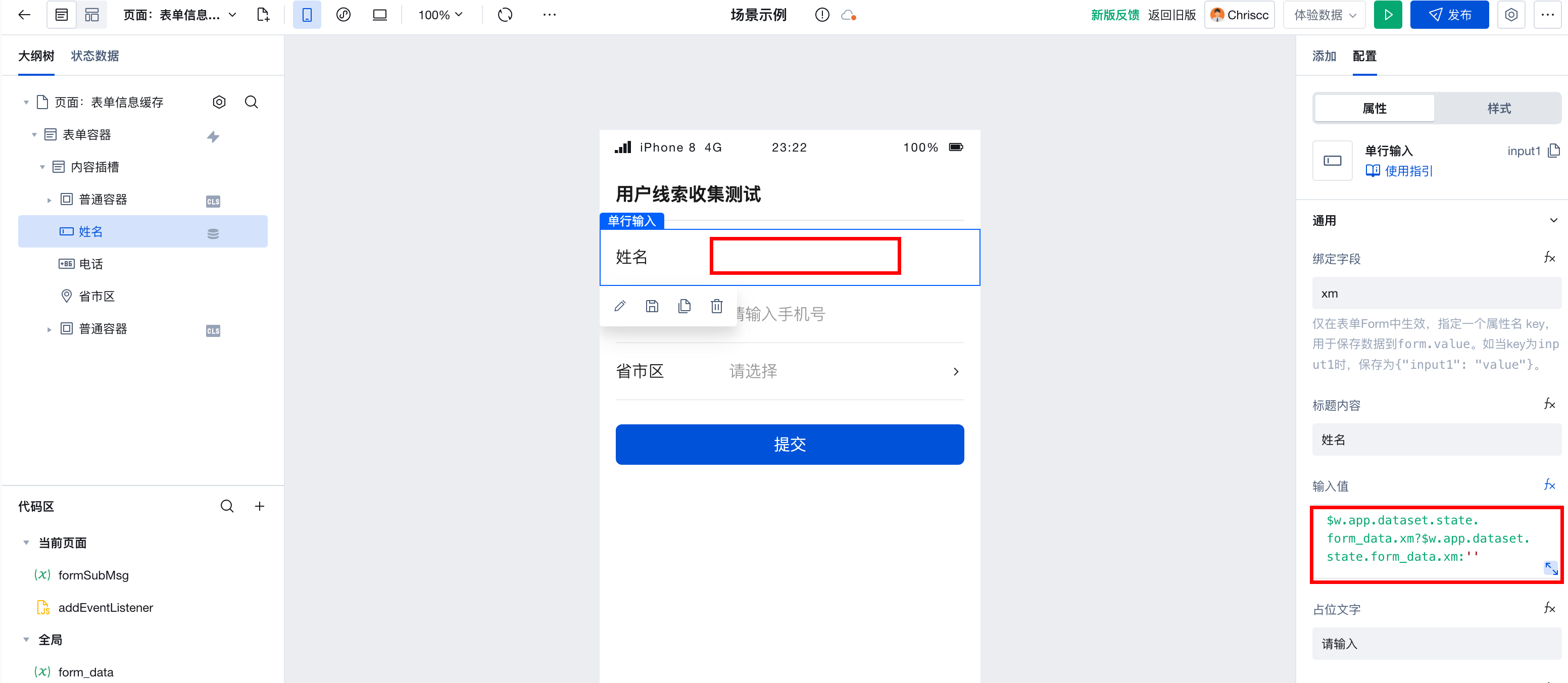
- This step is the same as Step 7 in Scenario 1
- Listen for browser back navigation in preview mode
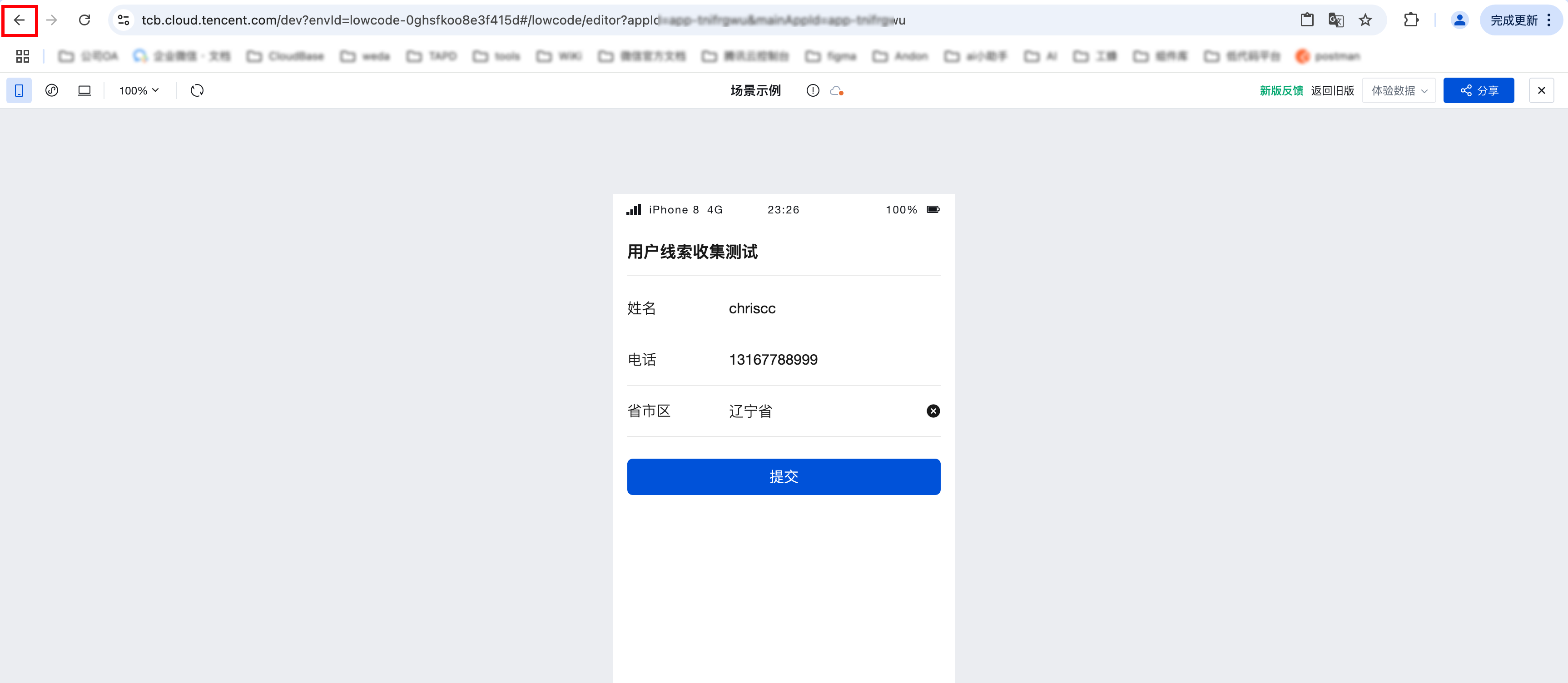
- Navigate to the form page again from other pages to see the form automatically populated with the last edited values