Accessing CloudBase MySQL Database Tables in WeChat Mini Program
Learn how to create CloudBase MySQL database tables, add sample data, and query data from WeChat Mini Program.
1. Create a MySQL Database Table and Add Data
Note: You must log in to the CloudBase platform using the Tencent Cloud account associated with your WeChat Mini Program.
Create a database table named todos in the Cloud Development Platform, with the field information as follows:
| Column Name | Description | Type | Required | Unique |
|---|---|---|---|---|
| id | Identifier | int | Yes | Yes |
| is_completed | Completion Status | boolean | No | No |
| description | Description | text | No | No |
| title | Title | varchar | No | No |
After creation, enter sample data in the todos table.
2. Create a WeChat Mini Program
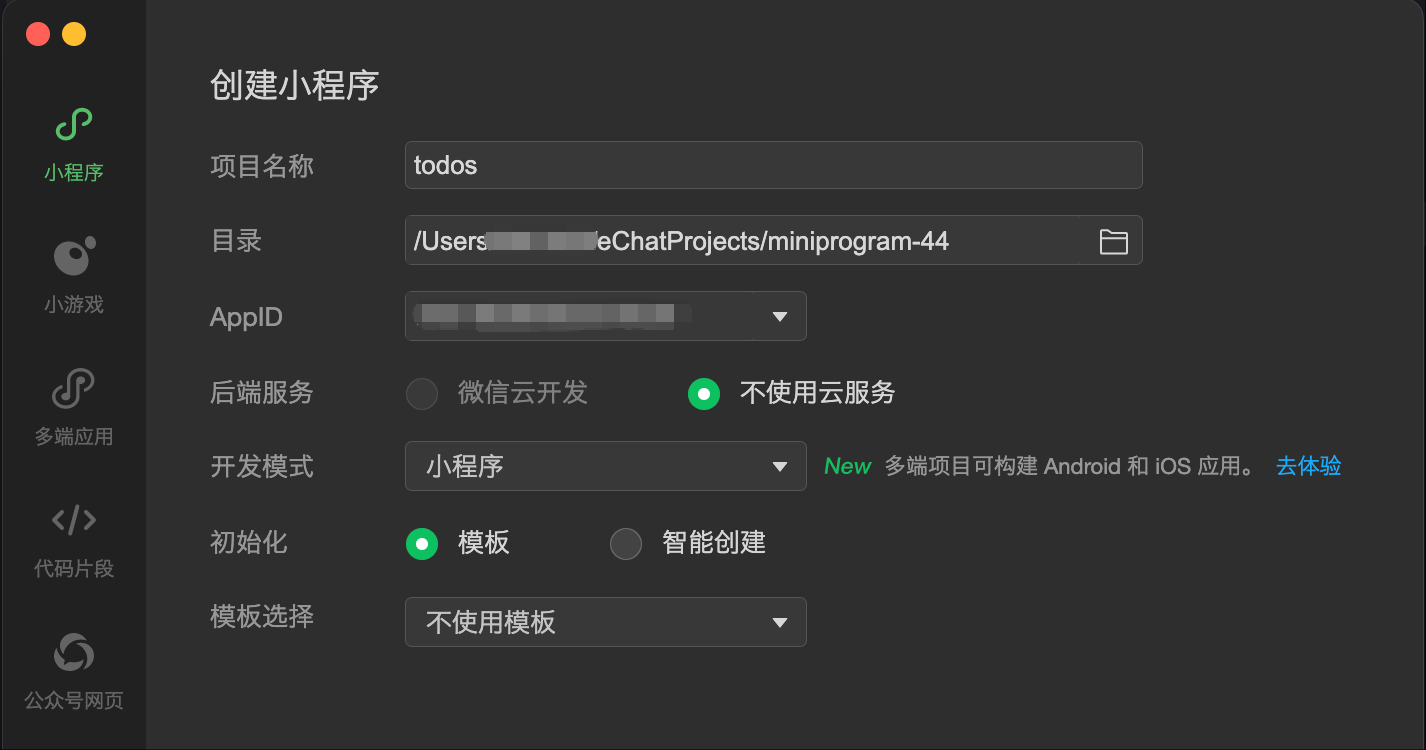
3. Install Cloud Development SDK Dependencies
- In the directory containing the mini-program's
app.json, run the command to install the npm package.
npm install @cloudbase/wx-cloud-client-sdk
- Click on the toolbar of the WeChat Developer Tools: "Tools" -> "Build npm".
4. Querying the Data Table from the Mini-Program
- Initialize the SDK
// app.js
const { init } = require("@cloudbase/wx-cloud-client-sdk");
App({
onLaunch() {
let db = null;
this.globalData.getDB = async () => {
if (!db) {
wx.cloud.init({
env: "<CloudBase environment ID>",
});
db = init(wx.cloud).mysql();
}
return db;
};
},
globalData: {},
});
- Add the following query code in the page's
jsfile
// pages/index/index.js
Page({
data: {
todos: [],
},
onLoad() {
this.fetchTodos();
},
async fetchTodos() {
try {
const db = await getApp().globalData.getDB();
const { data } = await db.from("todos").select("*").range(0, 9);
this.setData({
todos: data,
});
} catch (error) {
console.error("Failed to obtain todo items:", error);
}
},
});
- Display the data in the corresponding page's
wxmlfile
<!--pages/index/index.wxml-->
<view>
<block wx:for="{{todos}}" wx:key="id">
<text>{{item.title}}</text>
</block>
</view>
5. Run the Mini-Program
In the WeChat Developer Tools, click to compile and preview the Mini Program.
Notes
- Replace
<CloudBase environment ID>with your actual CloudBase environment ID.