Custom Domain
CloudBase HTTP access service provides auto-generated domains by default, and you can also bind custom domains to CloudBase HTTP access service.
Default domains are recommended only for testing environments. To ensure business security and stability, it is recommended to bind custom domains in production environments.
Prerequisites
Before configuring a custom domain, please ensure you have completed the following preparations:
- Domain Filing: Prepare a custom domain and complete ICP filing. For details, refer to ICP Filing Page. For cloud resources required for filing, refer to Filing Cloud Resources
- SSL Certificate: Prepare an SSL certificate, which can be uploaded in the SSL Certificate Console
Adding Custom Domain
- Go to CloudBase Platform/HTTP Access Service
- Click "Add Domain"
- Enter the custom domain and configure the SSL certificate
- Select CDN type
CDN Type Selection
When creating a custom domain, you can choose from the following three CDN types:
- No CDN: Suitable for scenarios such as Cloud Run or Cloud Functions that do not require CDN
- CloudBase CDN: Suitable for static hosting or custom applications, the system will automatically configure CDN acceleration service for you
- Custom CDN: When CloudBase CDN cannot meet your needs, you can use Custom CDN to accelerate your service
This CDN is used for HTTP-related resource calls. If you want to add CDN for cloud storage, please refer to Cloud Storage Custom CDN
CloudBase CDN Configuration Process
Step 1: Add Custom Domain in CloudBase Platform
Add a custom domain in CloudBase Platform/HTTP Access Service and select CloudBase CDN
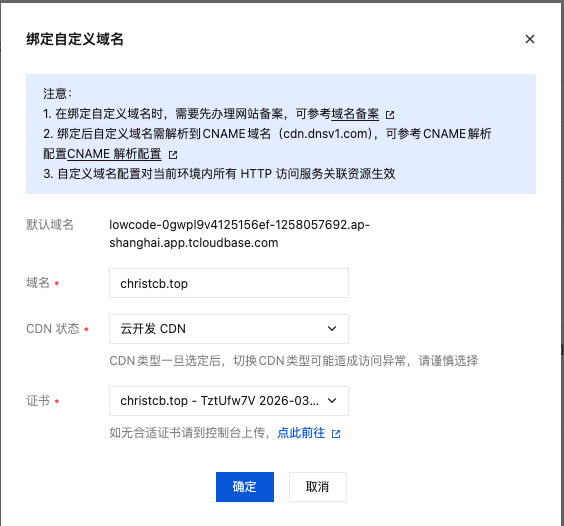
Step 2: Wait for Domain Association to Complete
After adding a custom domain in the CloudBase platform, you need to wait for the domain association to complete, which usually takes 3-5 minutes. After successful domain association, copy the CNAME value.

Step 3: Use the CNAME Value Copied in Step 2, Go to DNS Console and Add CNAME Resolution
You need to go to your domain DNS service provider to add a CNAME record to route requests to CDN for the domain to take effect. Go to DNS Console and add a domain resolution record.
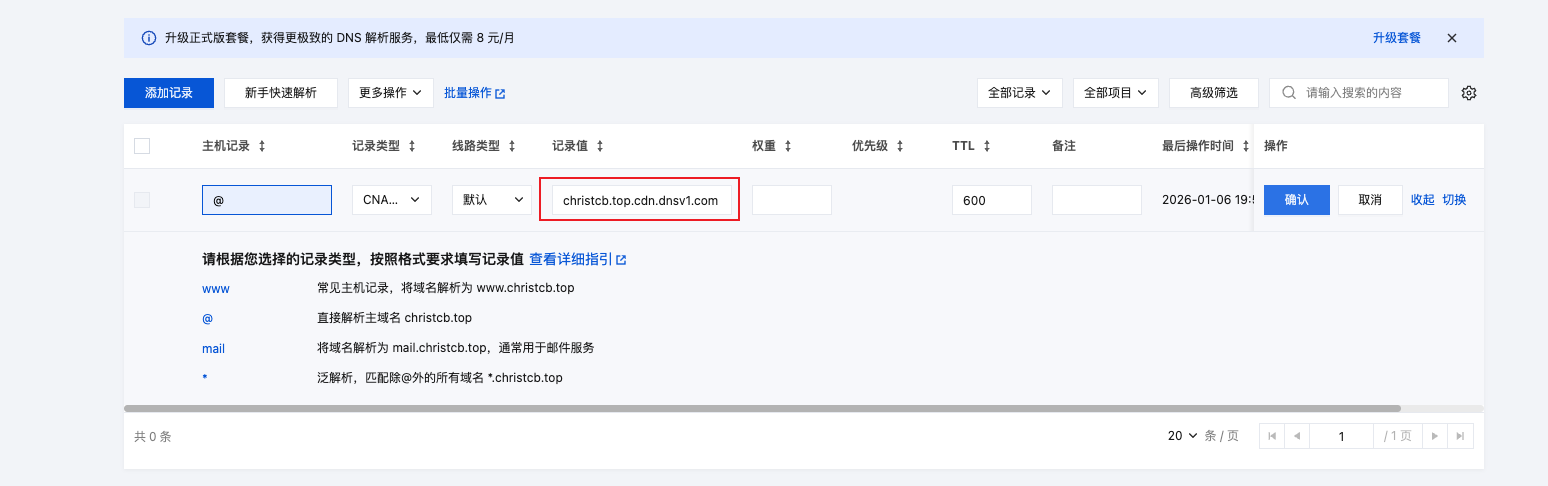
Step 4: Return to CloudBase Platform and Complete CloudBase CDN Access

Custom CDN Configuration Process
Step 1: Add Custom Domain in CloudBase Platform
Add a custom domain in CloudBase Platform/HTTP Access Service, select Custom CDN, and copy the origin domain
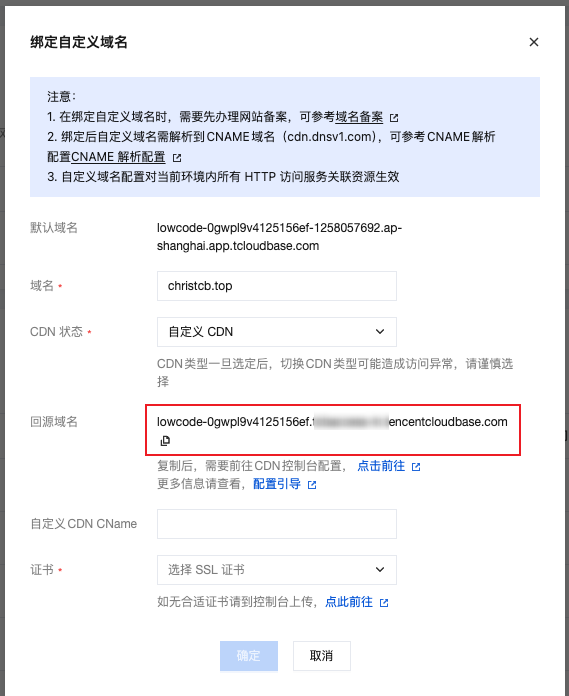
Step 2: Add CDN Domain
Go to CDN Console and click "Add Domain".

Step 3: CDN Domain Configuration
1. Configure Origin Domain: Add domain configuration and paste the origin domain copied in Step 1 into the origin domain address.
Please select the acceleration region and acceleration type according to your business type.
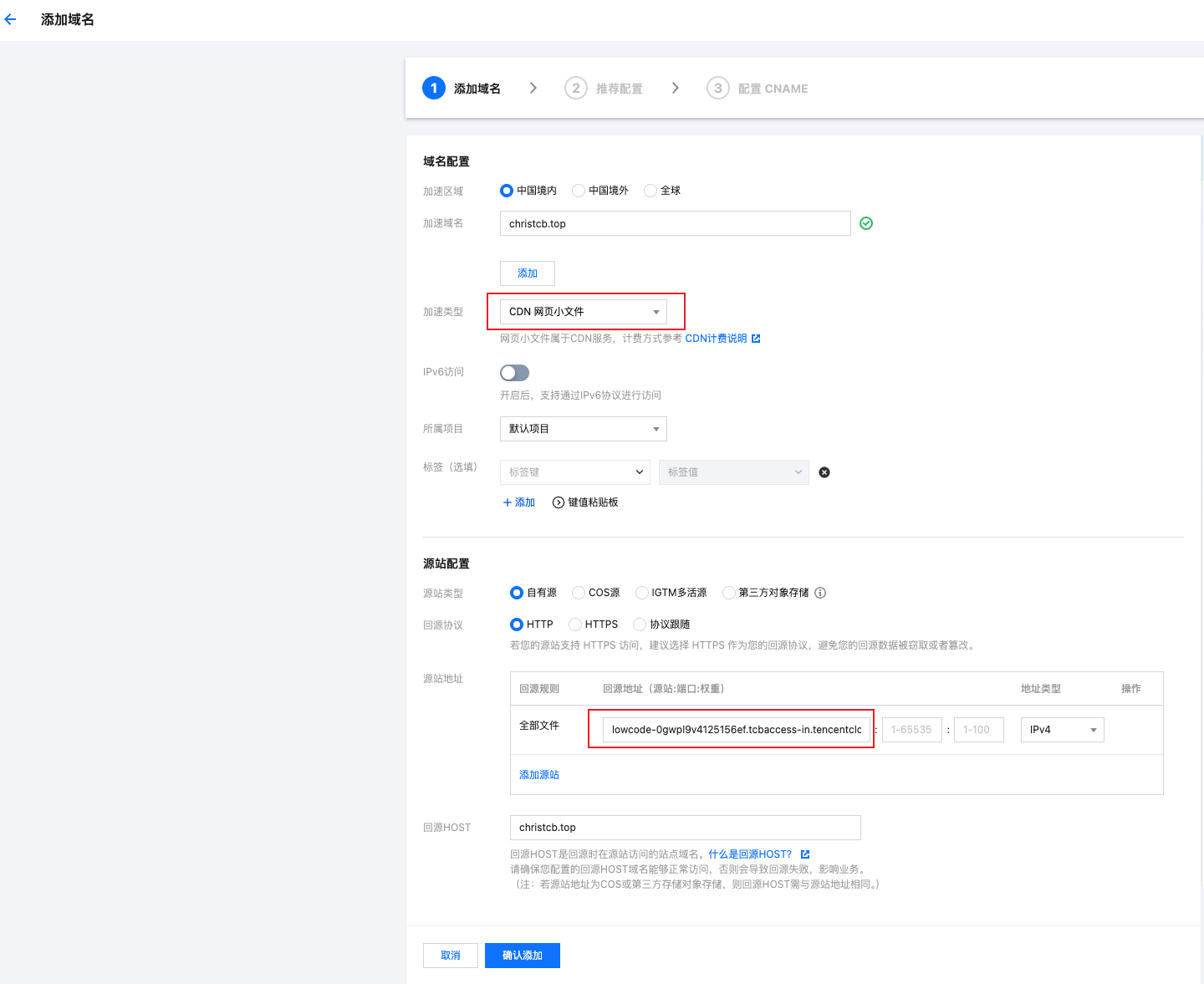
2. Fill in Recommended Configuration: Improve acceleration performance.
If no additional configuration is needed, this step can be skipped.
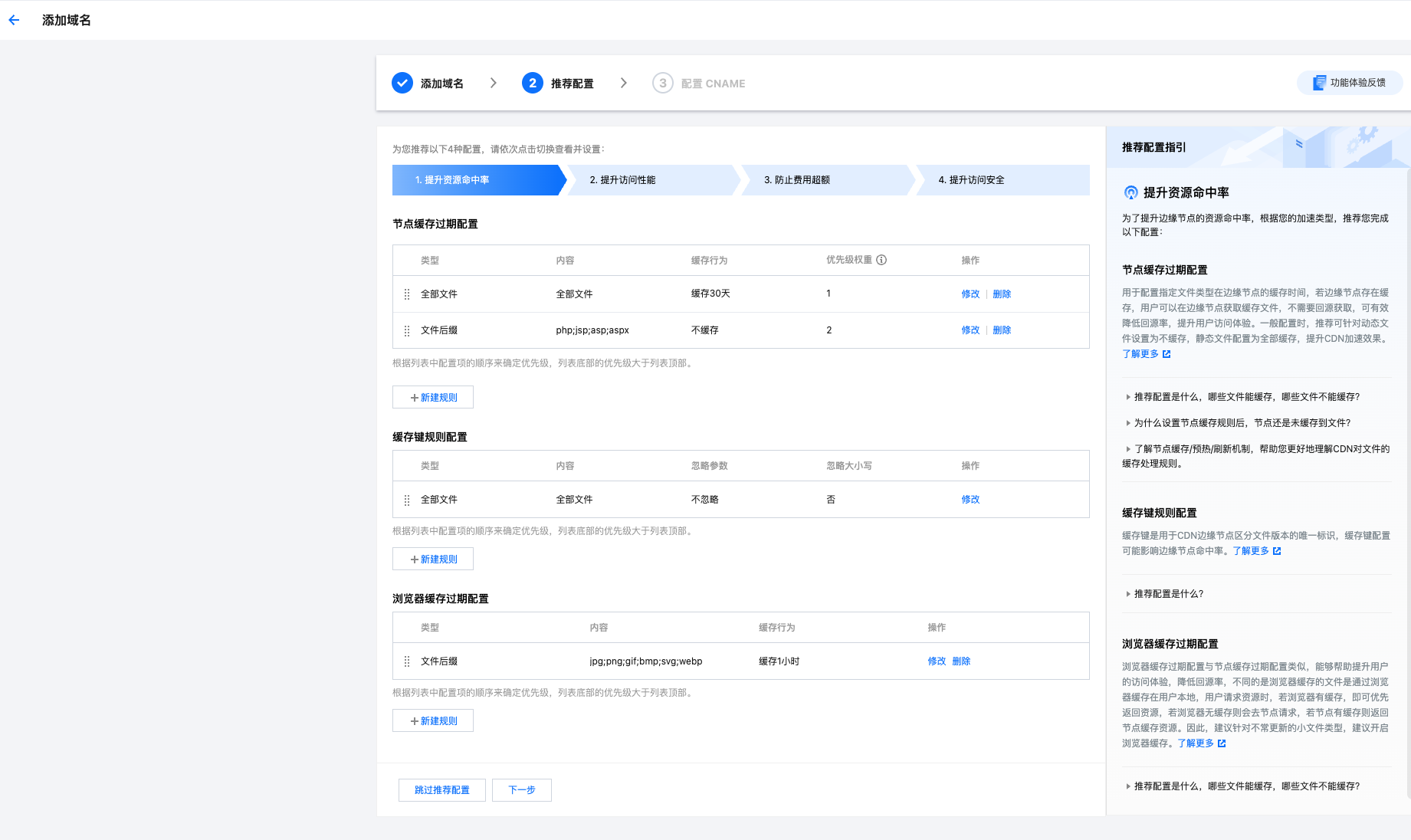
3. Add CNAME Resolution: Copy the CNAME value from the CDN console and go to the DNS console to add a CNAME type resolution.
DNS resolution needs to be added in the corresponding domain service provider's console with a CNAME resolution record.
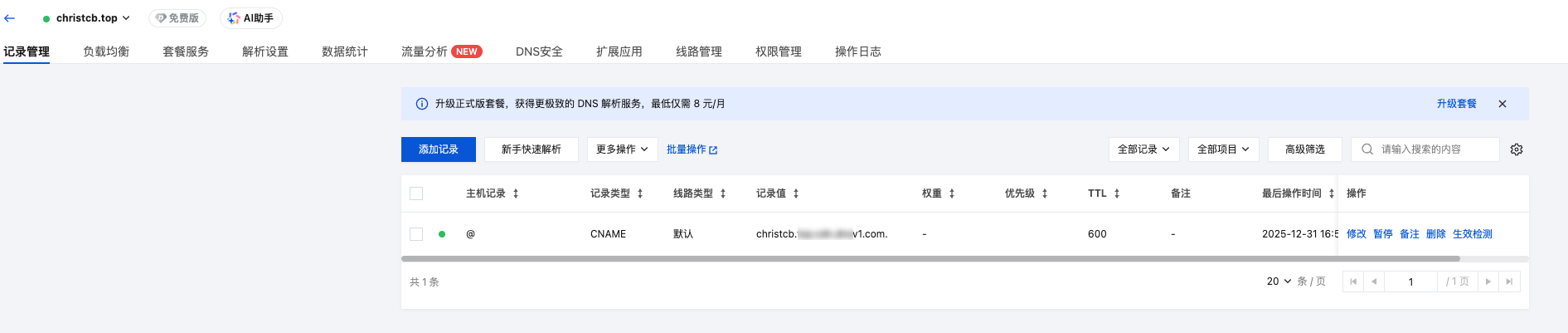
4. Complete Configuration: Finish the custom CDN configuration
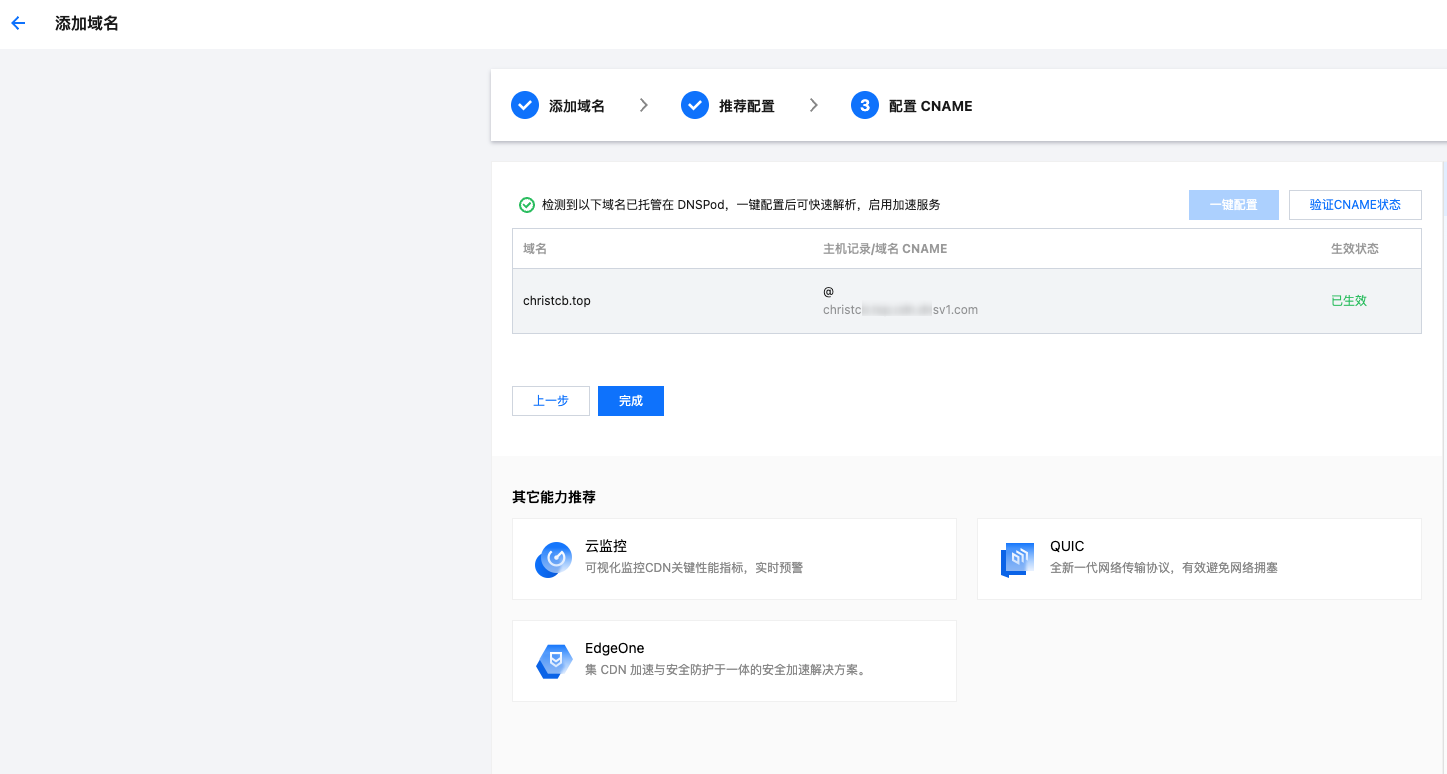
Step 4: Verify CDN Domain Access
After adding the CNAME record, it usually takes 5-30 minutes for DNS resolution to take effect. Return to the CloudBase platform to check the custom CDN access status. You can check whether the domain resolution has taken effect with the following command:
nslookup your-custom-domain
If the result shows the CNAME domain provided by CloudBase, the resolution has taken effect.
Domain Ownership Verification
To confirm that you indeed have ownership of the domain, you can choose any of the following methods for domain ownership verification:
Method 1: Configure Domain CNAME Resolution Record
Configure your domain's CNAME to the domain provided in the CloudBase console.
For example, if your domain is foo.com, you can set the domain's CNAME record to foo.com.cdn.dnsv1.com.
Method 2: Configure Domain TXT Resolution Record
Configure your domain's TXT resolution record to the CloudBase environment ID it belongs to.
For example, if your domain is foo.com and the environment ID is bar-12345, you can set the TXT record of foo.com to bar-12345.
Method 3: Configure TXT Resolution Record for Specific Subdomain
Configure the TXT resolution record of the specific subdomain _cloudbase-challenge of your domain to the CloudBase environment ID it belongs to.
For example, if your domain is foo.com and the environment ID is bar-12345, you can set the TXT record of _cloudbase-challenge.foo.com to bar-12345.
Tencent Cloud DNS Setup Method
If your DNS service provider is Tencent Cloud, you can add a CNAME record by following these steps:
1. Enter Domain Resolution
Log in to Domain Service Console, find the target domain in the domain list, and click "Resolution" in the operation column.

2. Add Resolution Record
On the resolution page, click "Add Record".
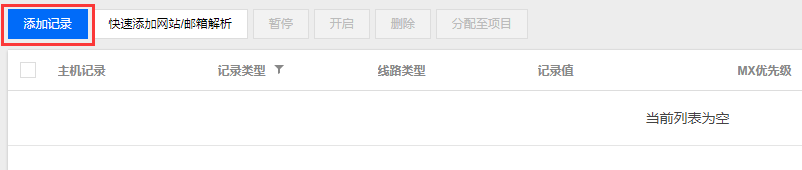
3. Configure Resolution Record
Configure the resolution record parameters:
- Host Record: Fill in the domain prefix (e.g.,
@) - Record Type: Select
CNAME - Record Value: Fill in the CNAME value
- Click "Save" to complete the configuration
There are priority differences between various record types in domain resolution. When the host record is the same, different record types on the same line cannot coexist, otherwise a conflict will be prompted. CNAME records conflict with any record type except CNAME records, and other records need to be deleted before configuration. For details, please refer to Why does it prompt "record conflict" when adding a resolution record.
Usage Limitations
- Each CloudBase environment can bind up to 5 custom domains
- Custom domains must have completed ICP filing
- Domain resolution takes time to take effect, please be patient