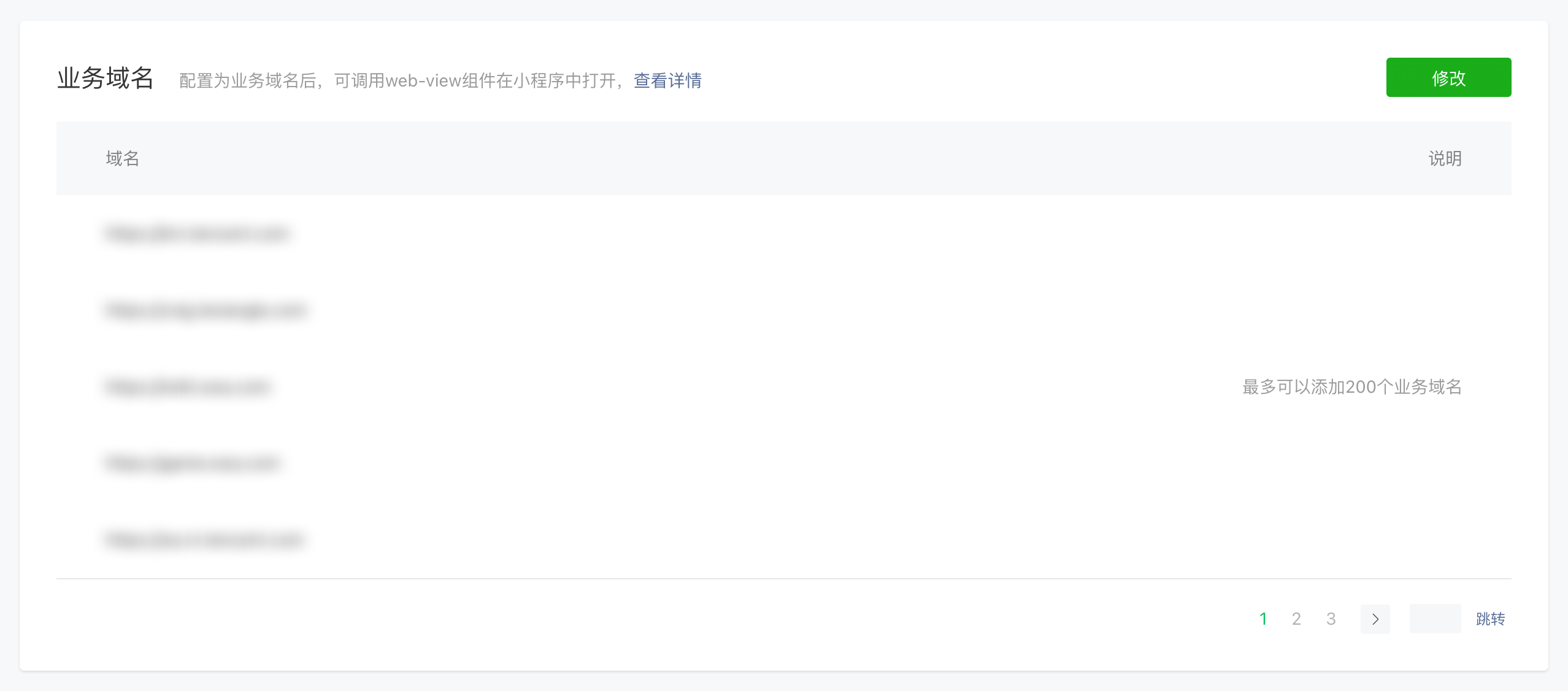WebView
Web Page Embedding
WebView
The web page embedding component is a cross-platform solution that requires only a single development effort to adapt to PC, H5, and Mini Program environments.
- On PC and H5 platforms, the Web Page Nesting Component can function as the iframe tag.
- On the Mini Program side, the Web Page Nesting Component functions as the web-view component. Only Mini Programs with an Enterprise Account can use it. Business domain names must be configured before publishing to ensure proper web page display. The web page content automatically fills the entire screen and overlays other components on the Mini Program side.
Usage Instructions
Add the Web Page Nesting component in the editor.
Set the web page link to be embedded in the property panel
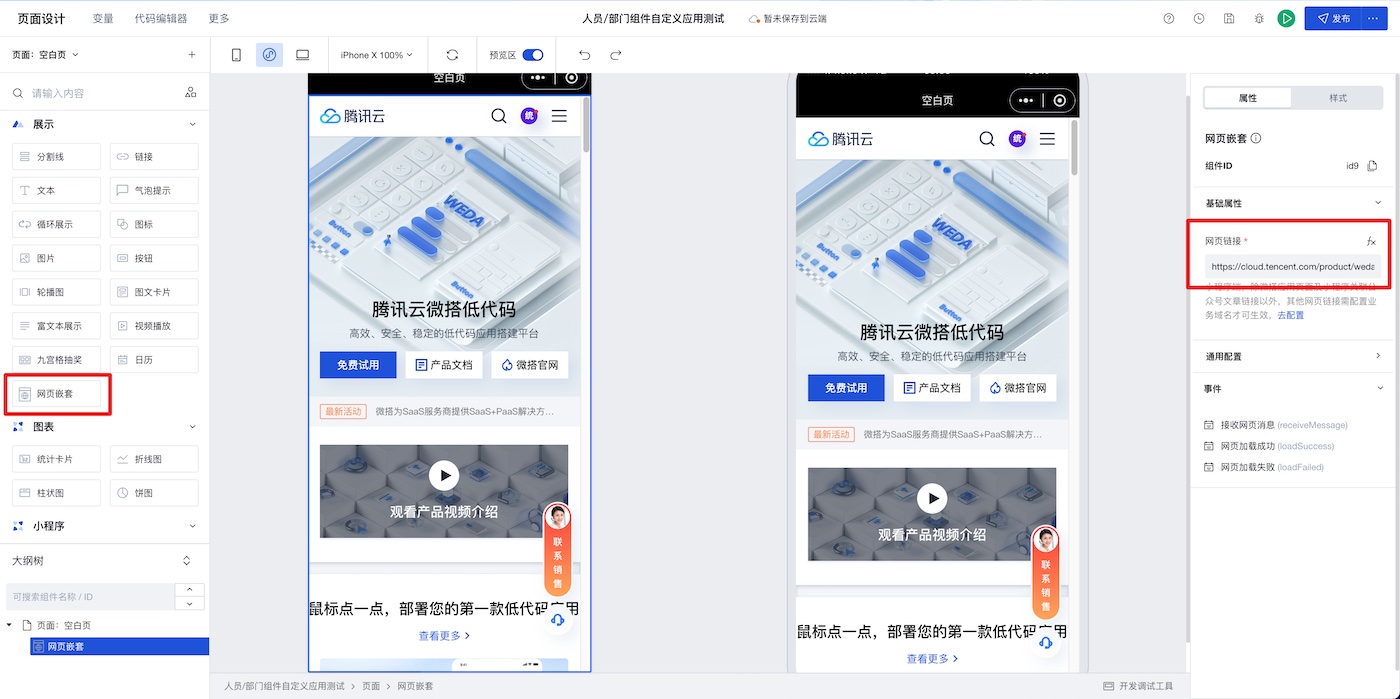
On the web side, no business domain configuration is required when embedding web pages. On the Mini Program side, business domain configuration is necessary. Only the Enterprise edition and above support fully managed certified Mini Programs. You can upgrade your plan edition on the Tencent Cloud WeDa purchase page.
Business Domain Configuration
Scan-to-Authorize Certified Mini Program
Go to the Mini Program Authentication page and set the authentication method to Fully Managed Authentication.
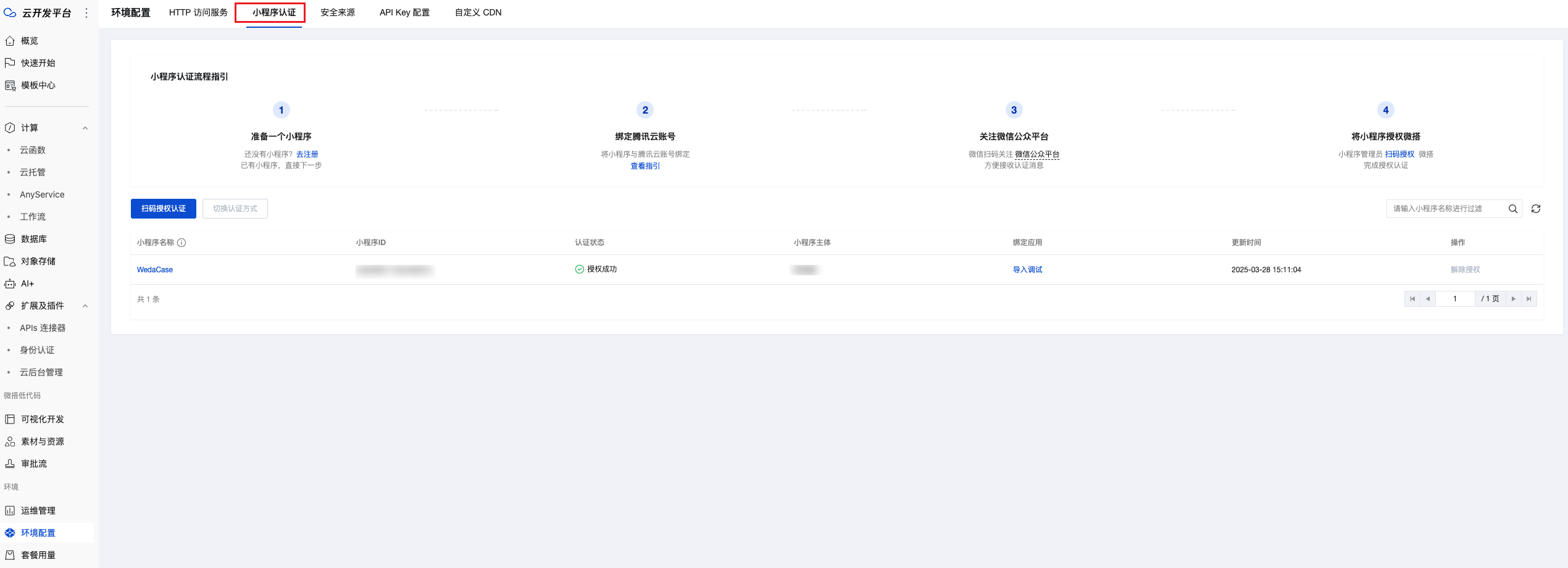
Click the Mini Program list to go to the details page and configure business domains.
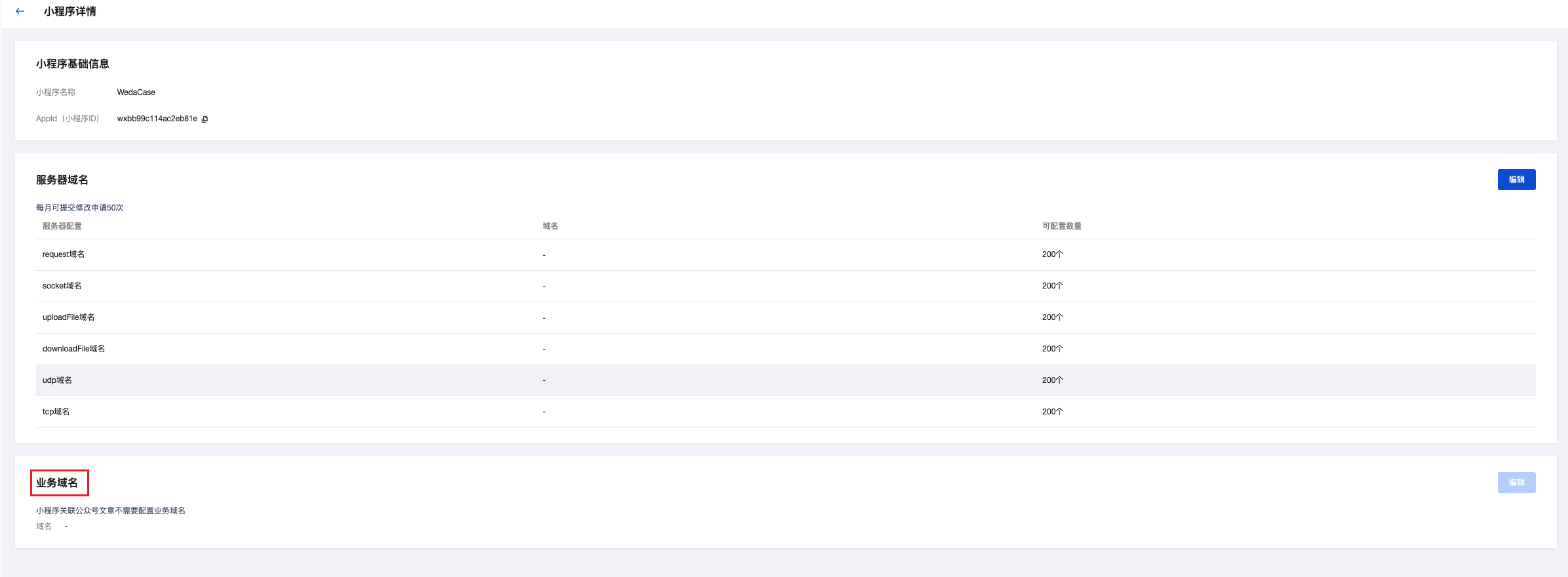
Fully Managed Certified Mini Program
- Go to Mini Program Development Management > Development Settings > Business Domains
Only Mini Programs of enterprise type have the business domain module.
Component Usage Limits
When using web-view components in Mini Programs, the Mini Program must be an enterprise entity.
When the web-view opens a page embedded with Tencent Video, it prompts that the iframe does not support referencing non-business domains.
When referencing official account articles on the web end, preview is unavailable. The reference policy allows embedding iframes in official account articles, while third-party iframes require business domain verification. It can be understood as:
- Opening an official account article containing an embedded iframe with Tencent Video is supported.
- Accessing the developer's own business domain where the web page embeds an iframe containing Tencent Video is not supported.
Properties
External properties received by the component
Property Name | Property Identifier | Type | Description |
|---|
| webpage link | link | string | Example: "https://cloud.tencent.com/product/weda" |
| allow | allow | string | Example: "microphone;camera;midi;encrypted-media;geolocation;fullscreen;clipboard-write;clipboard-read;" |
| sandbox | sandbox | string | Example: "allow-forms allow-modals allow-popups allow-presentation allow-same-origin allow-scripts allow-downloads" |
Events
Events exposed by the component. You can listen to component events to trigger external actions
Event Name | Event Code | Event Output Parameters event.detail | Applicable Scenarios | Description |
|---|
| Web page loaded successfully | load | object
| Compatible with all platforms | - |
| Web page failed to load | error | object
| Compatible with all platforms | - |
| Receive web page messages | message | object
| Compatible with all platforms | - |
Properties API
Through the Property API, you can access the internal state and property values of components. You can access internal values using$w.componentId.propertyName, such as $w.input1.value. For details, please refer to Property API
Read-only Property Name | Property Identifier | Type | Description |
|---|
| webpage link | link | string |
Method API
Only web-side invocation of the method to send messages to pages is supported. Mini Program side has more restrictions. Refer to the Mini Program documentation for implementation: Mini Program sending messages to pages.
Through the Method API, you can programmatically trigger internal methods of components, such as submitting forms, displaying popups, etc. You can call component methods using $w.componentId.methodName, such as $w.form1.submit()
Method Name | Method Identifier | Parameters | Method Description |
|---|
| send message | postMessage | object
| sendMessage to the page |
Style API
Through the Style API, you can override the styles of internal elements in components to achieve customization. For example, in the low-code editor, you can write styles for all button components using #wd-page-root .wd-btn, and control individual component styles with :scope. For detailed instructions, please refer toStyle API
Name | Class Name | Description and Examples |
|---|
| root element | .wd-web-view | web page nested component root element |
| PC web page nested root element | .wd-pc-web-view | Can write styles for web pages on PC |
| H5 web page root element | .wd-h5-web-view | Can write styles for web pages on H5 |
| WeChat Mini Program web page nested root element | .wd-mp-web-view | Can write styles for web pages in mini programs |
Frequently Asked Questions
Methods for Implementing Mini Program Navigation in Nested Web Page Components
To implement the feature of navigating back to a specific Mini Program page within the nested web page components of a Mini Program (typically referring to H5 pages loaded in the web-view component), the core approach is to utilize the JavaScript SDK officially provided by WeChat. Below are the detailed implementation steps and key considerations. For details, refer to web-view.
- Import WeChat JS-SDK: In your H5 page, it is necessary to first import WeChat's JavaScript SDK.
<script
type="text/javascript"
src="https://res.wx.qq.com/open/js/jweixin-1.3.2.js"
></script>
If your H5 page is built on the Tencent Cloud WeDa low-code platform, refer to External Resource (js/css) Loading. If it is a self-developed page, simply add the above script tag.
- Invoke the navigation interface: At the location where navigation needs to be triggered in the H5 page (e.g., a button click event), call the wx.miniProgram.navigateTo method provided by the SDK.
// javascript
wx.miniProgram.navigateTo({ url: '/path/to/page' });