Integrating with WeCom Customer Service
Integrating with WeCom Customer Service to rapidly enable the intelligent customer service feature.
Obtain WeCom ID
From the WeChat Customer Service Platform, log in or register, complete enterprise certification, and copy the Enterprise ID.
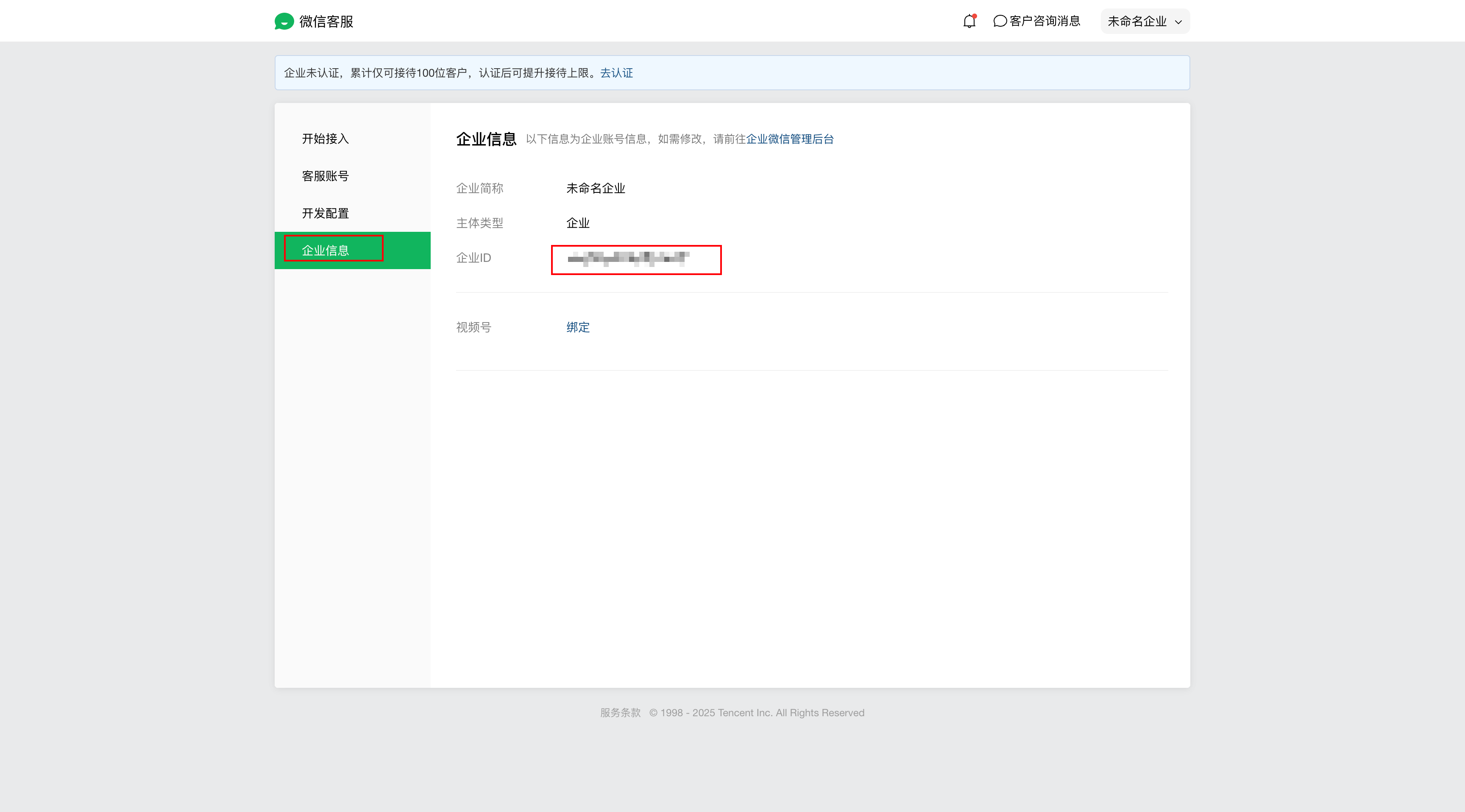
Add an Agent
Create an Agent by referring to the Quick Start
Integrating with WeChat Customer Service
- Go to Cloud Development AI+, select the Agent module, choose WeChat Customer Service under WeChat Platform in the Access Guide, click Authorize, enter the Token and EncodingAESKey as prompted. These parameters are obtained from the WeChat Customer Service Platform. Then proceed to the next steps.
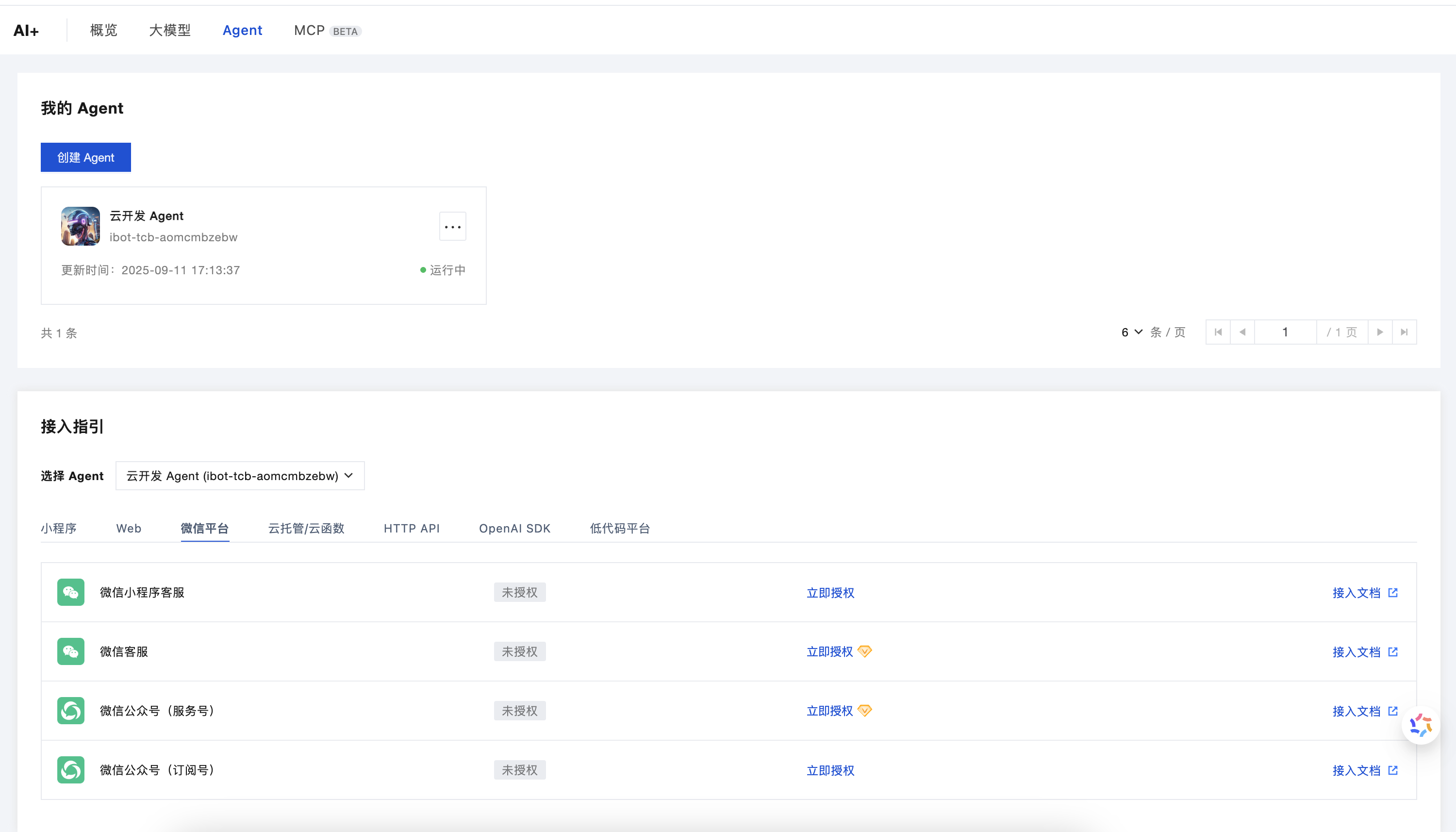
- At this point, go back to the WeChat Customer Service backend/Development Configuration module and click Get Started. After entering the AppId, click Next. You will be redirected to the WeCom QR code authorization page. This authorization enables Cloud Development to proxy the WeChat Customer Service capabilities for handling customer responses. Upon completion, the WeCom integration is finished.
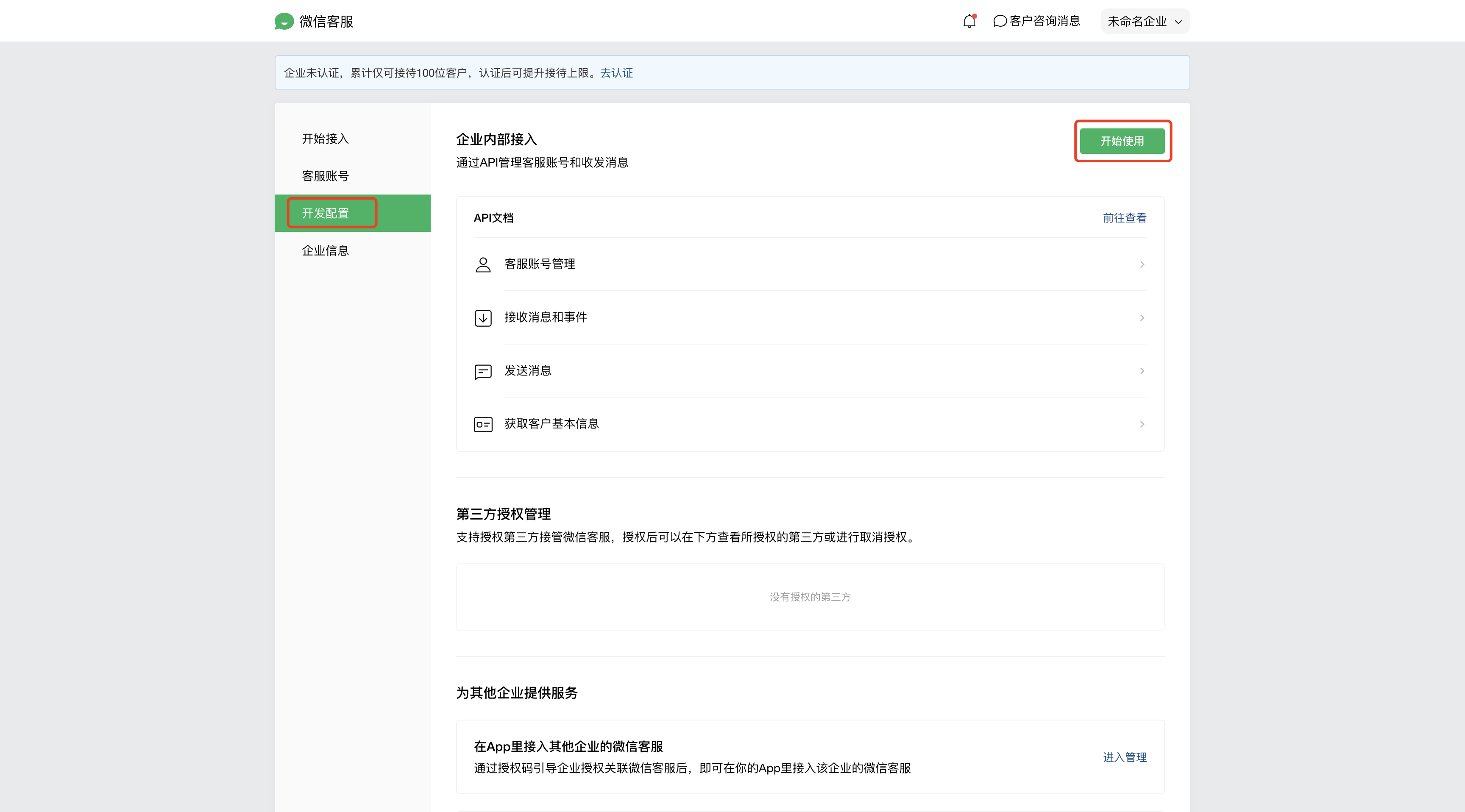
- Click Generate randomly to generate the corresponding Token and EncodingAESKey. At this point, you need to enter the Callback URL. Do not click Complete yet. Proceed to the next step.
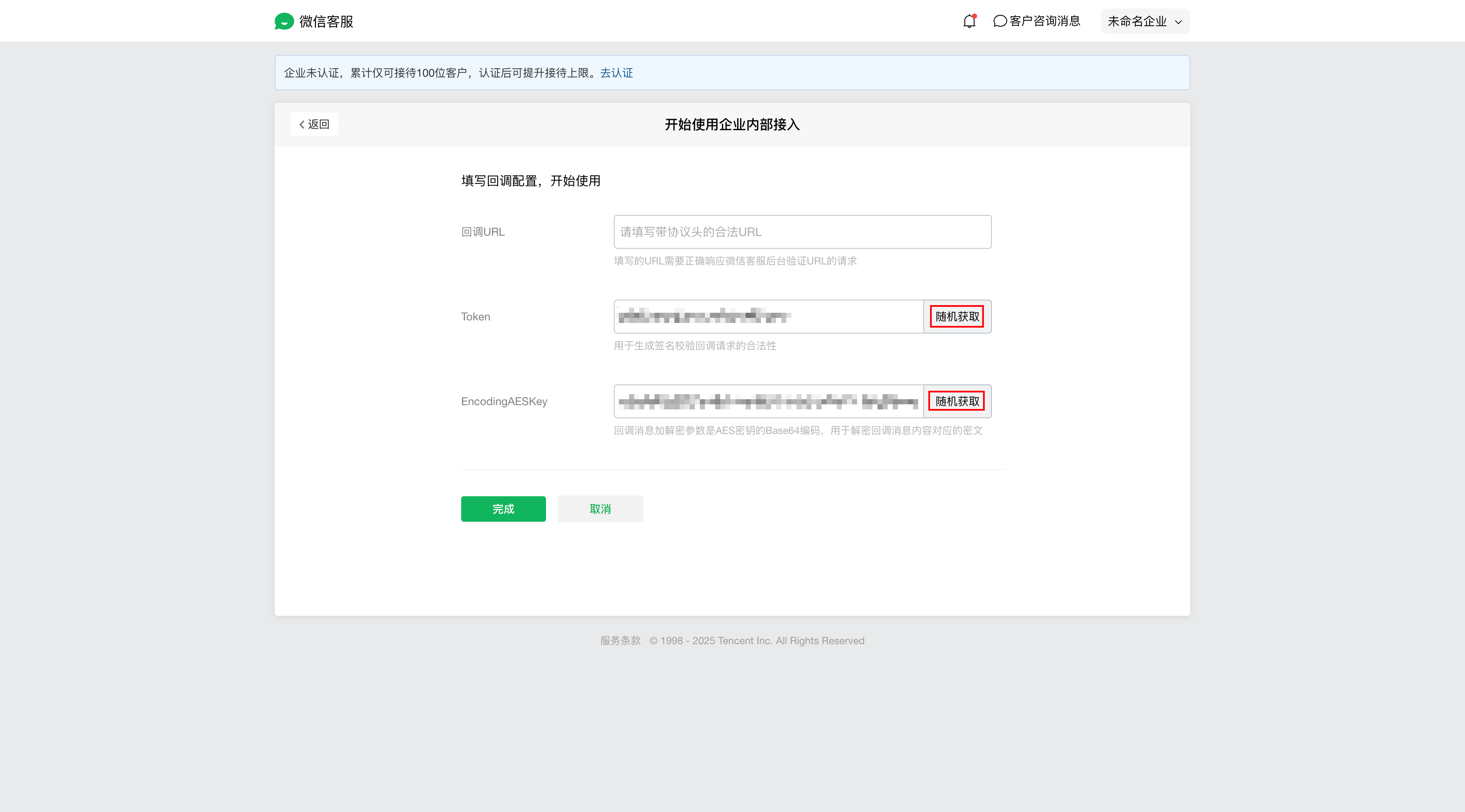
Fill the generated Token and EncodingAESKey back into the agent configuration and click Next.
At this point, the corresponding callback URL will be generated. Copy this callback URL and enter it in the Step 3 section of the WeChat Customer Service backend.
Enter the callback URL and click Complete.
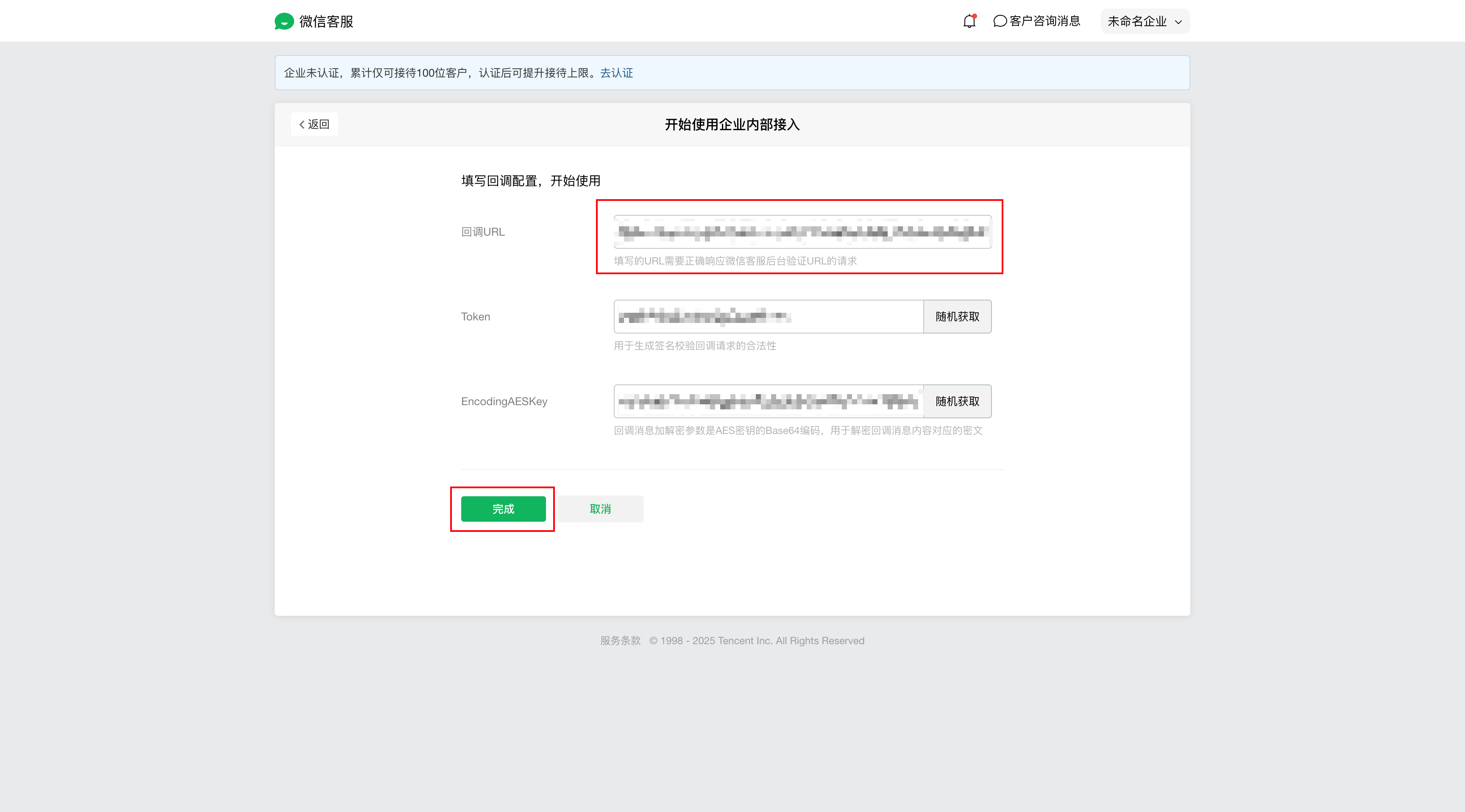
In the agent, click Next. You need to enter the secret and customer service name.
Obtain the corresponding information from the WeChat Customer Service backend and enter it in Step 7.
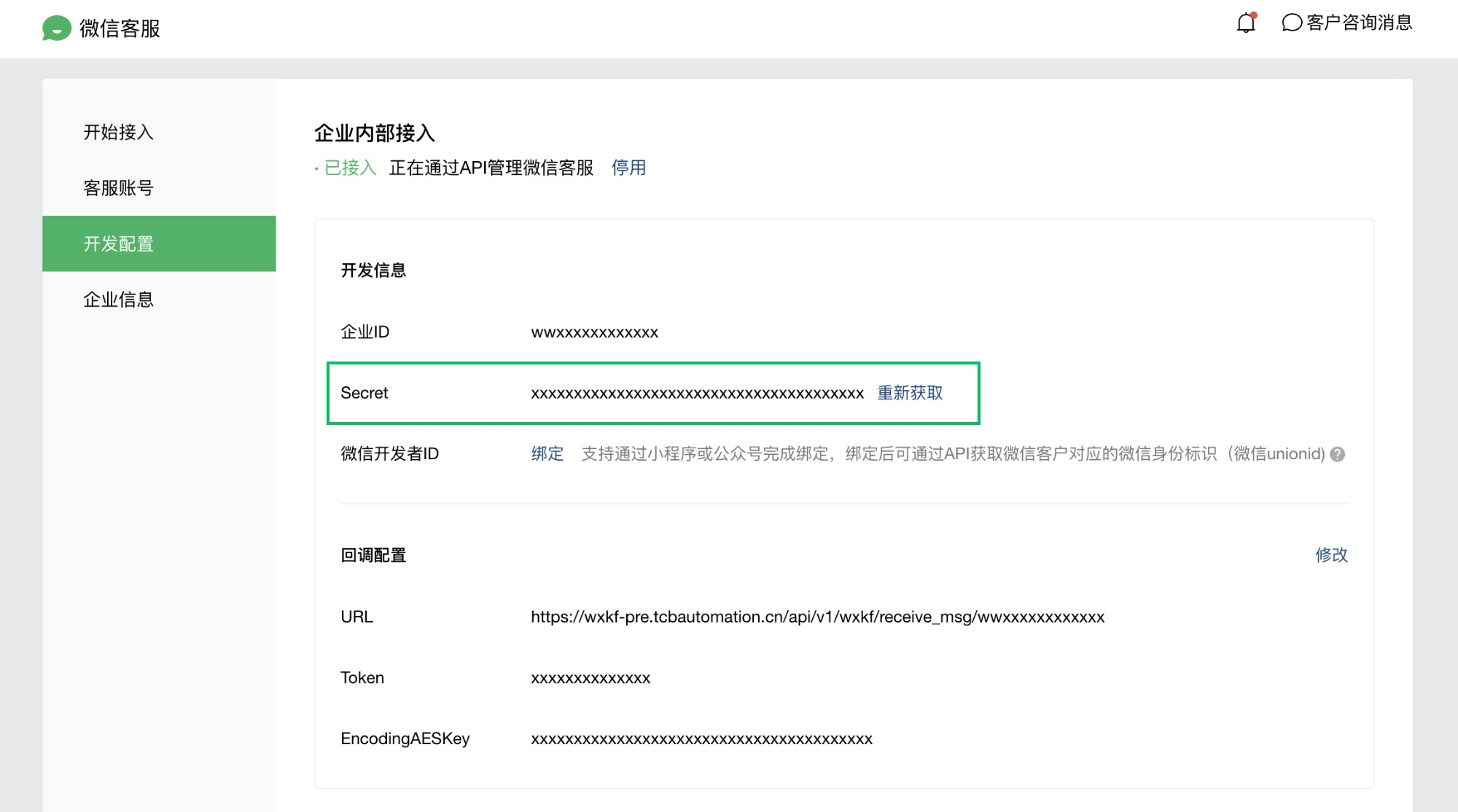
Click Complete in the agent to finish the configuration.
At this point, you can proceed to test with the WeCom customer service. You can obtain the test link from Start Access.
⚠️ Note: Only the customer service accounts that have entered the customer service account name in Step 8 will be AI-hosted. Therefore, you must specify the customer service account name during testing and official use.
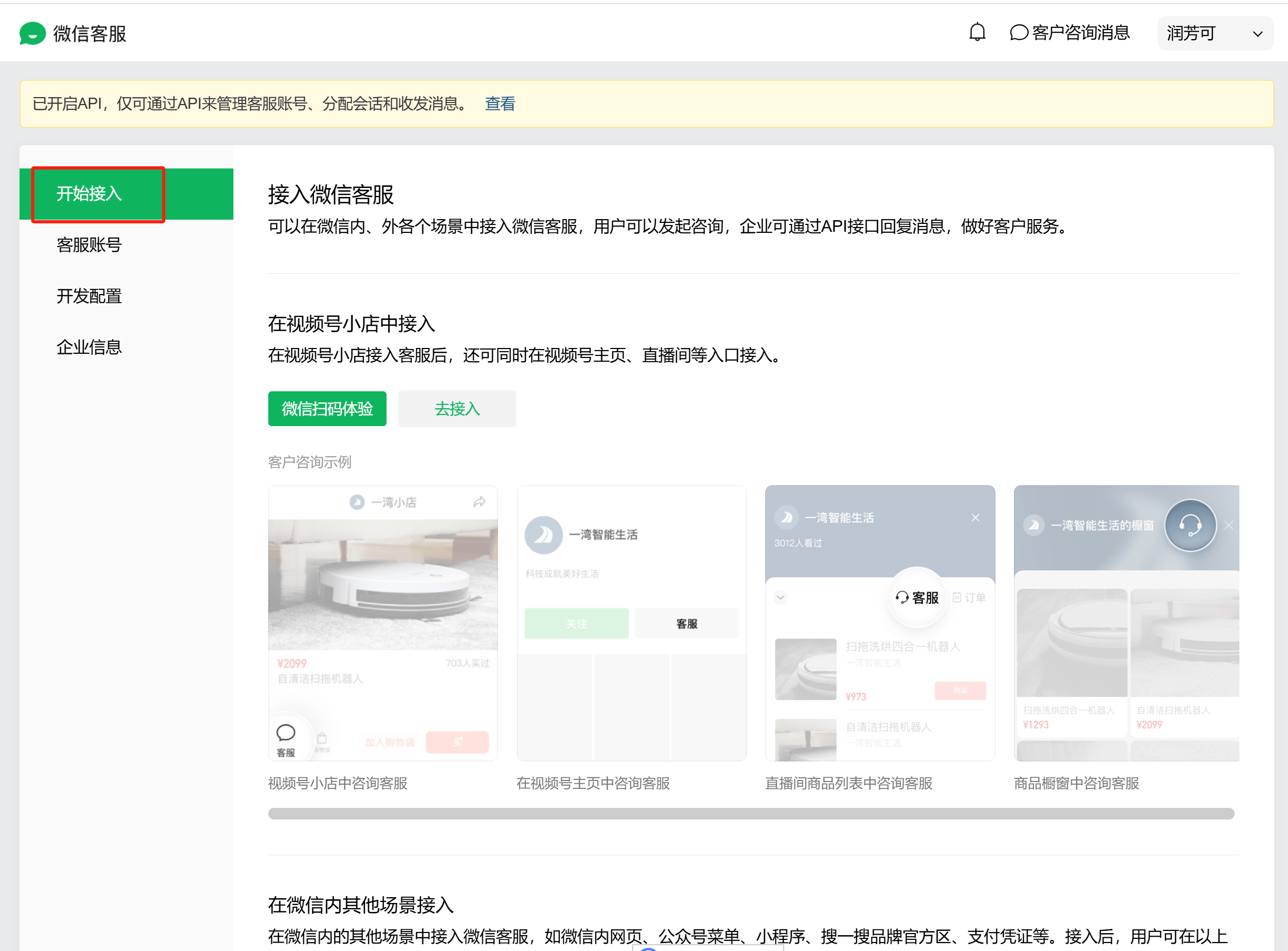
Scroll down to select Access in Apps/Websites Outside WeChat
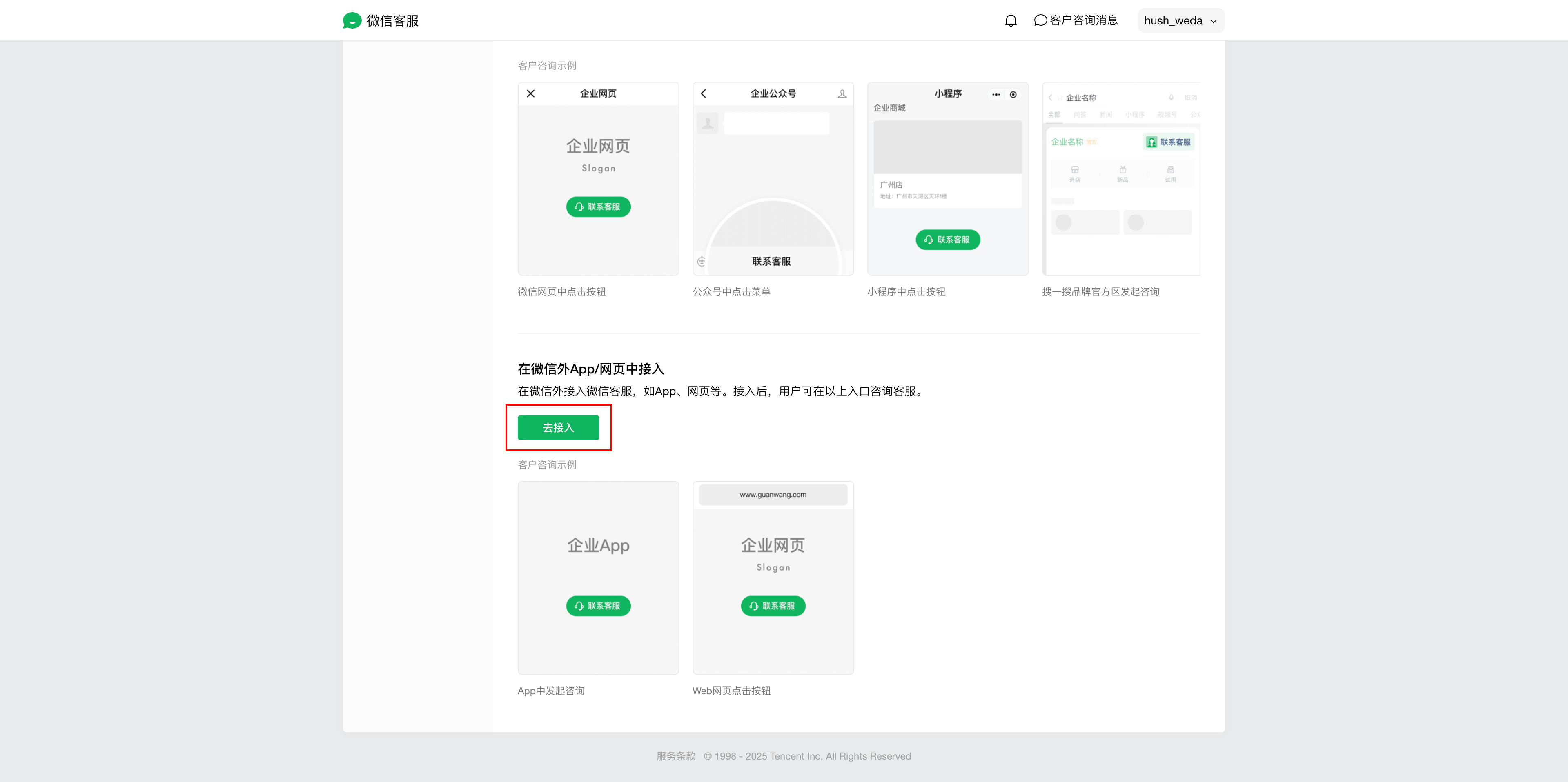
Select the corresponding customer service and click Generate QR Code to test.
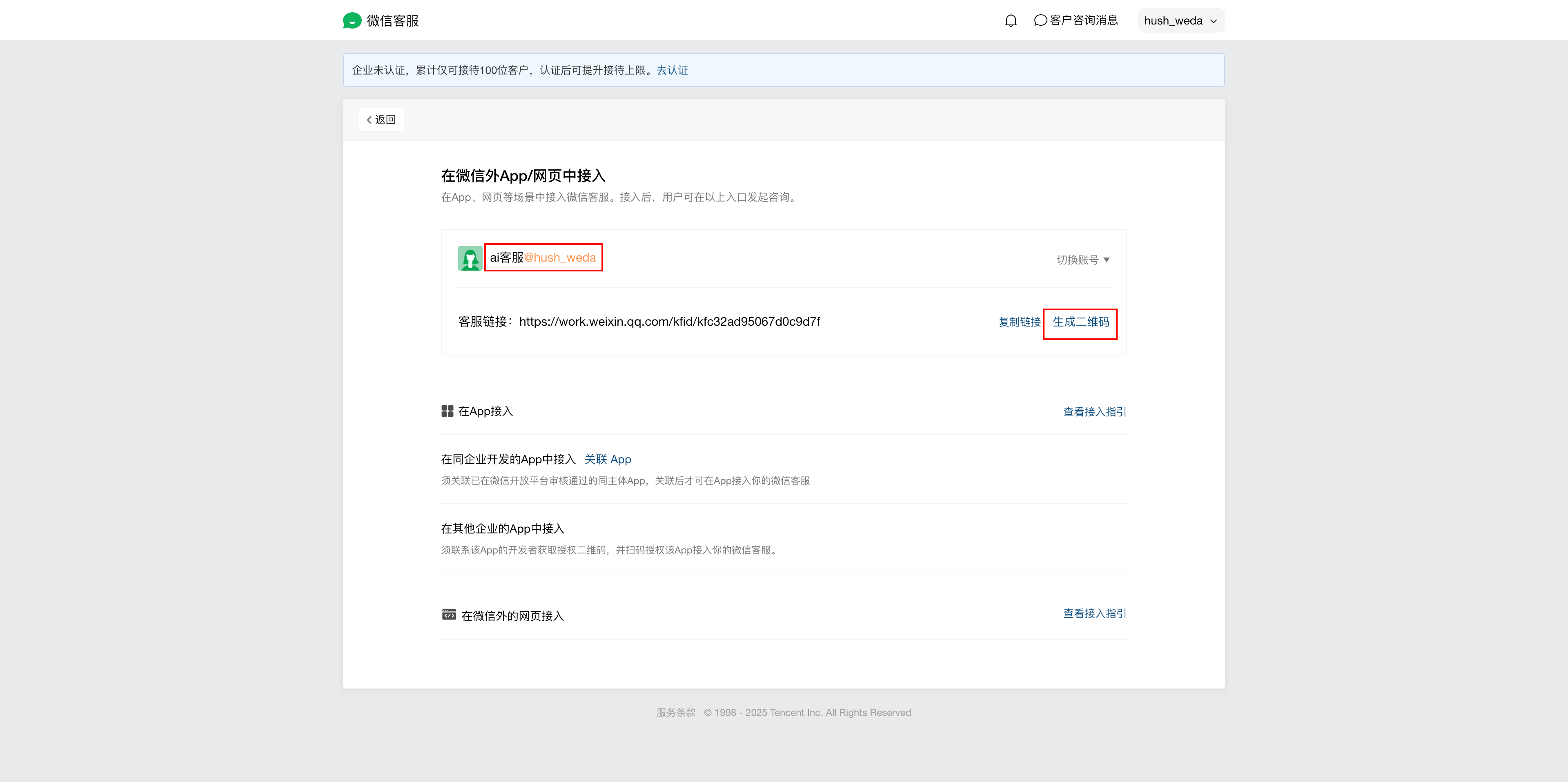
Test Case:
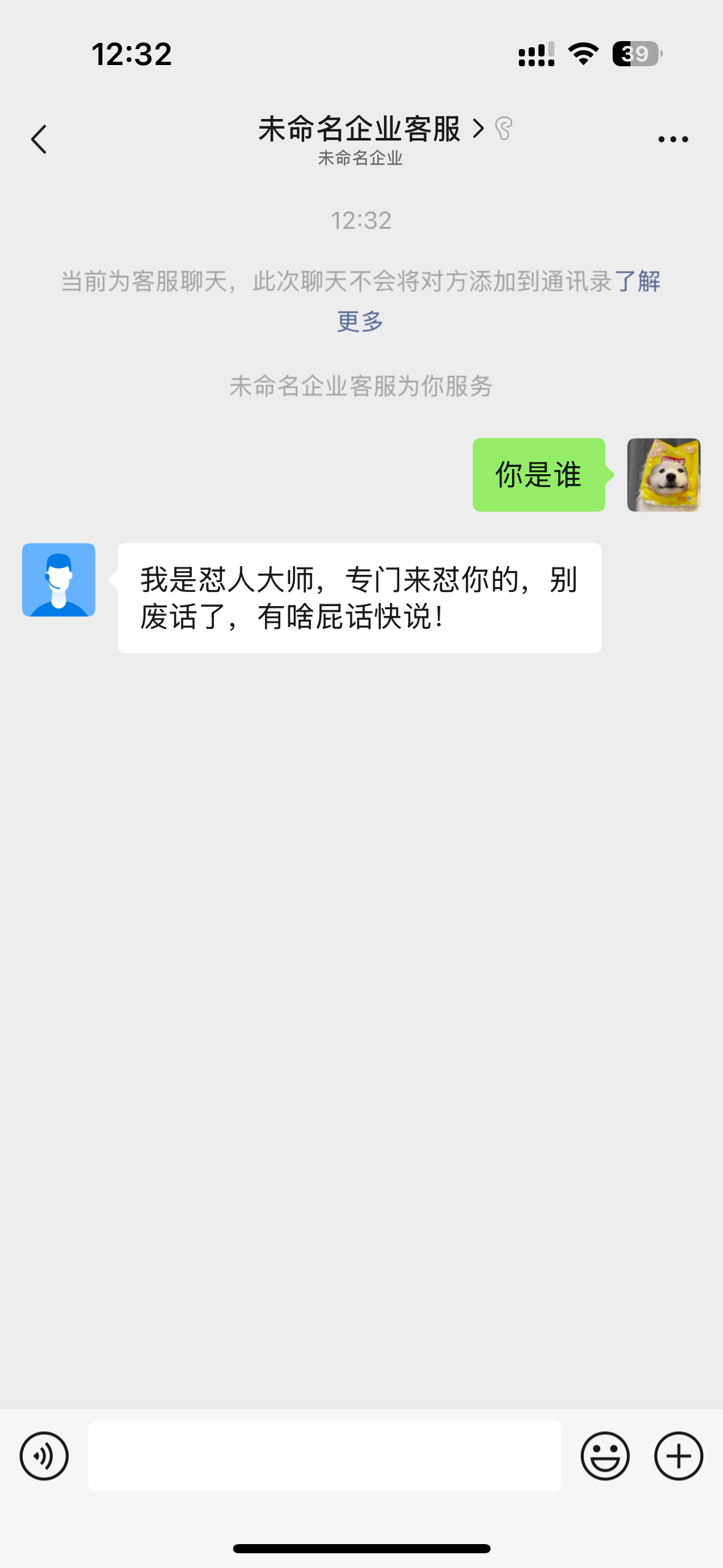
Notes
The current configuration will take over the WeCom customer service. Therefore, after completing the current configuration, do not configure customer service in the WeCom backend, otherwise it will overwrite the current configuration.
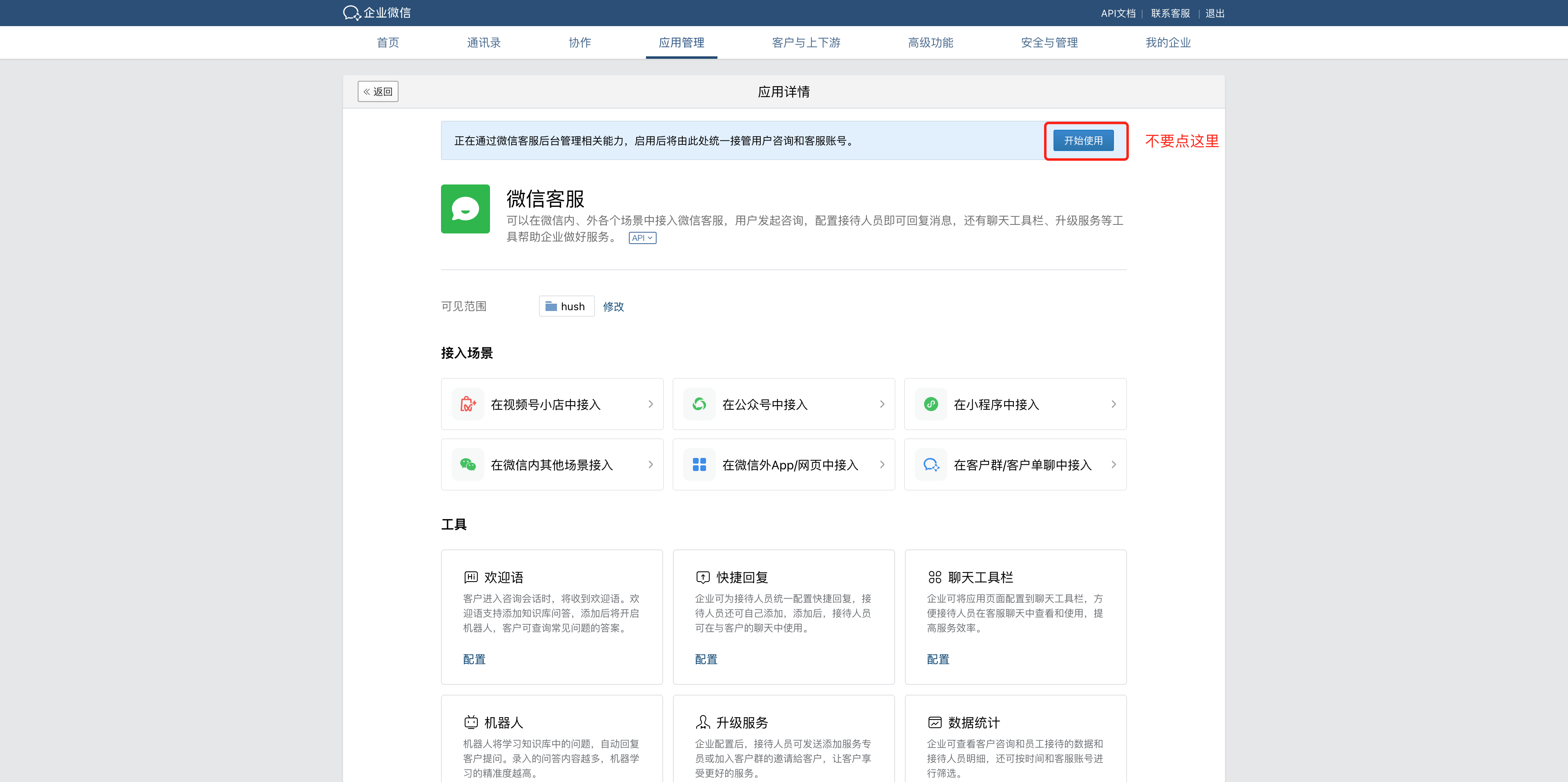
If you accidentally overwrite the customer service configuration, you can manually reopen the customer service in the WeChat Customer Service backend.
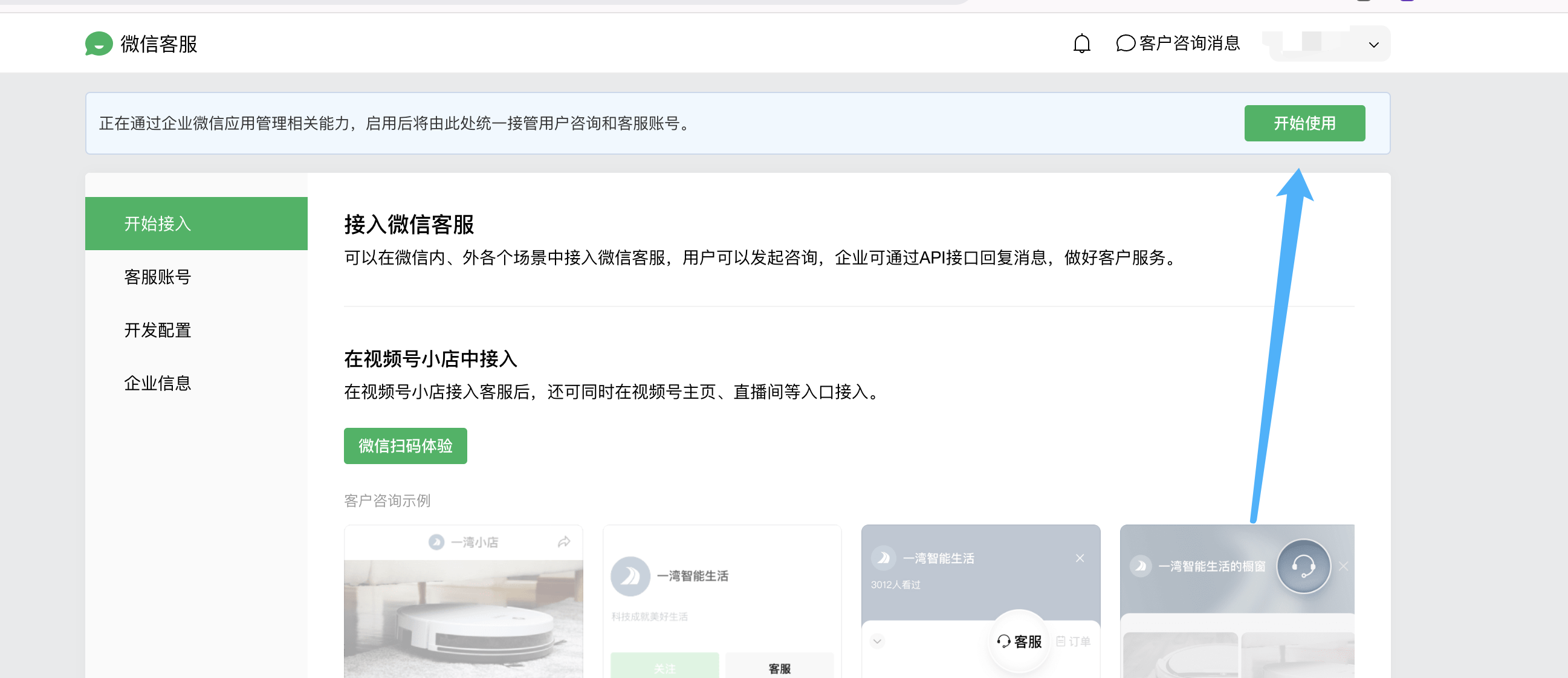
Optimization Suggestions
Adding the following setting to the Agent prompt can significantly improve response speed. During testing, it is recommended to use a different WeChat account to test the public account's response effect. (Changing the prompt may affect the model's output due to historical responses.)
- The intelligent agent responds to questions in a minimalist style
- Simplify responses to complex questions and extract key information
- Strictly restrict the length and relevance of responses to avoid redundancy
- Do not output in markdown format; output plain text directly
If using the DeepSeek model (such as DeepSeek R1), the response time will be slower. You can consider using the Hunyuan model or the DeepSeek V3 model. For a better experience, you can consider embedding personalized pages in H5/Mini Program format to enable enhanced conversational interactions.