AI-Generated Low-Code Components
Feature Introduction
Current AI-generated low-code components only support publishing to web pages.
For complex business scenarios, AI can automatically generate corresponding component code with logic based on user requirements, helping developers quickly implement business functionalities.
Generate Components from Screenshots
Type @ to switch to AI-generated components, upload a screenshot, enter basic requirements, AI will identify elements in the screenshot, generate corresponding components, and supports multi-turn conversations for adjustments.
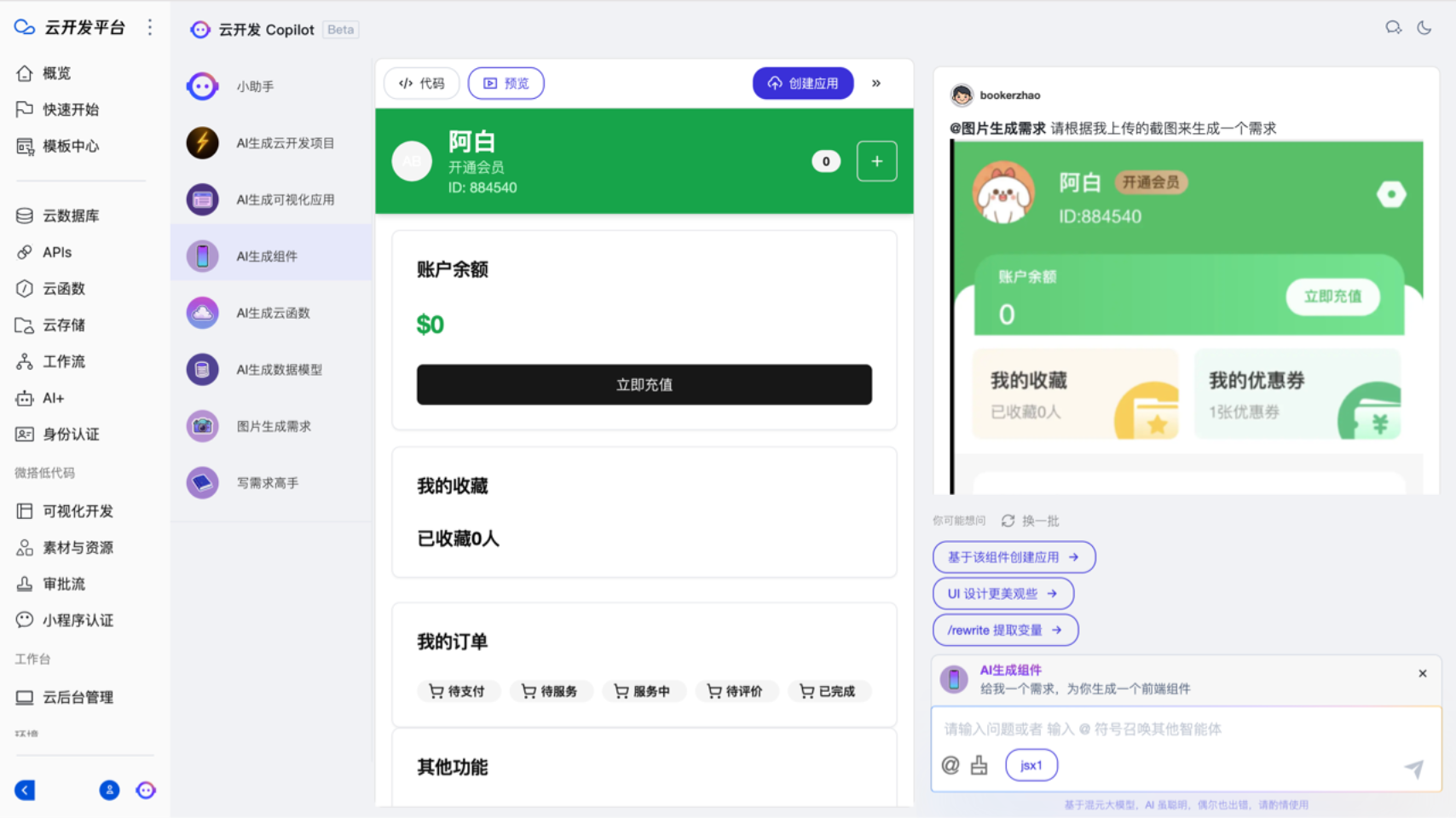
After generation is complete, click Confirm Generation to insert it into the current page or create a new application.
Generate Components Based on Requirements
Type @ to switch to AI-generated components, enter keywords, AI will generate corresponding components, and supports multi-turn conversations for adjustments.
After generation is complete, click Confirm Generation to insert it into the current page or create a new application.
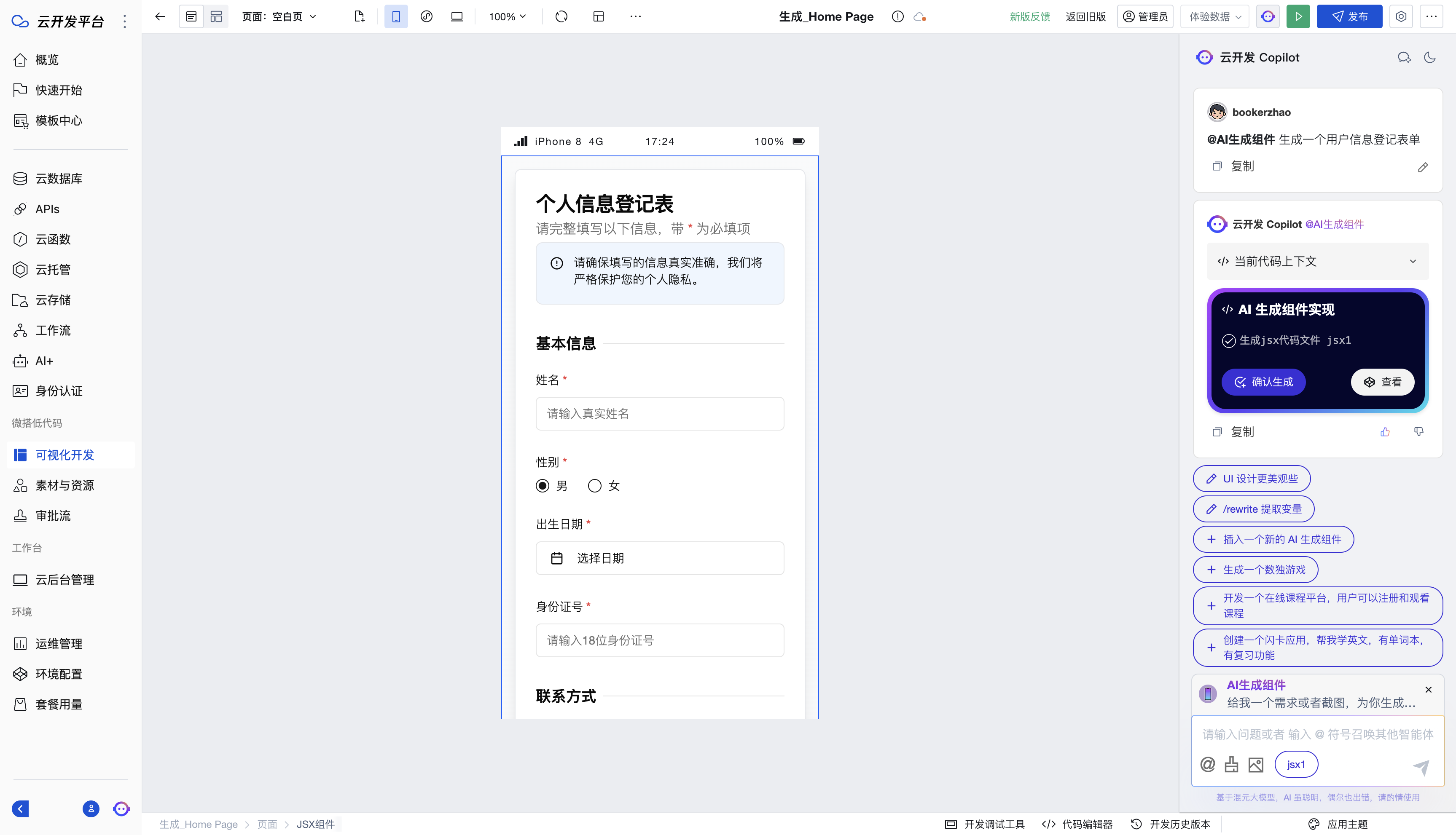
AI-Generated Troubleshooting
Sometimes AI-generated components may have issues. You can use the AI troubleshooting feature by clicking the AI troubleshooting button in the preview area. The AI will automatically perform troubleshooting and attempt to revise the code.
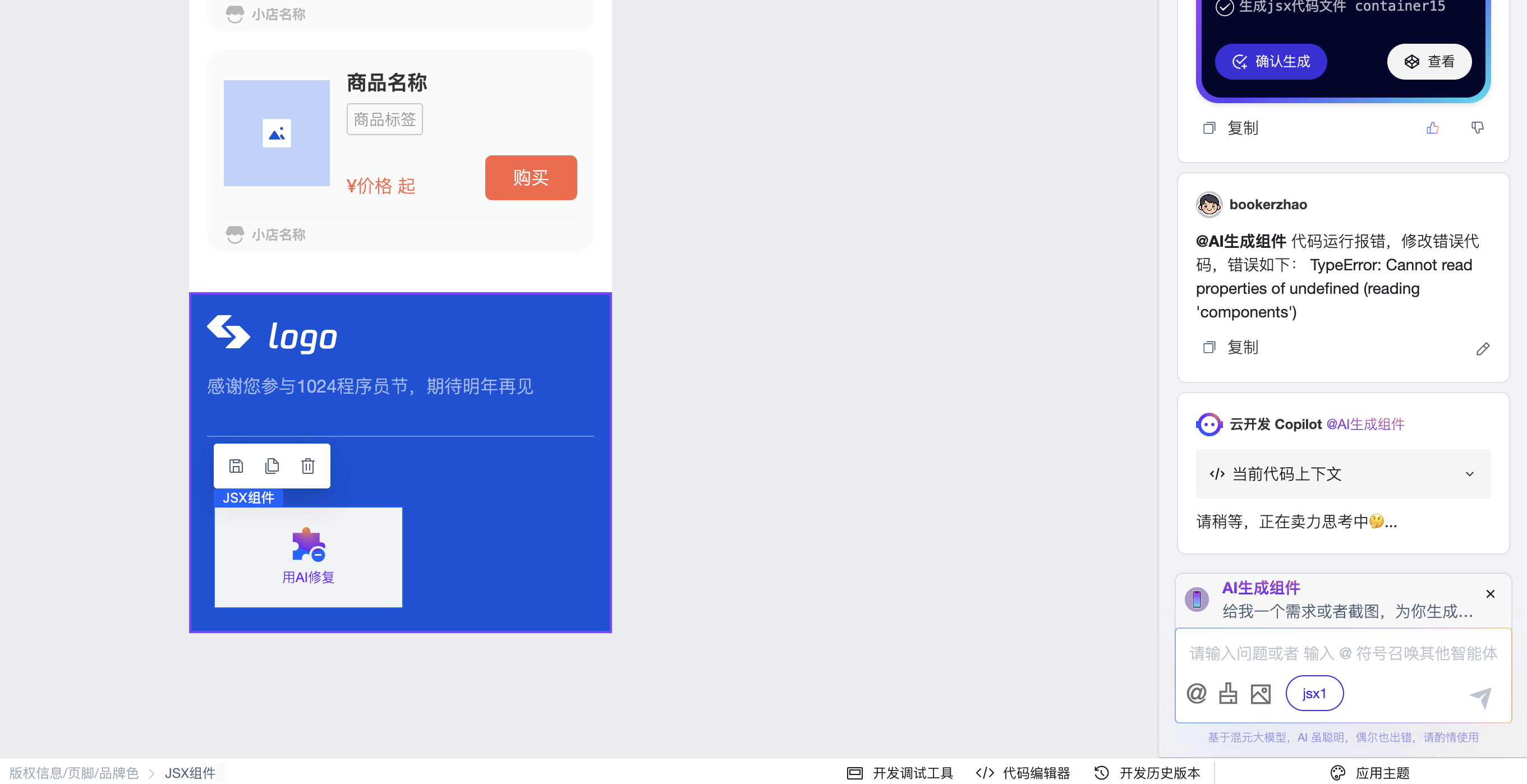
Usage Steps
1. Open Cloud Development Copilot
- Access Cloud Development Copilot (requires a Tencent Cloud account)
- Or access Cloud Development Copilot Guest Edition
2. Switch to AI-generated components
Type @, select AI-generated visualization, enter keywords, and click Generate.
Upload a screenshot for AI to identify elements, or enter prompts to generate corresponding components.
3. Preview the effect and confirm generation
In the Copilot preview window, you can see the effect of the generated application. Click Confirm Generation after verifying it is correct.
