Resolving 404 Errors in the Cloud Console (cloud-admin path)
When a 404 error occurs while accessing the Cloud Console (cloud-admin path), it is usually caused by the user deleting the index.html file in their static hosting. The following are the steps to resolve this issue:
Steps to Fix
Download the
index.htmlfileAccess the following link to download the
index.htmlfile:https://weda-cloud-1258344699.cos.ap-shanghai.myqcloud.com/workbench/templates/index.html
Edit the
index.htmlfileOpen the downloaded
index.htmlfile, replacewindow.WedaPortalConfig = {envId: '{{ envId }}'} {{ envId }}with your actual environment ID. Save asindex.html, making sure to add the.htmlextension.Upload the
index.htmlfile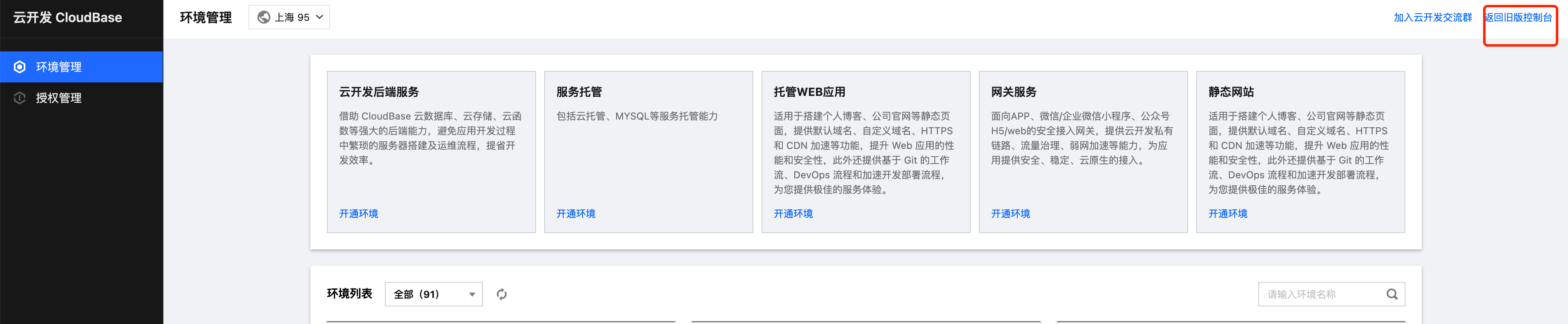
If you are using the new version of the CloudBase Console, switch back to the old console first:
https://console.cloud.tencent.com/tcb/hosting
Navigate to the correct environment and check if the
cloud-admindirectory exists. If not, create a new folder namedcloud-adminand upload the modifiedindex.htmlfile to thecloud-admindirectory.
By following the steps above, you should be able to resolve the 404 error in the Cloud Console (cloud-admin path).
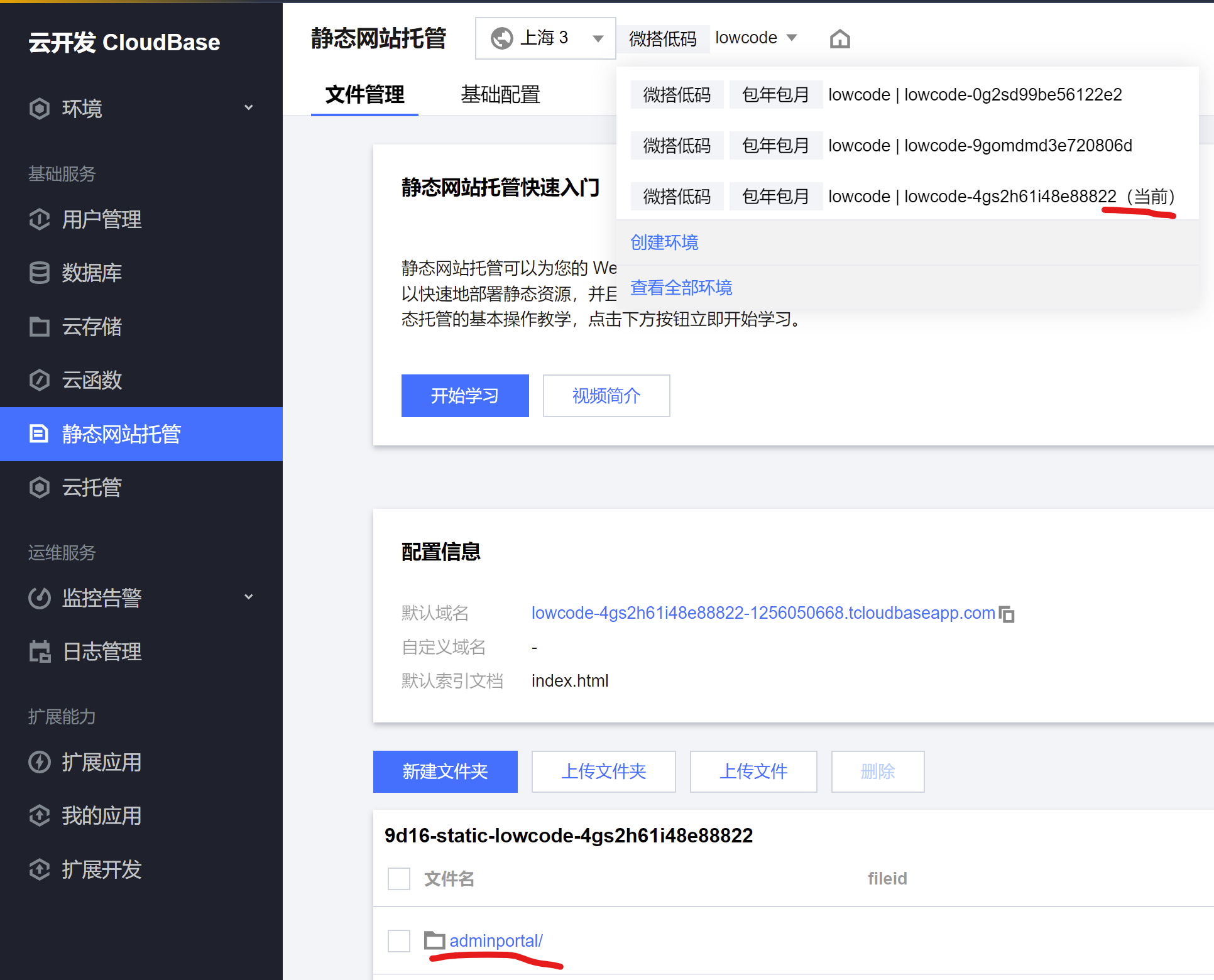
Similar Issues
- What causes a 404 error in the Cloud Console (cloud-admin path)?
- How to resolve a 404 error in the Cloud Console (cloud-admin path)?
- What file deletion caused the Cloud Console 404 error?
- Where can I download the index.html file for the Cloud Console?
- How to edit the index.html file in the Cloud Console?
- What are the steps to upload the index.html file to the Cloud Console?
- How to switch back to the old console in the new version of the CloudBase Console?
- What should I do if the cloud-admin directory does not exist in the Cloud Console?
- How to verify the Cloud Console after fixing the 404 error?
- What is the correct format for the index.html file in the Cloud Console?