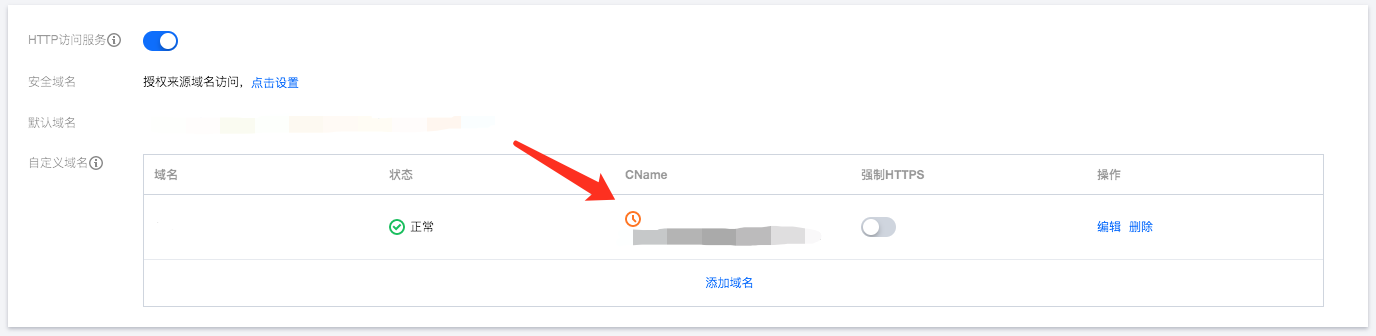Domain Name Management
CloudBase Webify provides a default domain for each application. You can also bind a custom domain to your application.
Default Domain
CloudBase Webify assigns by default a domain name with the suffix .<region>.app.tcloudbase.com to each application. Here, region refers to the resource availability zone where the application is located, such as ap-shanghai.
The default domain natively supports HTTPS.
Custom Domain
Web application hosting supports binding custom domains to applications. The steps are as follows:
Step 1: Add Domain
Open the Web Application Hosting Console, navigate to the application management page, click Add Domain to add a custom domain and configure the HTTPS certificate.
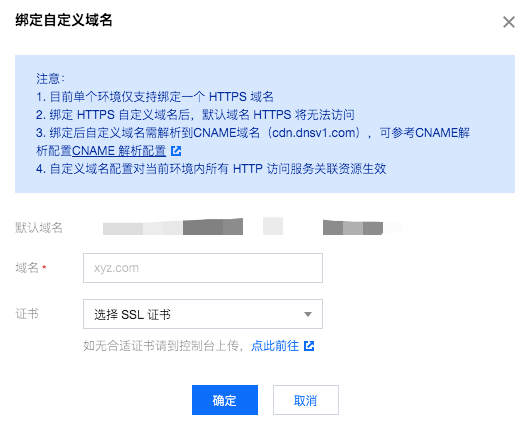
Custom domains require you to complete ICP filing in advance. We recommend using Tencent Cloud Website Filing.
Step 2: Domain Ownership Verification
To confirm that you indeed own the domain, you may choose any of the following methods to perform domain ownership verification:
- Configure domain CName resolution record
- Configure domain TXT resolution record
- Configure specific subdomain TXT resolution record
Option 1: Configure domain CName resolution record
Configure the CName of your domain to the domain name provided on the CloudBase console.
For example, if your domain is foo.com, you can set its CName record to foo.com.cdn.dnsv1.com.
Option 2: Configure domain TXT resolution record
Set your domain's TXT resolution record to the corresponding CloudBase environment ID.
For example, if your domain is foo.com and the environment ID is bar-12345, you can set the TXT record for foo.com to bar-12345.
Option 3: Configure specific subdomain TXT resolution record
Set the TXT resolution record for the specific subdomain _cloudbase-challenge of your domain to the corresponding CloudBase environment ID.
For example, if your domain is foo.com and the environment ID is bar-12345, you can set the TXT record for _cloudbase-challenge.foo.com to bar-12345.
Step 3: Configure domain CName
Configure the CName resolution record of your custom domain to the CName provided by the HTTP access service. Once it takes effect, you can access the domain.