WeChat Mini Program Payment Management Template
Supports payment-related management capabilities for mini programs, including order inquiry, refund management, and transaction and fund bill inquiry and download.
Template Key Features
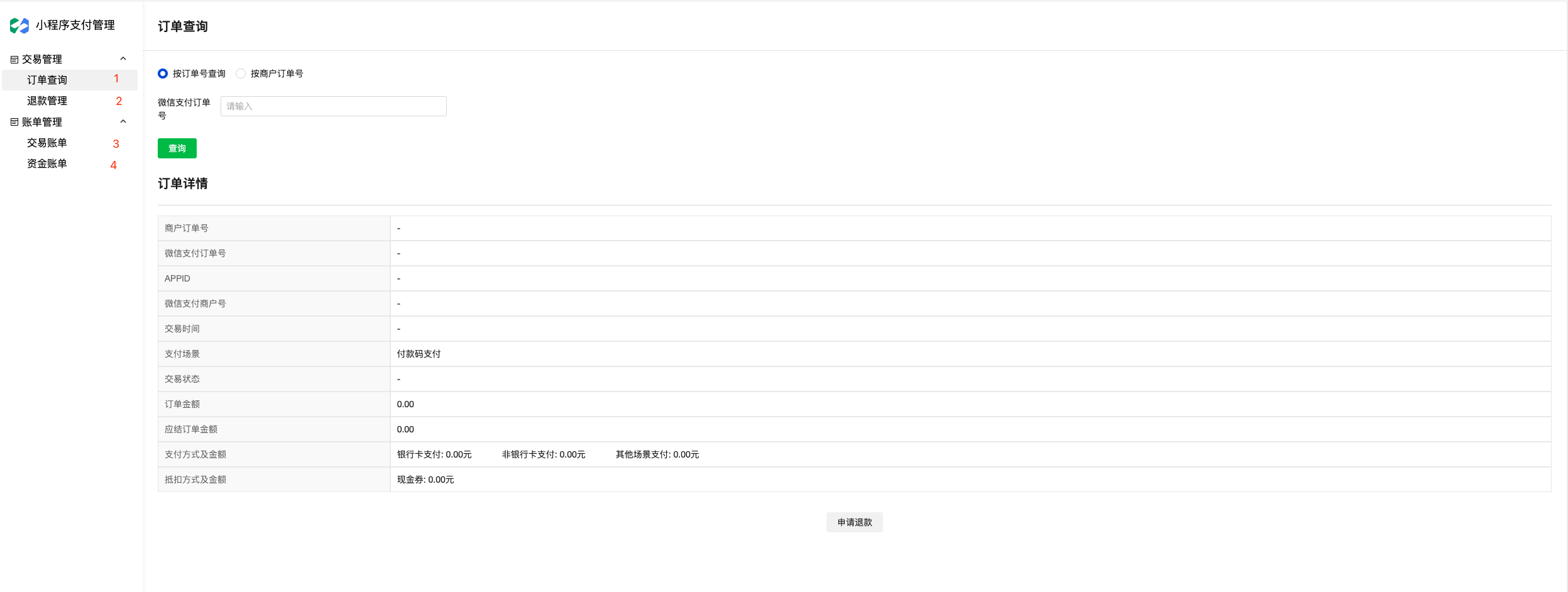
1. Order Inquiry
- Query order information using merchant ID or order number
- Documentation link: https://pay.weixin.qq.com/wiki/doc/apiv3/apis/chapter3_5_2.shtml
2. Refund Management
- Refund Order Inquiry
- Documentation link: https://pay.weixin.qq.com/wiki/doc/apiv3/apis/chapter3_5_10.shtml
- Refund Application
- Documentation link: https://pay.weixin.qq.com/wiki/doc/apiv3/apis/chapter3_5_9.shtml
3. Transaction Bill
- Query bills by time and bill type
- Bill Download
- Documentation link: https://pay.weixin.qq.com/wiki/doc/apiv3/apis/chapter3_5_6.shtml
4. Funds Bill
- Query bills by time and bill type
- Bill Download
- Documentation link: https://pay.weixin.qq.com/wiki/doc/apiv3/apis/chapter3_5_6.shtml
Setup Principles
Business Core using WeChat Pay - Mini Program service documentation address: https://docs.cloudbase.net/toolbox/datasource/weixin-pay
Component Documentation:https://docs.cloudbase.net/lowcode/components/
1. Order Inquiry
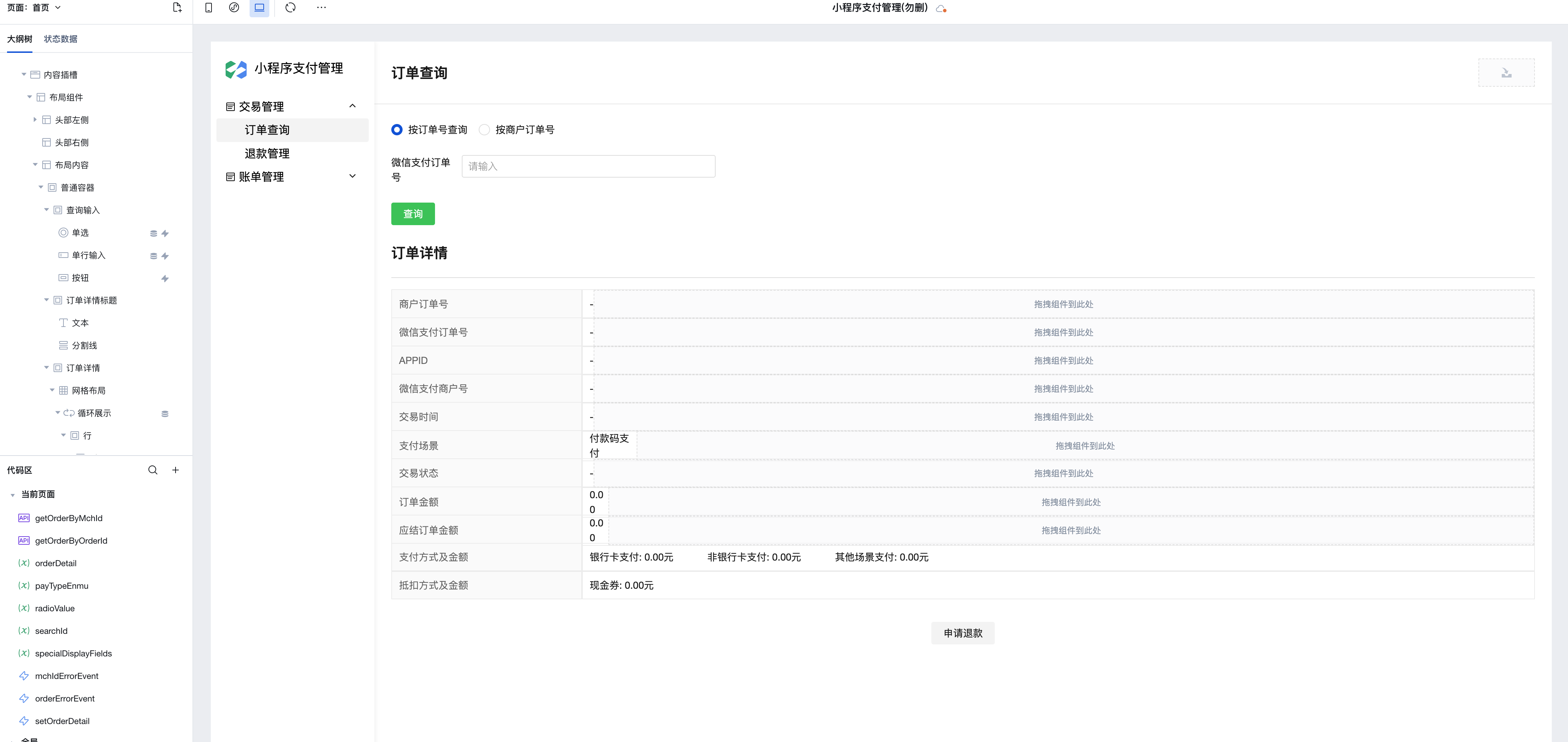
- Radio component controls order number and merchant order number
- Single-line input component receives order number
- Query button
- Grid Layout + Loop Display component to display order details
- Request Refund button
2. Refund Management
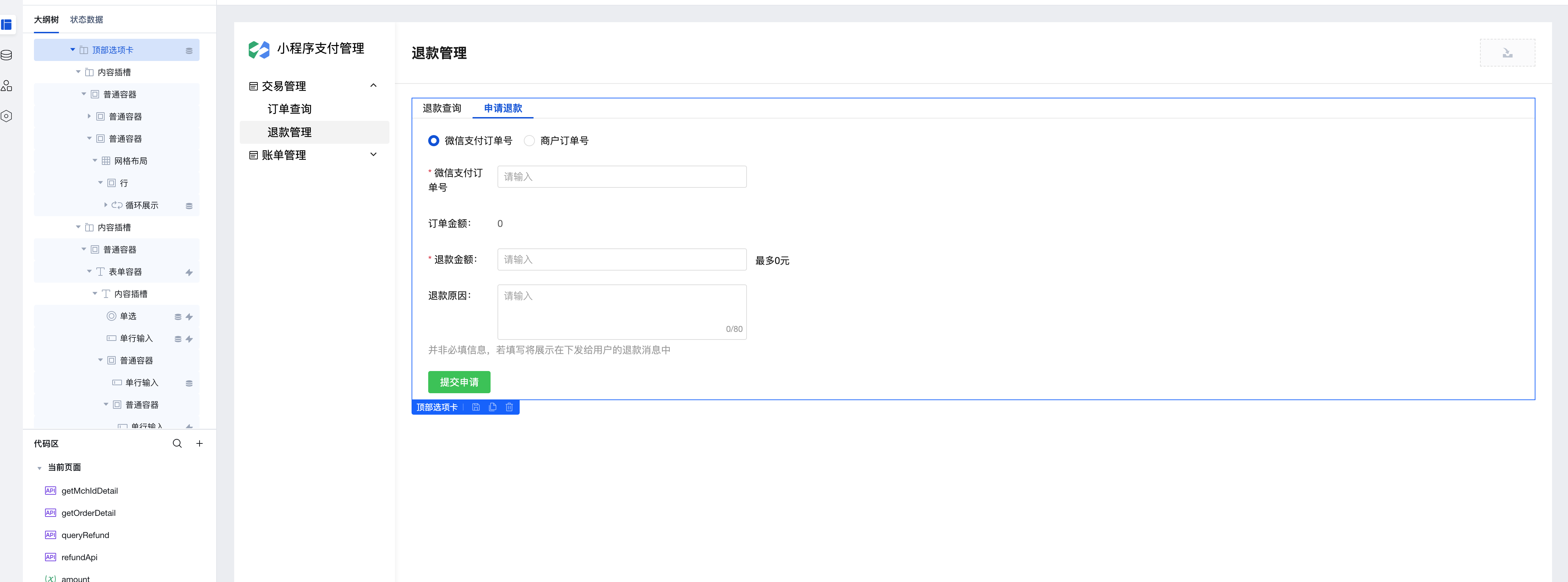
- Tab component refund inquiry interface
- Single-line input receives refund order number
- Grid Layout + Loop Display to display refund order data
- Tab component refund request interface
- Use form container component
- Radio component sets WeChat Pay order number or merchant order number
- Single-line input 1 controls receiving order number
- Single-line input 2 (read-only) displays the order amount
- Single-line input 3 receives refund amount
- Multi-line input for refund reason
- Submit Application button
3. Transaction Bill
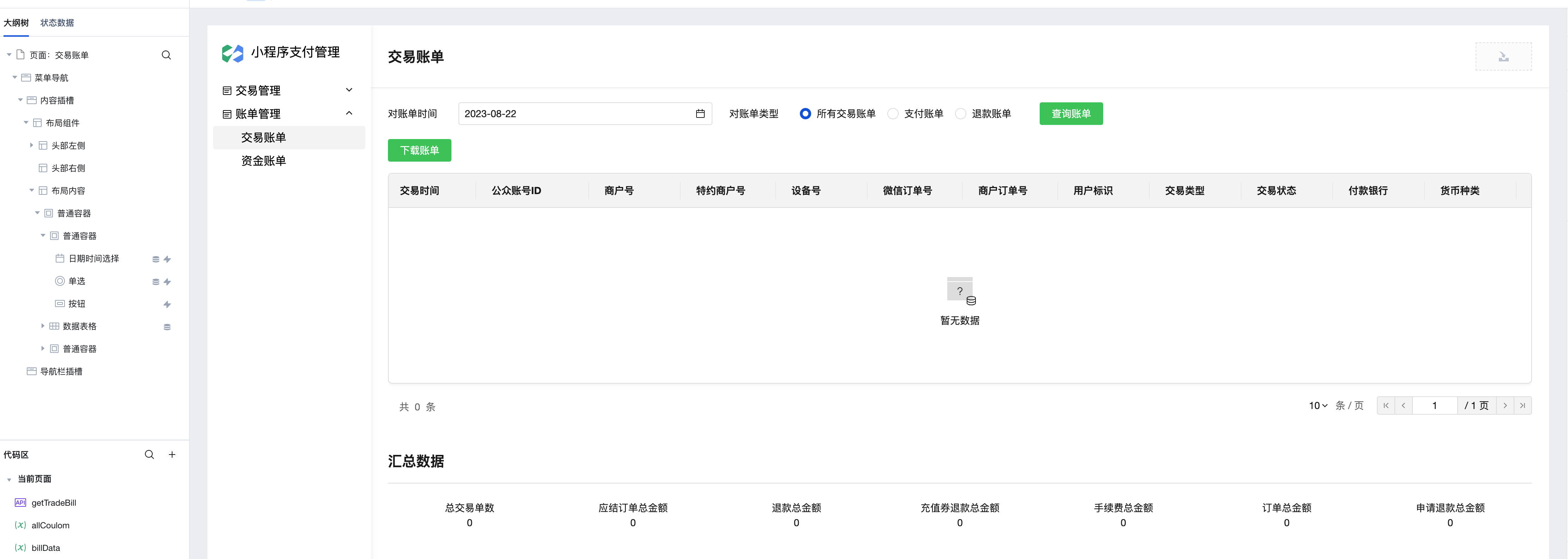
- Date picker component for billing time
- Radio component receives bill type
- Query bill button
- Download bill button
- Data table displays billing data
- Loop Display Component displays summary data
4. Funds Bill
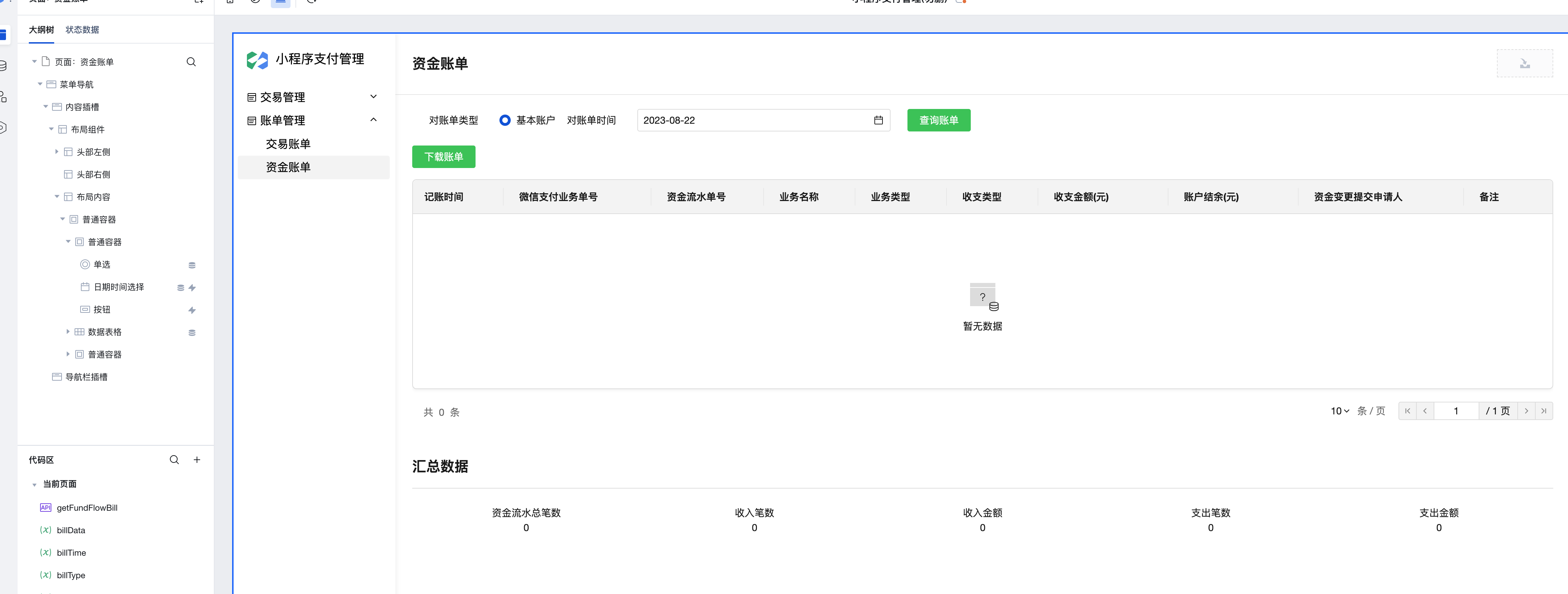
- Date picker component for billing time
- Radio component receives bill type
- Query bill button
- Download bill button
- Data table displays billing data
- Loop Display Component displays summary data
Function Setup Instructions
After the page is built, the main function is that the click event of the query button triggers the WeChat Pay-Mini Program Service to obtain order and billing information.
Apis Introduction:https://cloud.tencent.com/document/product/1301/93144
JavaScript Custom Methods Introduction:https://cloud.tencent.com/document/product/1301/86581
Introduction to Events and Event Flow:https://cloud.tencent.com/document/product/1301/86578
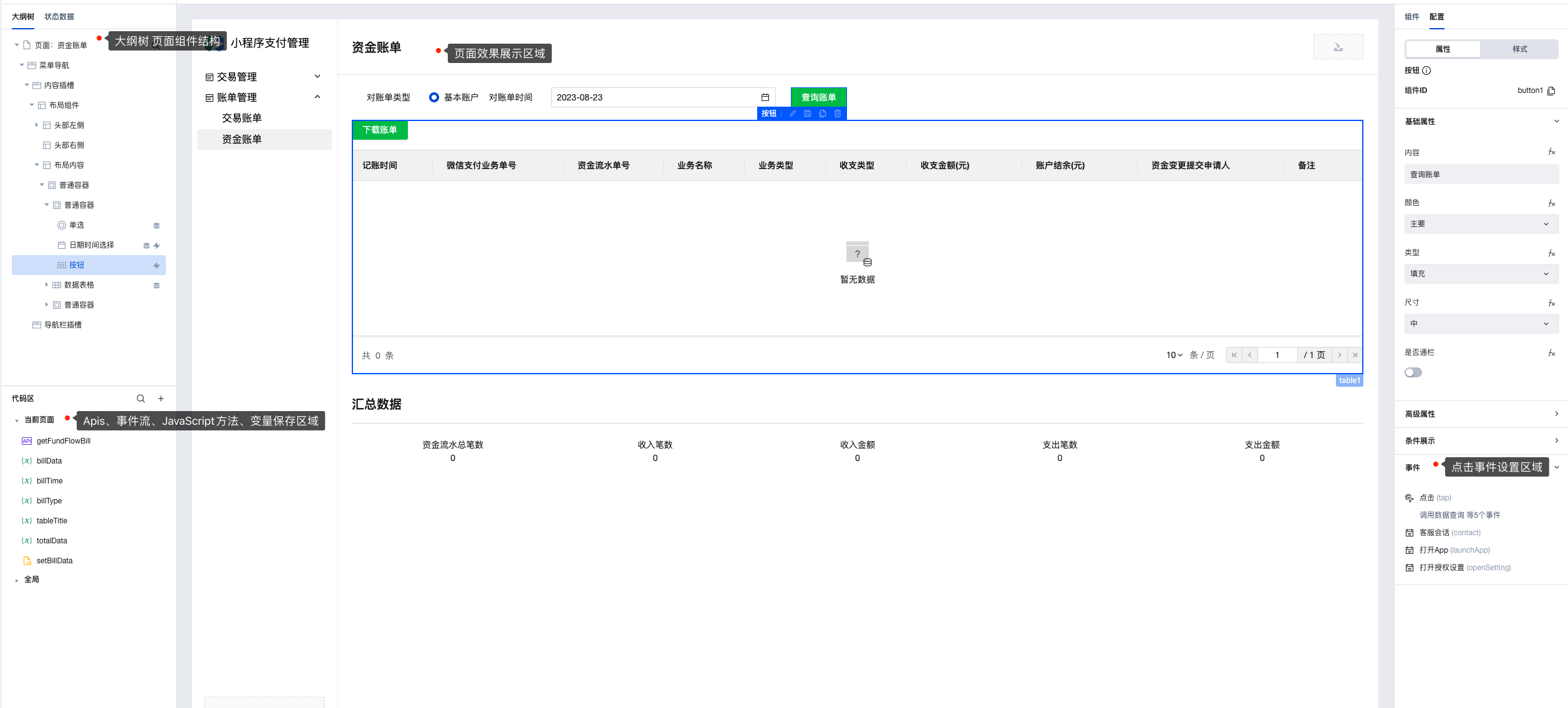
Introduction to Creating a New Code Area

1. Order Inquiry
- Variables
- The variable radioValue receives the radio selection value
- The variable searchId receives the order number
- Apis
- getOrderByOrderId: Query order details by WeChat order number
- getOrderByMchId: Query order details by merchant order number
- The input parameter is searchId
- Event Flow
- setOrderDetail writes the retrieved order details data to the orderDetail variable
- Click event
- Query click event: Determine the requested Apis based on the selected value of radioValue, and call the data query API to request data.
- Request Refund click event: If order details data exists, navigate to the Request Refund page with the data
2. Refund Management
- Variables
- The variable radioValue receives the radio selection value in the Request Refund tab
- The variable out_refund_no receives the refund order number passed from the page
- The variable reason receives the refund reason in the Request Refund tab
- The variable refund receives the refund amount in the Request Refund tab
- The variable amount receives the order amount information in the Request Refund tab
- The variable refundId receives the refund order number in the Refund Query tab
- The variable refundDetail receives the order details in the refund query
- Apis
- getOrderDetail: Query order details by WeChat order number (out_trade_no)
- getMachIdDetail: Query order details by merchant order number (transaction_id)
- queryRefund: Query refund order details (out_refund_no)
- refundApi: Send a refund request. Parameters: (out_refund_no, refund, reason, transaction_id, out_trade_no, amount)
- Event Flow
- setRefundDetail writes the retrieved order details data to the refundDetail variable
- setAmount writes the retrieved amount object from the order to the amount variable
- Click event
- Query click event: Based on the passed refund order number, it uses the data query API to make the request.
- Submit Application click event: After completing the information, submitting the application triggers the refundApi to make the request.
3. Transaction Bill
- Variables
- The variable billTime receives the billing date.
- The variable billType receives the bill type.
- The variable billData receives the billing data.
- The variable exportData receives the converted billing export data.
- The variable payCoulom is the column field of the payment bill data table.
- The variable allCoulom is the column field of the all billing data table.
- The variable refundCoulom is the table column field for refund billing data.
- The variable totalData is for displaying the summarized billing data.
- Apis
- getTradeBill: Query trade bill application information (billTime, billType)
- JavaScript method
- setBillData consolidates the obtained billing data and assigns it to the variables billData and totalData.
- Click event
- Query bill click event: triggers getTradeBill to query the trade bill of the currently selected date and type.
- Download bill click event: if there is order data, it triggers exporting an excel file and downloads the file directly.
4. Funds Bill
- Variables
- The variable billTime receives the billing date.
- The variable billType receives the bill type.
- The variable billData receives the billing data.
- The variable totalData is for displaying the summarized billing data.
- Apis
- getFundFlowBill: Query fund flow bill application information (billTime, billType)
- JavaScript method
- setBillData consolidates the obtained billing data and assigns it to the variables billData and totalData.
- Click event
- Query bill click event: triggers getTradeBill to query the trade bill of the currently selected date and type.
- Download bill click event: if there is order data, it triggers exporting an excel file and downloads the file directly.