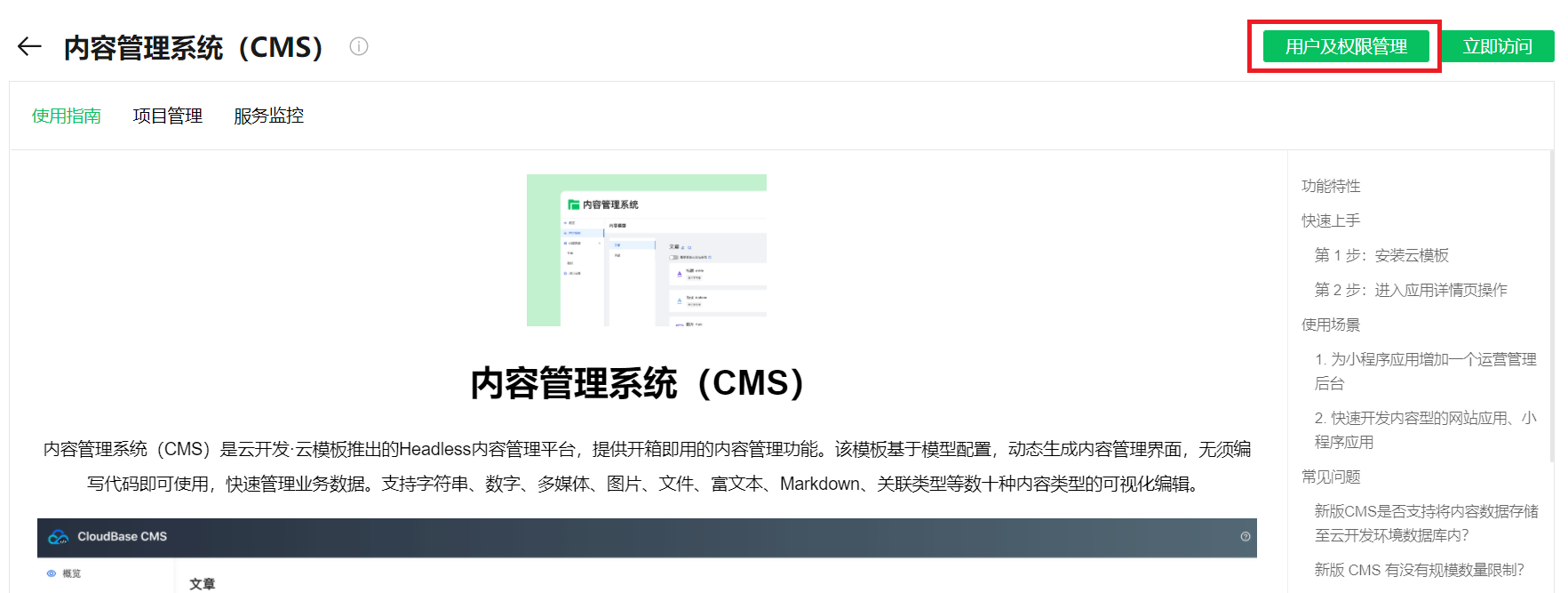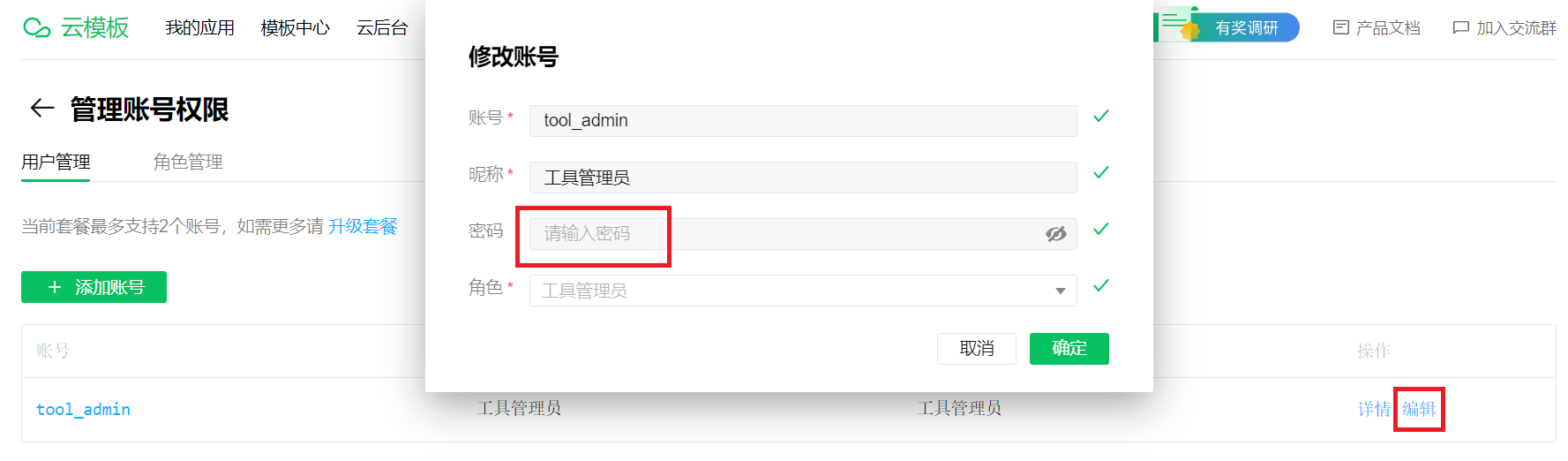FAQ
What is the difference between the new CMS for cloud backend, Tencent Cloud's new CMS, and the old CMS?
The new version of Cloud Backend CMS and the previously publicly tested new version of Tencent Cloud CMS have essentially the same features, both being SaaS-based, but the new Cloud Backend CMS supports permission management and will offer more flexible functionalities in the future. It is recommended to upgrade to the new Cloud Backend CMS.
The legacy CMS is an open-source version. CloudBase does not provide maintenance and support services. If you have any questions while using the legacy version, you can visit the GitHub community for discussions.
Does the new CMS support storing content data in the CloudBase environment database?
Supported. The new CMS supports two content storage methods, and you can choose the appropriate method when creating a model:
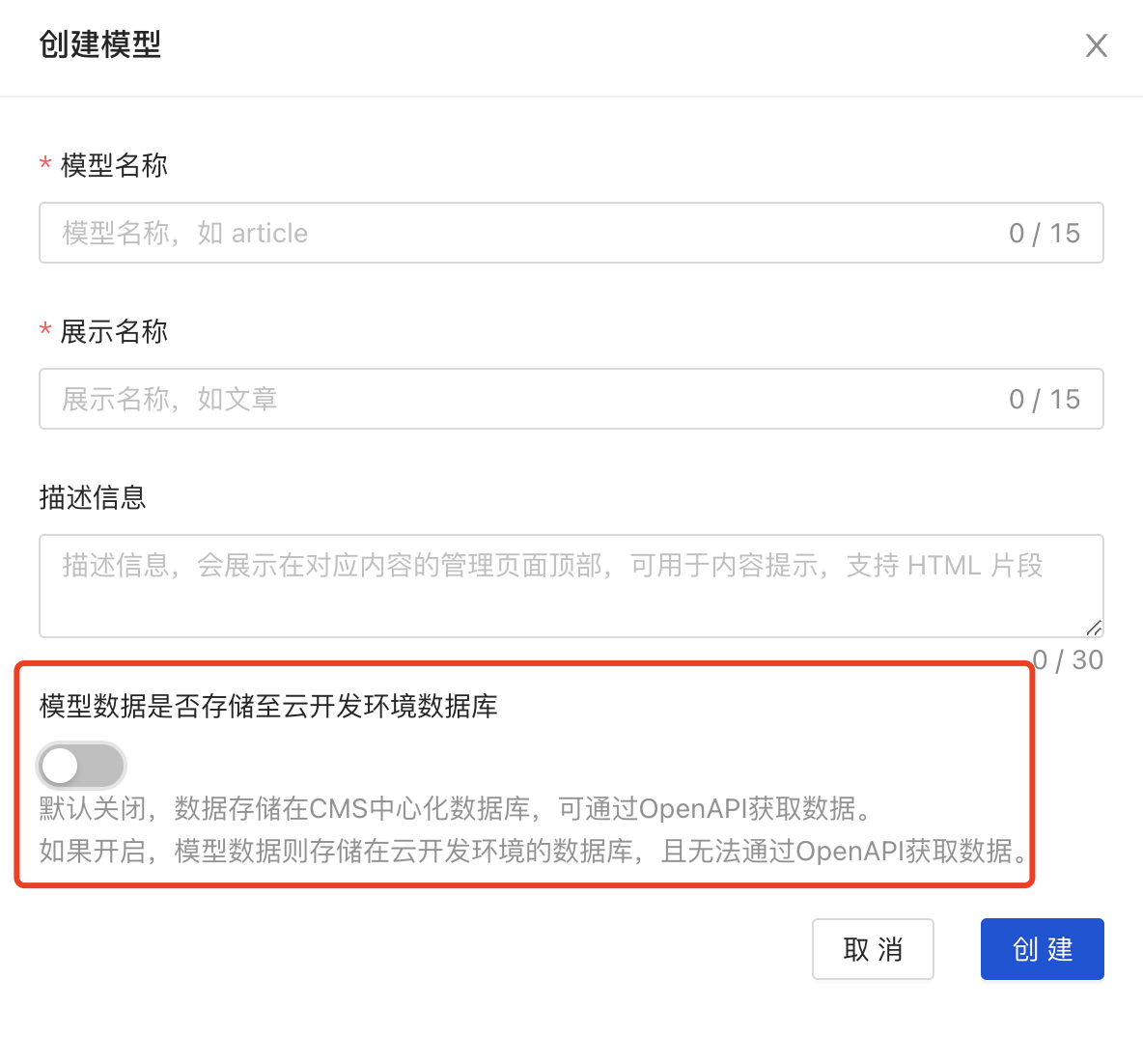
Option 1: Content is stored in the CMS centralized database (i.e., the switch is off). Data stored in the centralized database can be accessed via HTTP API. Refer to the following documentation:
- API Documentation: https://docs.cloudbase.net/toolbox/templates/cms/open-api/intro
- Guide to Accessing CMS Data in Mini Programs: https://docs.cloudbase.net/toolbox/templates/cms/visit-cms-in-miniprogram
Option 2: Content is stored in the CloudBase database (i.e., the switch is on). Data stored in the CloudBase database can be directly accessed by querying the database.
How to update the version of the new Cloud Backend CMS?
- Open the CloudBase WeChat IDE and access the Cloud Backend.

- In the CMS details page, click "Update Version". If a newer CMS version is available, you can update it.

Can the legacy CMS still be used?
Yes. You can activate the legacy CMS by following the process below:
Access the Tencent Cloud CloudBase Console: https://console.cloud.tencent.com/tcb/platform/env
If you have already created an environment in the WeChat IDE and wish to use the legacy CMS in this environment, you can log in to Tencent Cloud using the Mini Program account associated with this environment.
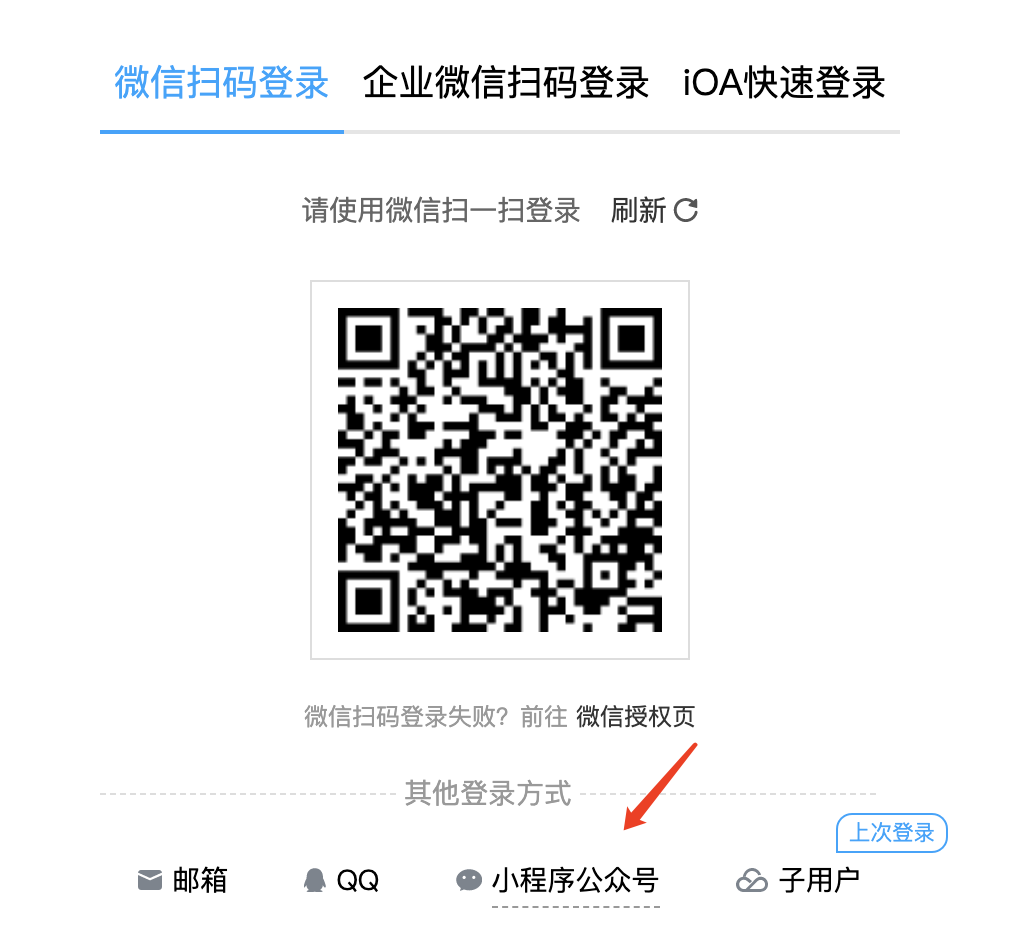
Switch to the old console:

Select the CloudBase environment where you need to activate the legacy CMS.
Click the "Extensions" menu, find "CMS Content Management System", and click "Install".
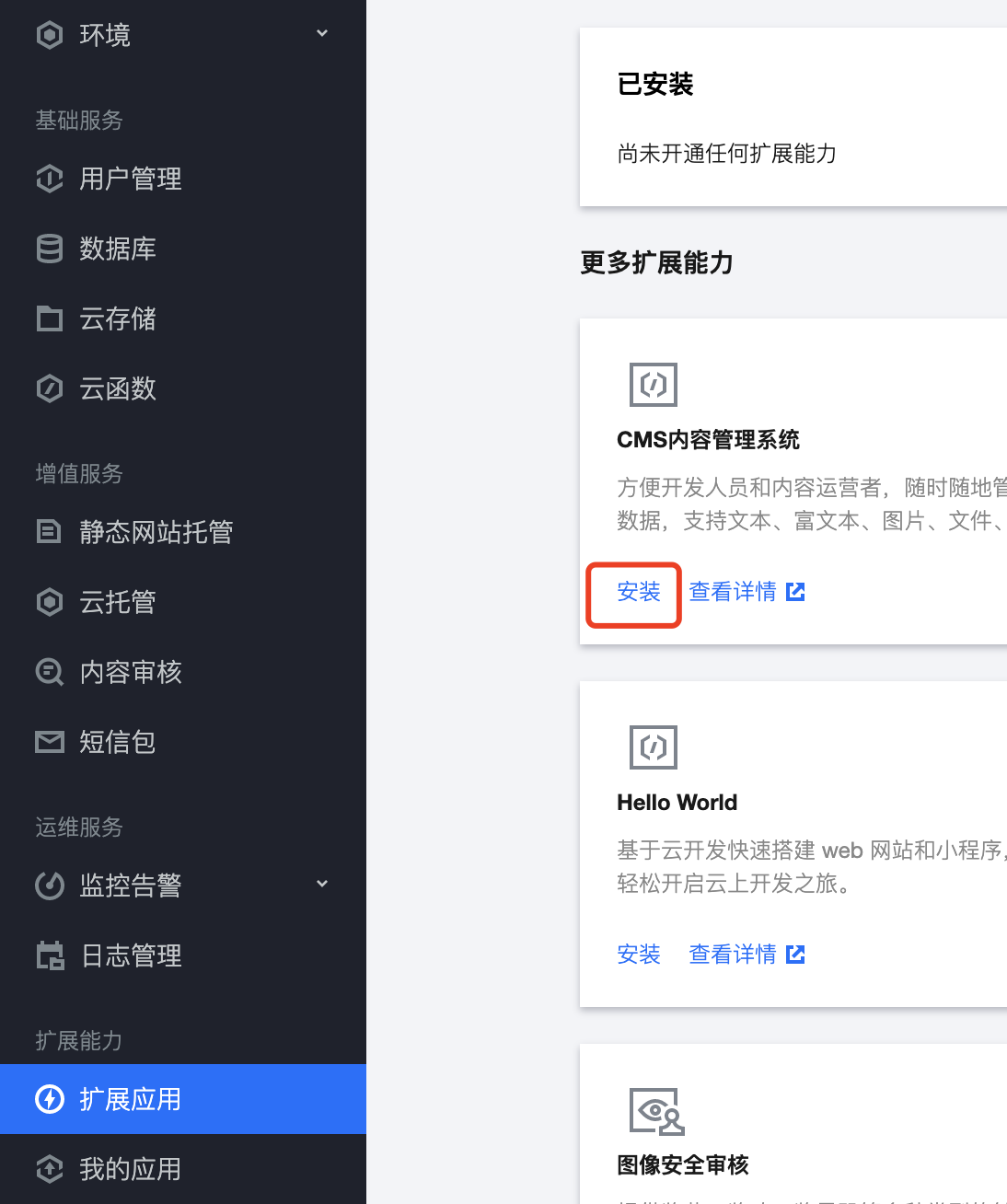
- After the installation is complete, you can use the legacy CMS.
Are there any scalability limits for the new CMS?
This scalability limit applies only to data stored in the CMS's built-in database. Data stored in the CloudBase environment database is not subject to this restriction.
You can determine whether the data is stored in the CloudBase environment database by checking if this switch is on.
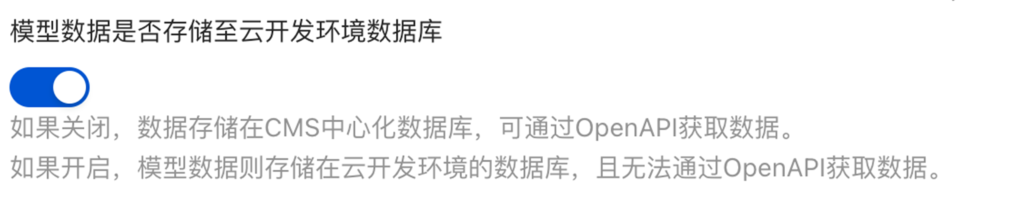
The scale limits for CMS vary across different cloud backend versions. You can refer to the following table based on your plan version.
| Plan Edition | Free | Basic | Advanced |
|---|---|---|---|
| Number of CMS Models | 5 (Currently not available for additional purchase) | 20 (Currently not available for additional purchase) | 100 (Currently not available for additional purchase) |
| Number of CMS Content Items | 100 items | 500 items | 10,000 items |
| Number of CMS Projects | 1 (Currently not available for additional purchase) | 2 (Currently not available for additional purchase) | 3 (Currently not available for additional purchase) |
If you encounter quota exceeded prompts during use or wish to increase quota limits, you can navigate to Cloud Templates - System Settings - Package Usage to upgrade your plan and increase your usage quota.
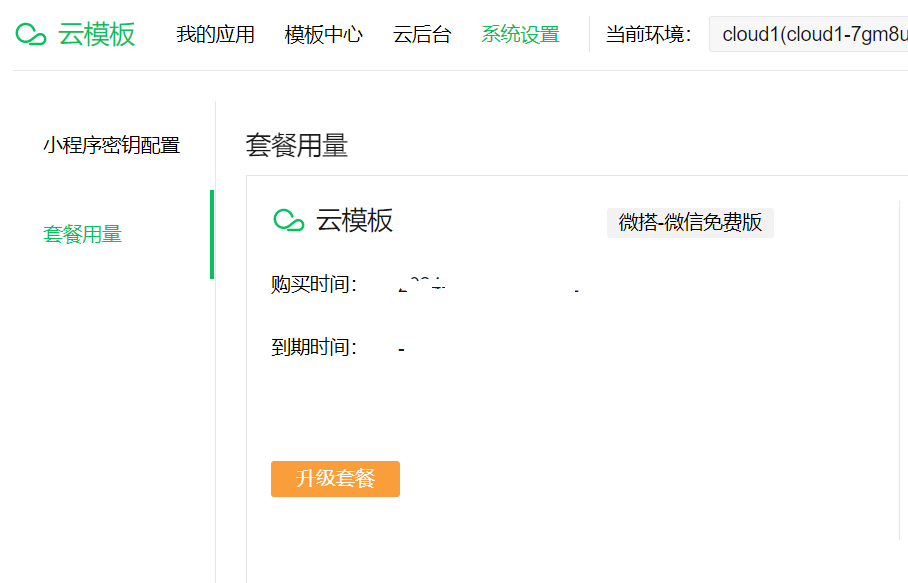
If the scale limits of the Advanced edition do not meet your needs, we recommend trying the newly launched Data Model feature.
How to Obtain Login Credername and Password
After the initial installation of CMS, you can click User and Permission Management to modify the password for the administrator tool_admin on the User Management page. The password will not be displayed on the frontend; please remember it after modification.