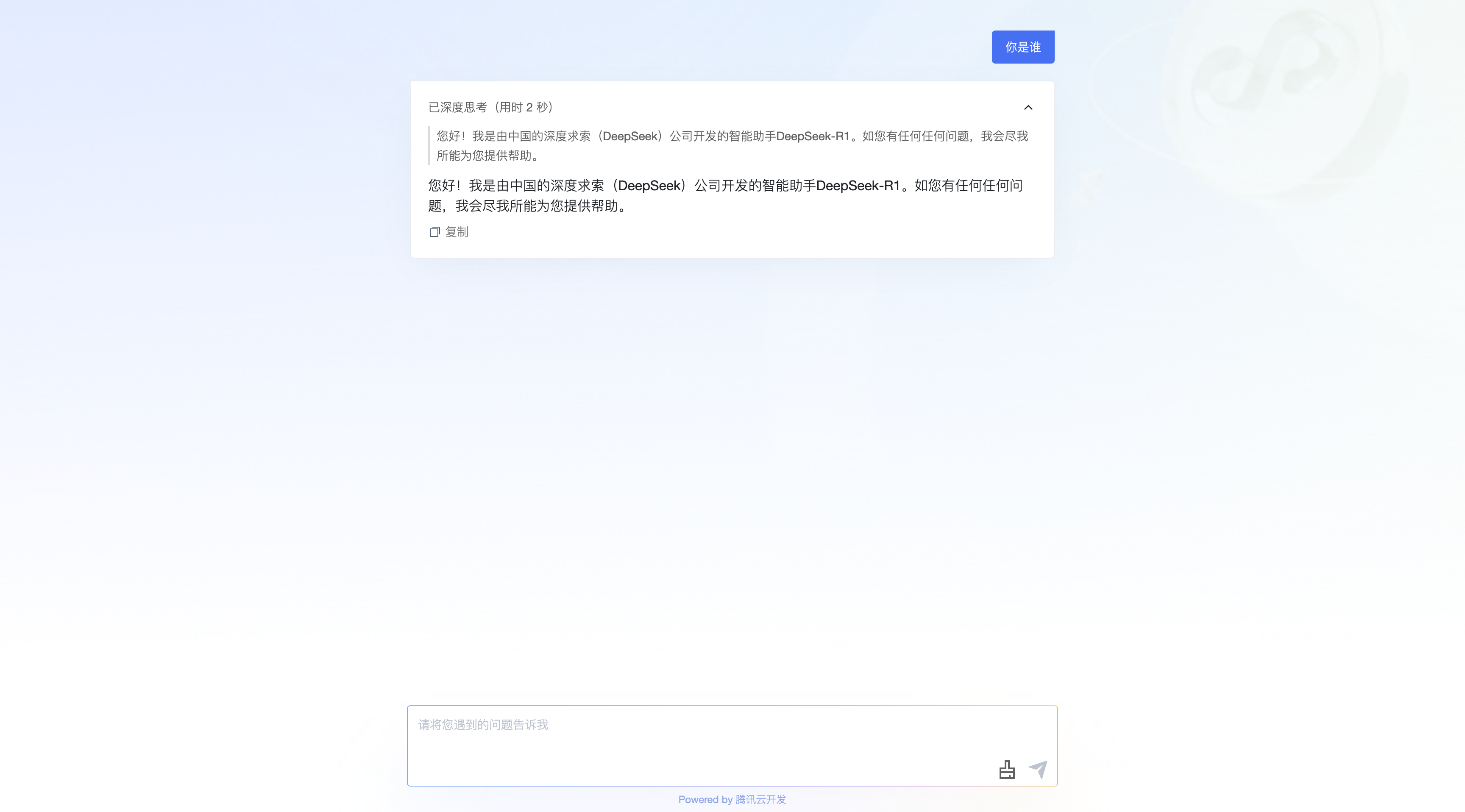Quick Start
Through this tutorial, we will create a large model mini program on the cloud development platform to invoke large model capabilities for dialogue.
If you wish to integrate large model capabilities into your own mini program source code, please refer to Source Code Integration with Large Models
Please refer to Large Model API for Large Model related APIs.
In this tutorial, we will use the Agent UI component provided by cloud development to build an AI application with zero-code configuration.
Create an AI Application
Enter the Cloud Development AI+ module, configure it as Mini Program => Visual Builder => Large Model, and select the DeepSeek-671B model.
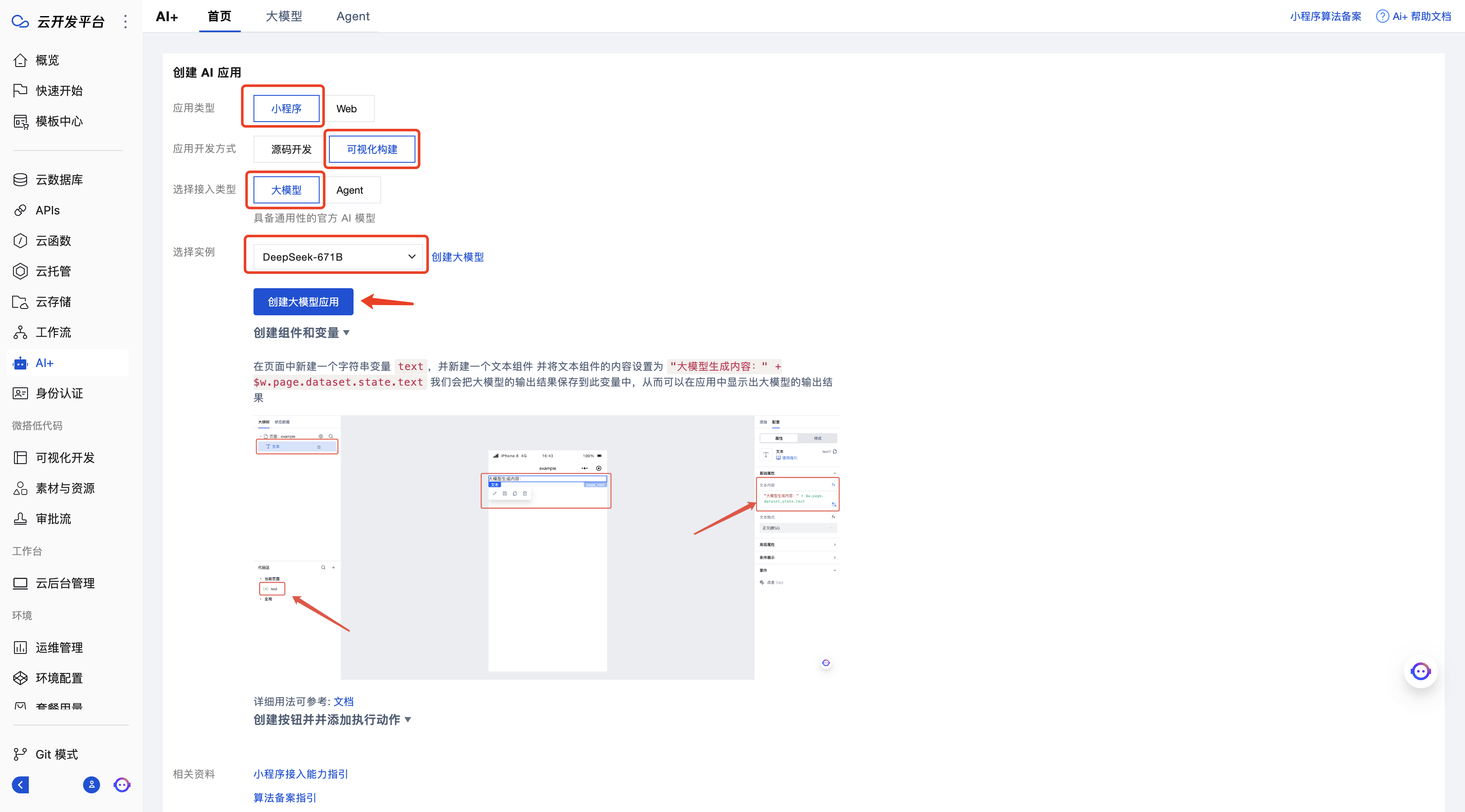
After clicking to create a large model application, you will be redirected to the Visual Development module, where an AI application is automatically created using the default deepseek-r1 model.
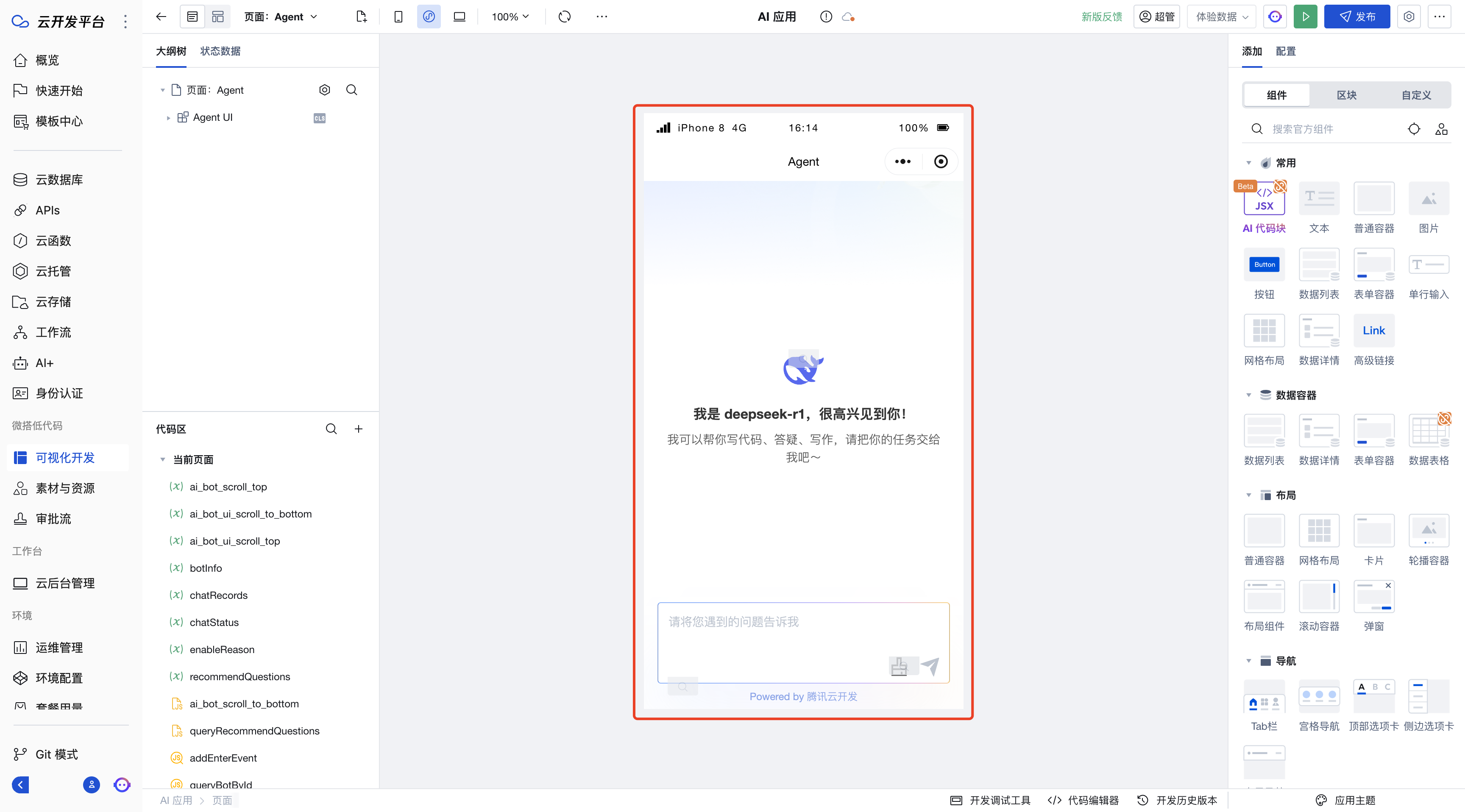
If you want to switch to the deepseek-v3 model, select the Agent UI component and change the model name to deepseek-v3.
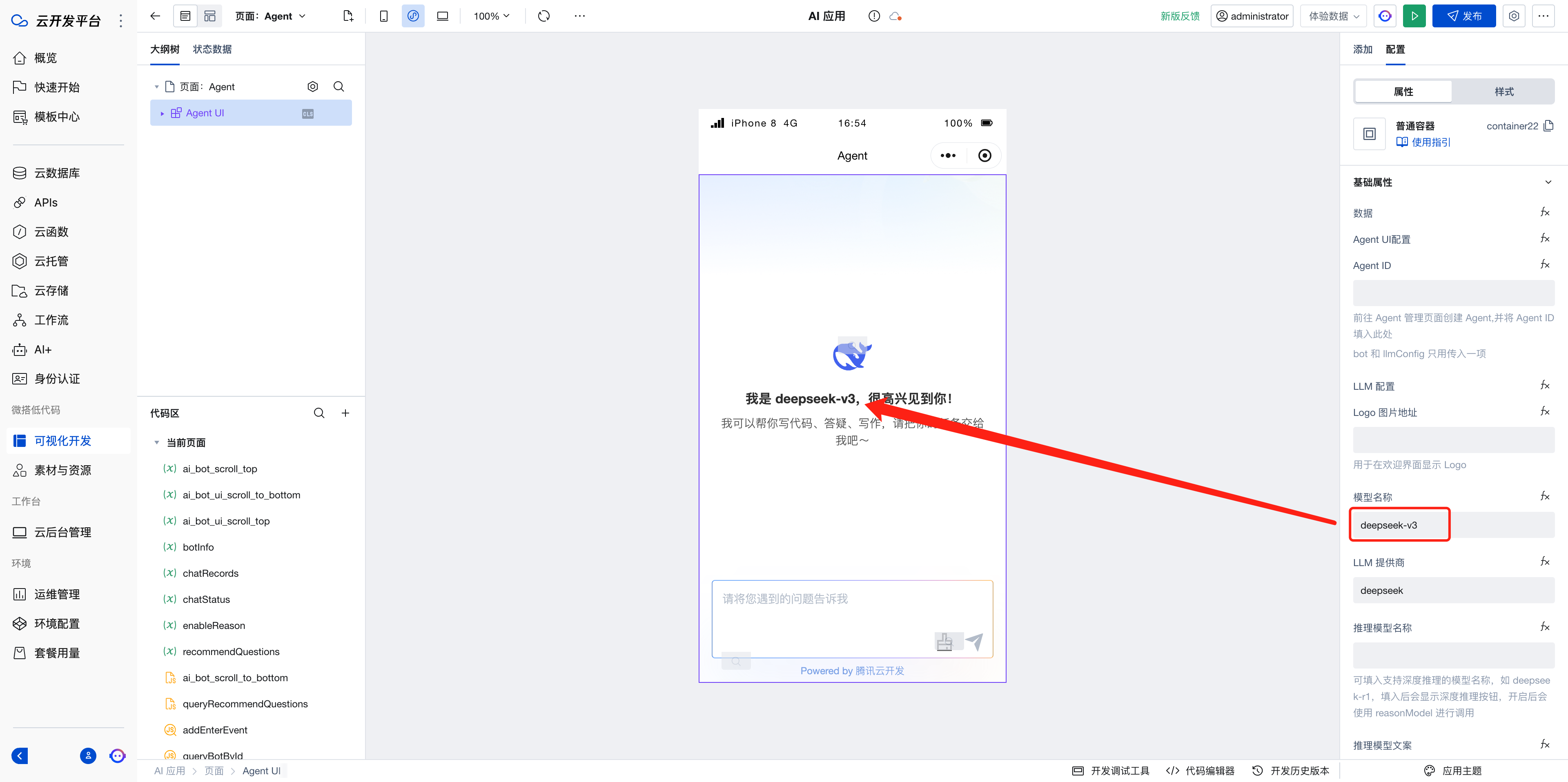
Publish the Application
Click Publish in the upper right corner, select Publish to web. To publish to Mini Program, you need to bind the Mini Program first. You can follow the prompts to proceed and publish.
Mini Program Binding Process: Mini Program Binding Process
Mini Program Publishing Related Issues: "Mini Program Publishing and Deployment Issues"
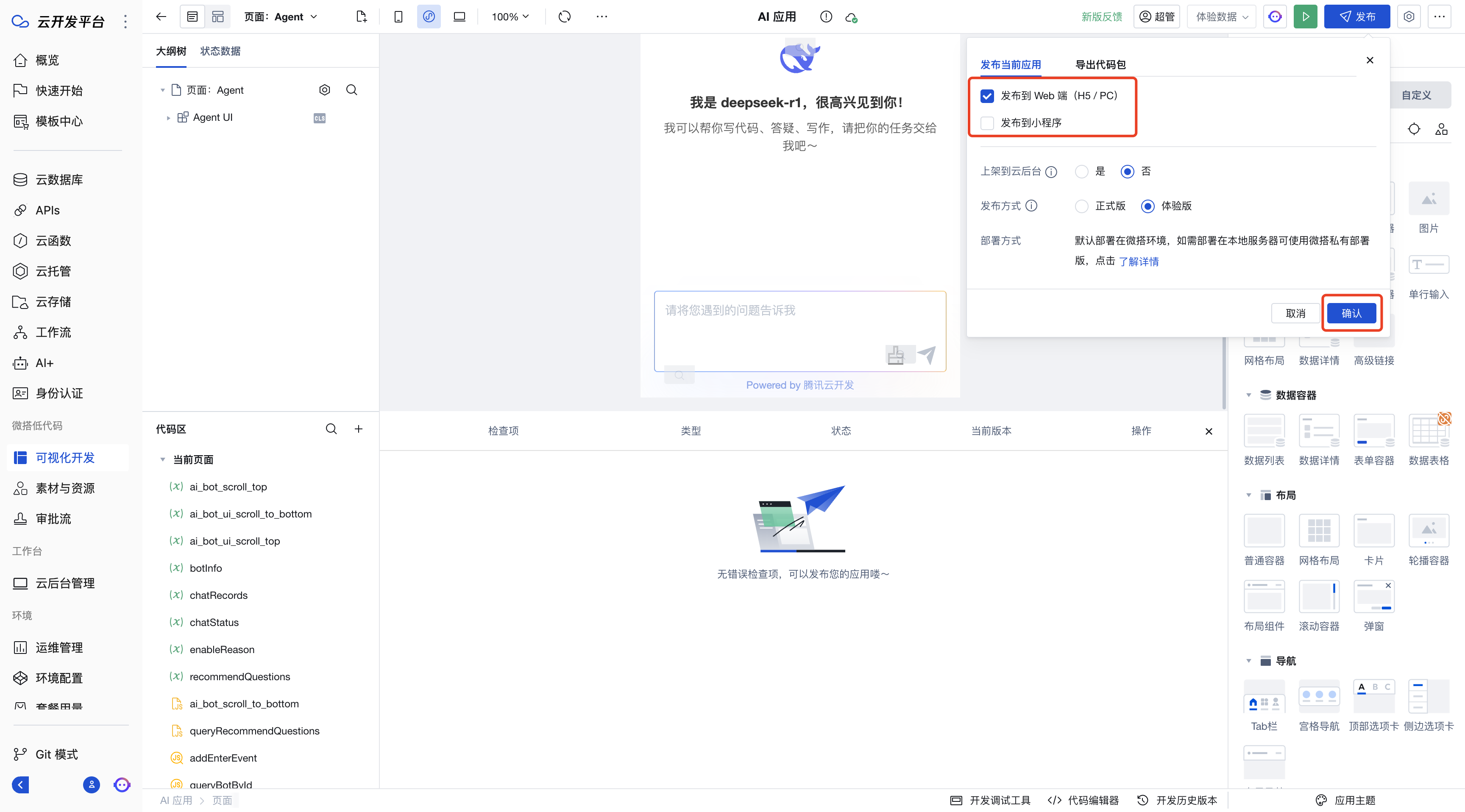
After publishing, access it using the provided link or by scanning the QR code.
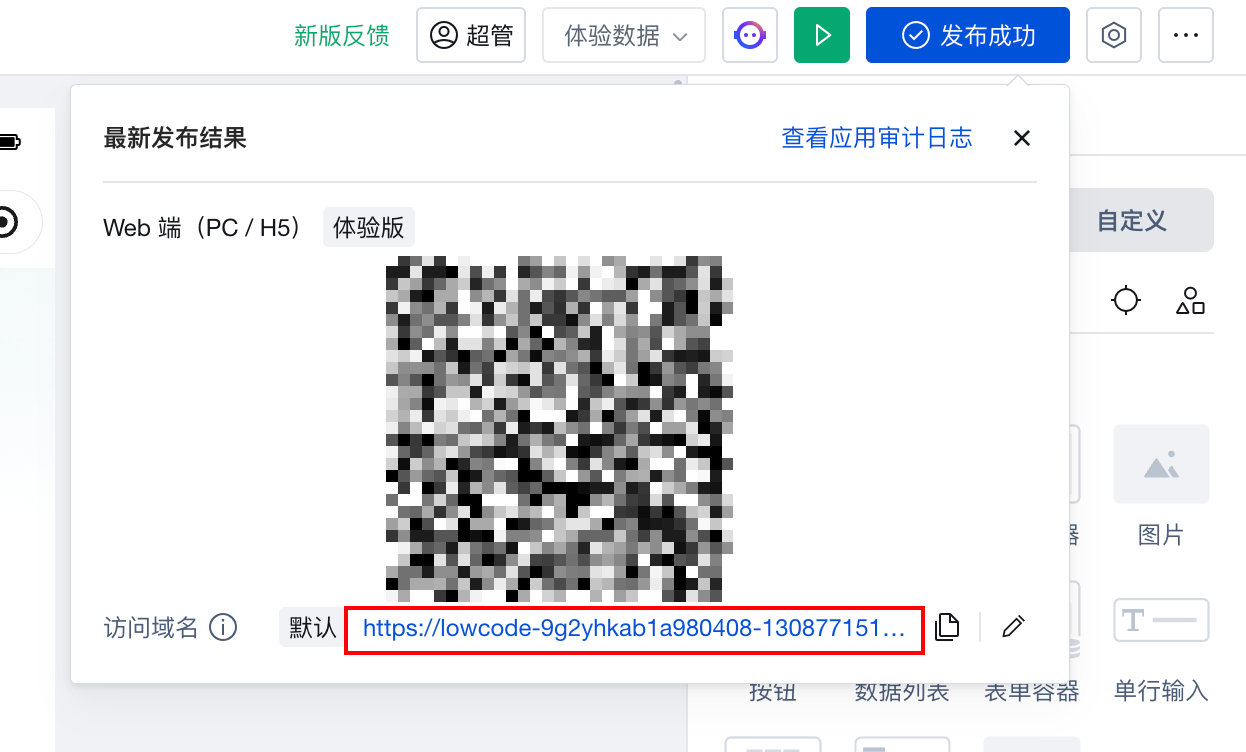
Preview Effect
The display effect on the PC version after publishing is as follows:
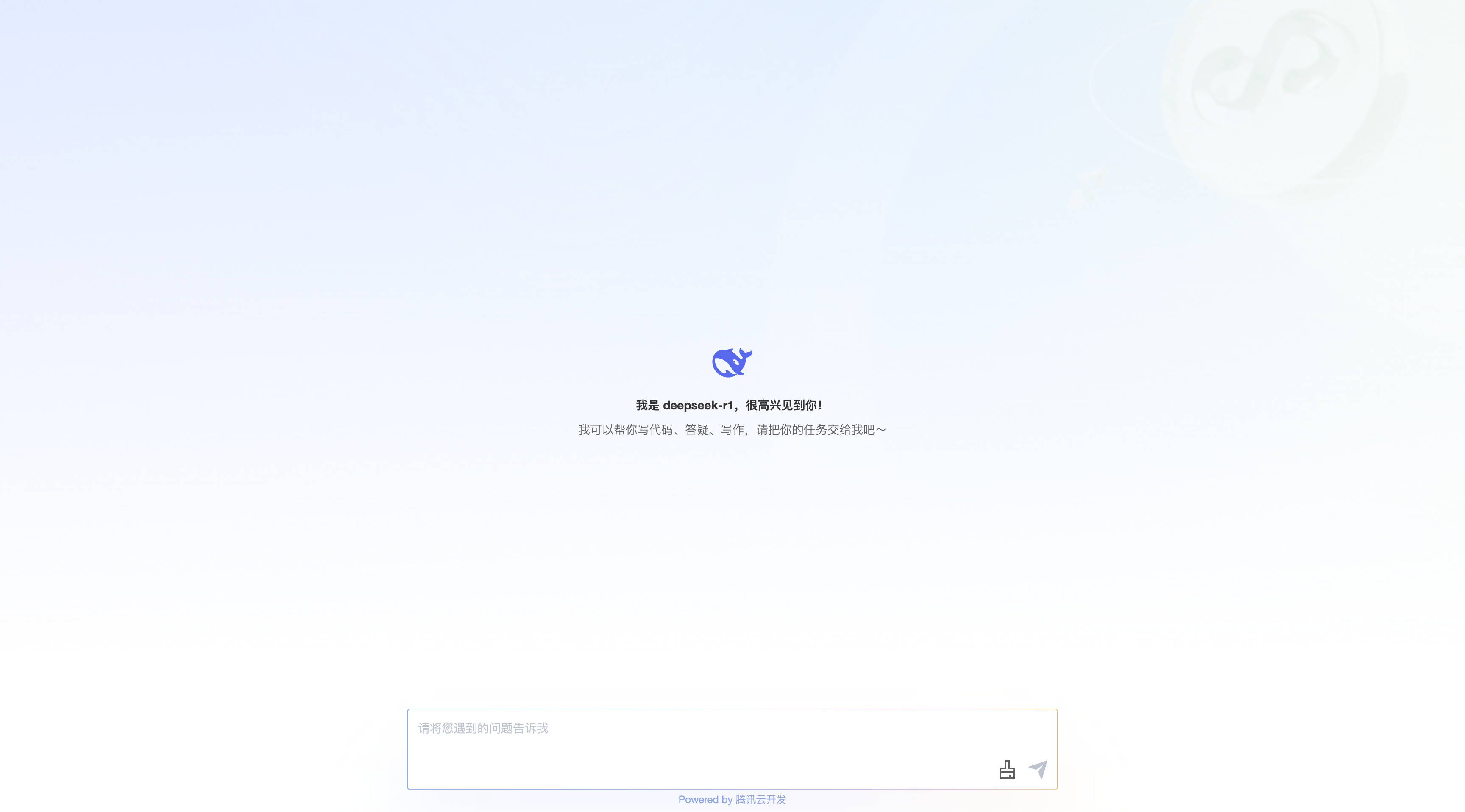
The display effect for H5 and Mini Program is as follows:
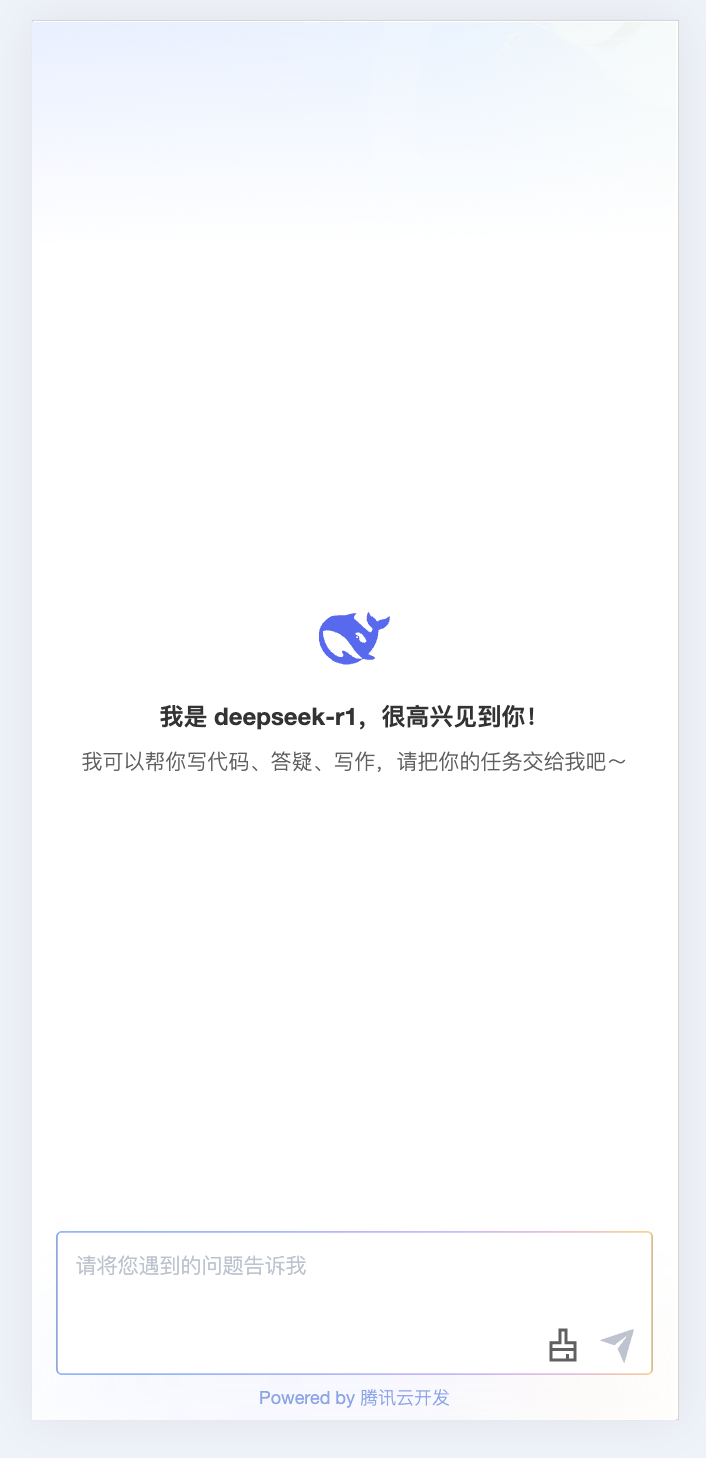
Perform testing: