FAQ
🌟 Why Choose CloudBase
Why Choose CloudBase?
- ⚡ Fast Deployment: Domestic nodes, faster access speed than overseas
- 🛡️ Stable and Reliable: Serverless platform chosen by 3.3 million developers
- 🔧 Developer Friendly: Full-stack platform designed for the AI era, supports automatic environment configuration
- 💰 Cost Optimized: Serverless architecture is more elastic, new users can experience for free during development
🚀 Getting Started
I'm a new user, how do I get started quickly?
- Install supported AI development tools (such as Cursor, WindSurf, etc.)
- Create environment in Tencent CloudBase Console (free for new users)
- Download project template or configure MCP in existing project
- Say "Login to CloudBase" to AI to start development
Which AI development tools are supported?
Supports mainstream AI development tools including CloudBase AI CLI, Cursor, WindSurf, CodeBuddy, CLINE, GitHub Copilot, Claude Code, Gemini CLI, OpenAI Codex CLI, OpenCode, Trae, Tongyi Lingma, RooCode, Baidu Comate, Augment Code, Qwen Code, etc.
🛠️ Technical Issues
How to integrate this template and rule system into existing projects?
If you already have your own project, just configure MCP and say to AI "Download CloudBase AI rules in the current project", and it will download and complete AI editor rule configuration to your current project directory with one click, no manual operation required.
If you only want to download configuration files for specific IDEs to avoid project file clutter, you can specify the IDE type:
Download CloudBase AI rules in the current project, only include Cursor configuration
Download CloudBase AI rules in the current project, only include WindSurf configuration
Download CloudBase AI rules in the current project, only include Claude Code configuration
How to get CloudBase environment ID?
- Visit Tencent CloudBase Console to create environment, new users can sign up for free
- Get Environment ID on the right side of the console "Overview" page
(This ID is needed for subsequent deployment)
How to update CloudBase AI ToolKit?
Update AI Rules
If you want to update to the latest CloudBase AI rules in your existing project, just say to AI:
Download CloudBase AI rules to update rules in the current project
AI will automatically download and update the latest rule configuration to your project directory.
Update MCP Tools
When a new version of MCP tools is released, you can update in the following ways:
Automatic Update (Recommended): In your AI development tool's MCP list, find cloudbase and re-enable or refresh the MCP list to automatically install the latest version
Manual Update: If automatic update is unsuccessful, you can disable and then re-enable cloudbase, or restart your AI IDE
Notes:
- MCP configuration uses
@latesttag, which usually automatically gets the latest version - If you encounter cache issues, you can fully restart AI IDE and then re-enable MCP
- It is recommended to check for updates regularly to get the latest features and fixes
What to do if MCP shows 0 tools?
If you see cloudbase-mcp showing 0 tools in your AI development tool's MCP list, you can troubleshoot with the following steps:
1. Check Environment Configuration
- Ensure Node.js version is v18.15.0 or higher
- macOS users using nvm to manage Node.js must set the default Node version to v18.15.0 or higher to avoid issues caused by inconsistent versions across different terminals.
- Check network connection, it is recommended to set npm registry to Tencent mirror:
npm config set registry https://mirrors.cloud.tencent.com/npm/
2. Re-enable MCP
- Disable cloudbase-mcp in your AI development tool's MCP list
- Re-enable cloudbase or refresh MCP list
- If problems persist, fully restart AI IDE and try again
3. Manual Reinstallation
Generally, re-enabling or refreshing in the MCP list will install and display tools normally.
Refer to the steps below for "How to globally install CloudBase AI ToolKit?"
MCP error -32001: Request timed out after configuration
If you encounter MCP error -32001: Request timed out error when configuring MCP, you can solve it with the following steps:
Refer to the steps below for "How to globally install CloudBase AI ToolKit?"
How to globally install CloudBase AI ToolKit?
Problems Encountered
When using CloudBase AI ToolKit, have you encountered the following problems?
- Slow Installation - Using
npxrequires re-downloading every time, waiting time is too long - Complex Configuration - Need to manually configure npm registry, Node.js version and other environment dependencies
- Repeated Installation - Need to repeatedly configure MCP service in different AI IDEs
- Network Issues - Often encounter network timeout or download failure when installing via npm
Solution: CloudBase AI CLI Quick Installation
It is recommended to use CloudBase AI CLI quick installation method to solve all problems at once:
- 🚀 Quick Installation - Compared to npm installation which usually takes several minutes, one-click installation script only takes a few seconds
- 🛠️ Unified Management - One command manages multiple AI programming CLI tools, including built-in CloudBase AI Toolkit MCP
- 🌍 Runs Anywhere - Can run in any environment, including Mini Program Developer Tools, VS Code, GitHub Actions, etc.
- 🔧 Ready to Use - After installation, MCP service is automatically configured, no additional configuration needed
Quick Installation Steps
1. Install using npm
npm install @cloudbase/cli@latest -g
2. Verify Installation
After installation, CloudBase AI CLI will automatically install CloudBase AI Toolkit MCP service and generate global command cloudbase-mcp.
3. Configure MCP
Restart your AI IDE, then modify MCP configuration:
{
"mcpServers": {
"cloudbase": {
"command": "cloudbase-mcp"
}
}
}
4. Verify MCP Service
You can immediately see CloudBase MCP starting normally.
Supported AI IDEs
CloudBase AI CLI quick installation method is suitable for all AI IDEs that support MCP (Model Context Protocol), including but not limited to:
- Cursor - AI programming assistant based on VS Code
- WindSurf - AI programming tool launched by Tencent Cloud
- CodeBuddy - Intelligent code assistant
- Visual Studio Code - Supported through CodeBuddy plugin
- Claude Code - Anthropic's AI programming environment
- GitHub Copilot - Versions that support MCP
- Other AI IDEs that support MCP
This unified installation method allows you to seamlessly switch between different AI IDEs without repeated configuration.
Normal configuration effect in CodeBuddy
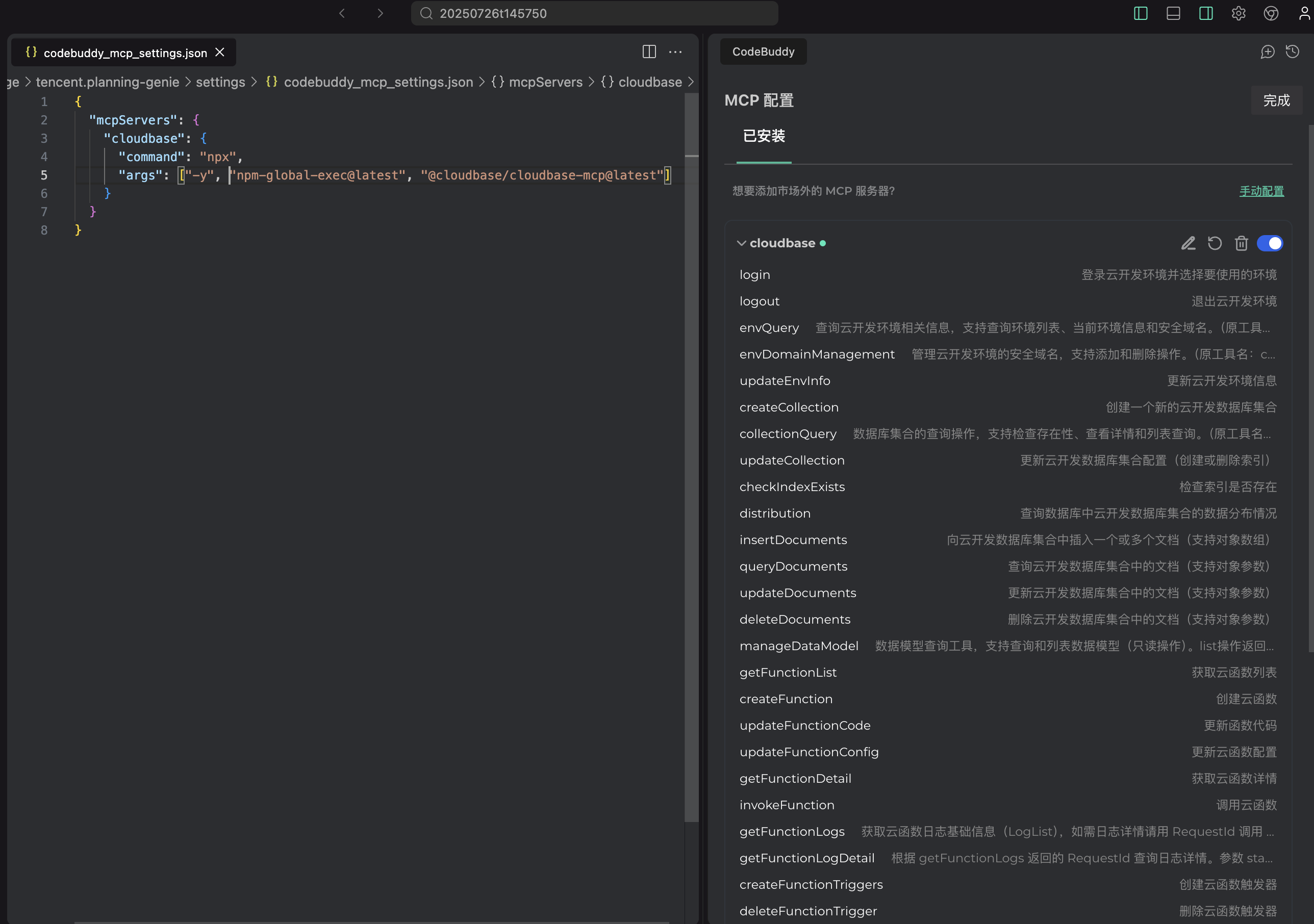
Normal configuration effect of CodeBuddy plugin configuring CloudBase MCP in Visual Studio Code
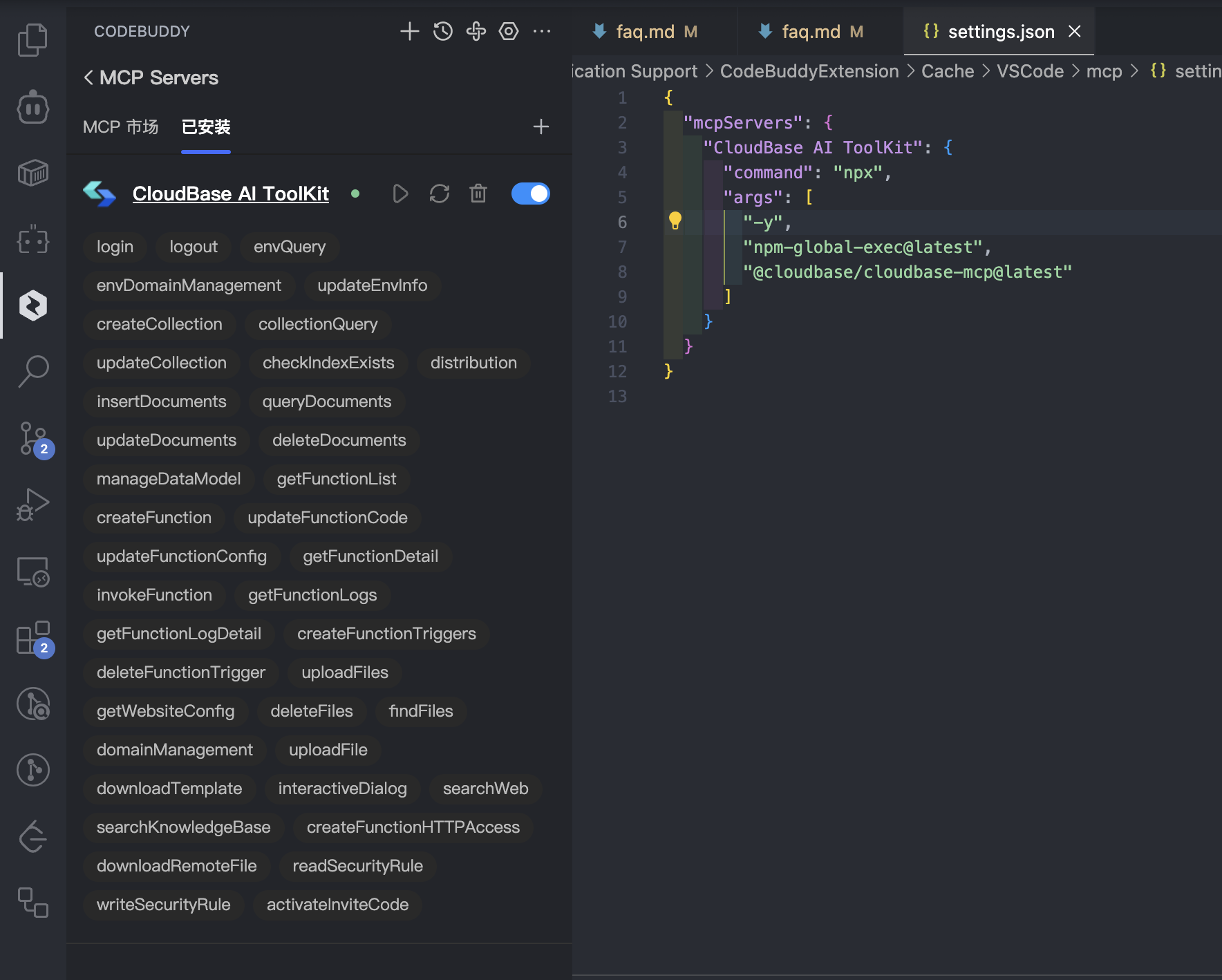
Normal configuration effect in Cursor
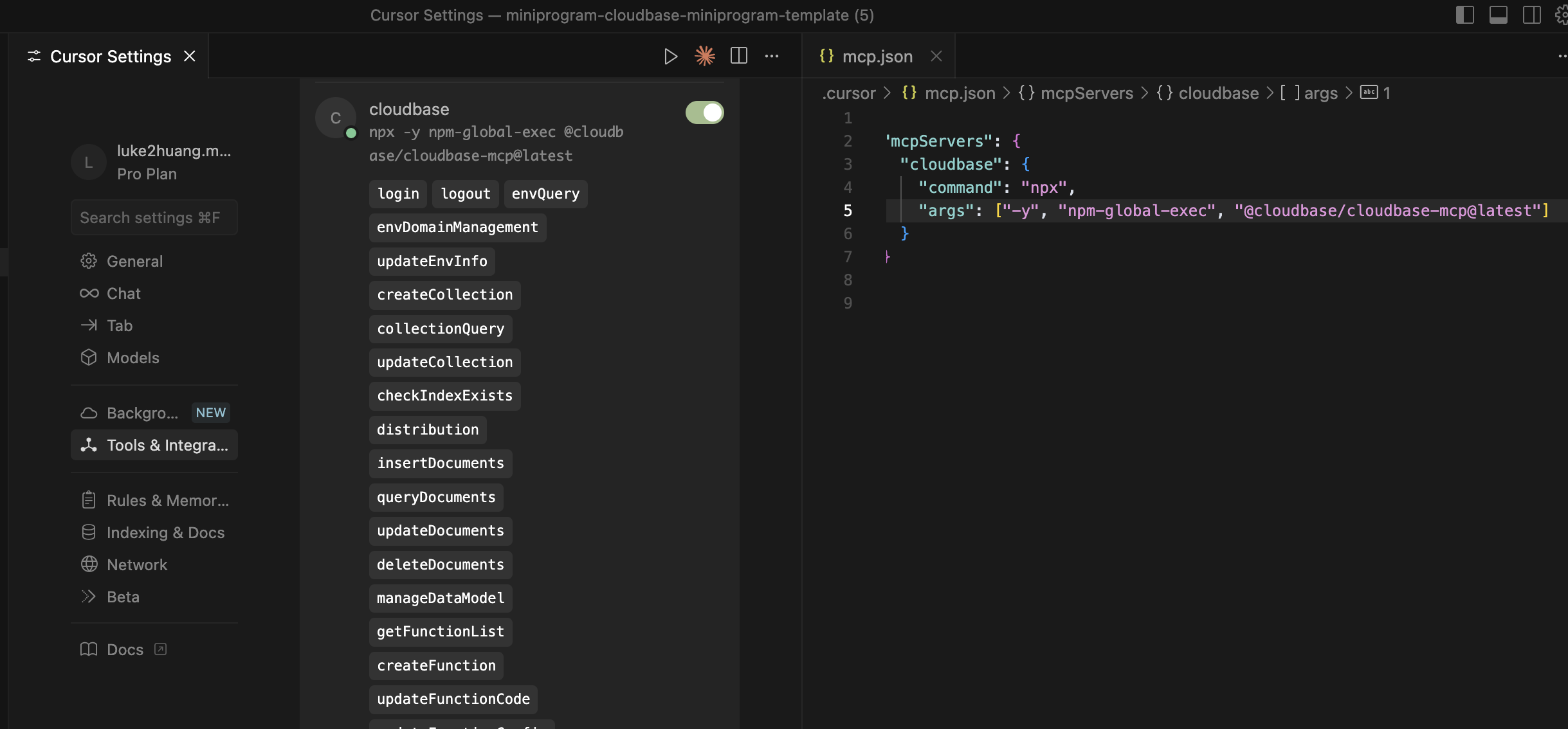
Learn More
CloudBase AI CLI not only includes CloudBase AI Toolkit MCP, but also supports multiple mainstream AI programming tools:
- Claude Code - Anthropic's AI programming assistant
- OpenAI Codex - OpenAI's code generation tool
- aider - Open source AI programming assistant
- Qwen Code - Tongyi Lingma
For detailed usage instructions, please refer to: CloudBase AI CLI Documentation
What to do if MCP configuration doesn't take effect?
- Check if configuration format is correct
- Restart AI IDE
- Confirm MCP service is enabled
How to handle Safari browser unable to complete authorization login?
If you encounter authorization login issues when using Safari browser, it is recommended to switch to Chrome browser for authorization login.
Safari browser may have compatibility issues in some cases, affecting the normal progress of authorization flow. Chrome browser has better support for CloudBase authorization flow.
How to use MCP in remote development environment or server?
Problems Encountered
When using CloudBase AI ToolKit in remote development environments, have you encountered these challenges?
- Unable to authorize via browser - Server environment has no graphical interface, cannot complete browser login
- Environment Isolation - Remote environment cannot access local browser for authorization
- Automated Deployment - Need non-interactive configuration method in CI/CD pipelines
- Permission Management - Need precise control over CloudBase resource access permissions
Solution: Environment Variable Configuration
CloudBase AI CLI supports browser-free authorization through environment variables, perfectly solving the usage problem in remote environments.
Install CloudBase AI CLI
npm install @cloudbase/cli@latest -g
After installation, global command cloudbase-mcp will be automatically generated.
Configuration Method:
Use env environment variables in MCP configuration to set authentication information:
{
"mcpServers": {
"cloudbase": {
"command": "cloudbase-mcp",
"args": ["--integration-ide", "YOUR_IDE"],
"env": {
"TENCENTCLOUD_SECRETID": "Tencent Cloud SecretId",
"TENCENTCLOUD_SECRETKEY": "Tencent Cloud SecretKey",
"TENCENTCLOUD_SESSIONTOKEN": "Tencent Cloud temporary key Token, only needed if using temporary keys",
"CLOUDBASE_ENV_ID": "CloudBase Environment ID"
}
}
}
}
Get Key Information:
- Tencent Cloud SecretId and SecretKey: Get from Tencent Cloud Access Management Console
- CloudBase Environment ID: Get from Tencent CloudBase Console Overview page
This method is particularly suitable for:
- Remote development environments (such as GitHub Codespaces, cloud IDEs, etc.)
- Server-side automation scripts
- Automated deployment in CI/CD pipelines
What application types are supported?
- Web Applications: Modern frontend + Static hosting
- WeChat Mini Programs: CloudBase mini program solution
- Backend Services: Cloud database + Serverless functions + Cloud hosting
Any special recommendations for developing WeChat Mini Programs?
Recommended Development Workflow:
Create CloudBase environment in WeChat Developer Tools
- Create directly in WeChat Developer Tools to ensure perfect binding between mini program and CloudBase environment
Select [Mini Program/Public Account] login when logging in AI IDE
- When redirected to Tencent CloudBase login, select [Mini Program/Public Account] login
- Use your mini program to log in, not Tencent Cloud main account
This ensures permission consistency and avoids environment configuration issues.
How to use CloudBase AI ToolKit in WeChat Developer Tools?
CloudBase AI ToolKit can work perfectly with WeChat Developer Tools to provide a more efficient development experience.
Method 1: Start Development from AI IDE
If you have already started developing mini program project in AI IDE (such as Cursor, WindSurf, CodeBuddy, etc.):
- AI IDE Development: Use CloudBase AI ToolKit in AI IDE for code writing and CloudBase resource management
- Import to WeChat Developer Tools: Import the entire project folder in WeChat Developer Tools
- Real-time Sync: File changes in AI IDE will sync to WeChat Developer Tools in real-time
- Build Preview: Execute build and preview operations in WeChat Developer Tools
- Error Troubleshooting: If you encounter build or runtime errors, you can copy error information to AI IDE for intelligent troubleshooting
Advantages:
- Enjoy the convenience of AI intelligent programming
- Utilize WeChat Developer Tools' native debugging capabilities
- Real-time preview and device debugging
- Complete development toolchain
Method 2: Start from WeChat Developer Tools
If you already have a mini program project in WeChat Developer Tools:
- Open Project: Open existing mini program project folder in AI IDE
- Configure MCP: Refer to documentation to configure CloudBase MCP service
- Download AI Rules: Say "Download CloudBase AI rules" to AI to get development rules
- Start AI Development: Use AI for code writing and CloudBase resource management
- WeChat Developer Tools Preview: Perform real-time preview and debugging in WeChat Developer Tools
Workflow:
- AI IDE: Responsible for code writing, cloud function development, database design, etc.
- WeChat Developer Tools: Responsible for mini program preview, device debugging, performance analysis, etc.
- Both work together, leveraging their respective advantages
Notes:
- Ensure both tools open the same project folder
- Files will sync automatically after saving, no manual operation needed
- It is recommended to complete main development work in AI IDE, and perform final testing in WeChat Developer Tools
🔄 Environment Management
How to switch CloudBase environment?
Logout from CloudBase
Login to CloudBase
How to switch Tencent Cloud account?
If you need to switch to a different Tencent Cloud account:
- Clear Local Login State: Say
Logoutto AI - Browser Logout: Log out from the originally logged-in Tencent Cloud account in browser
- Re-login: Say
Login to CloudBaseto AI
This will switch to the new Tencent Cloud account.
How to confirm current environment?
Query current CloudBase environment information
🐛 Troubleshooting
What to do if deployment fails?
Send complete error information to AI:
Error occurred, error is xxxx
How to debug cloud function runtime exceptions?
Let AI check logs and fix:
Cloud function code doesn't meet requirements, requirement is xxx, please check logs and data for debugging and fix
💬 Technical Exchange Group
Encountering problems or want to exchange experiences? Join our technical community!
🔥 WeChat Exchange Group

Scan to join WeChat technical exchange group
Technical Support
How to get help when encountering problems?
- Check FAQ
- Submit issues in GitHub Issues
- Join WeChat technical exchange group for community support
How to participate in the community?
- Join WeChat technical exchange group to share projects and exchange experiences
- Star the project on GitHub and submit Issues or PRs
- Follow official documentation for latest feature updates