自定义 Artifact 解析
通过 Artifact,用户可以轻松创建和管理多种类型的内容,如代码架构图、流程图、网页设计、SVG 图形和交互式组件。Artifact 特别适合开发人员、设计师、产品经理和营销人员,用于将创意快速转化为实际产品。
提示
当前Agent UI React 组件 已支持自定义 Artifact 能力
效果
Web 应用 Artifact
源代码
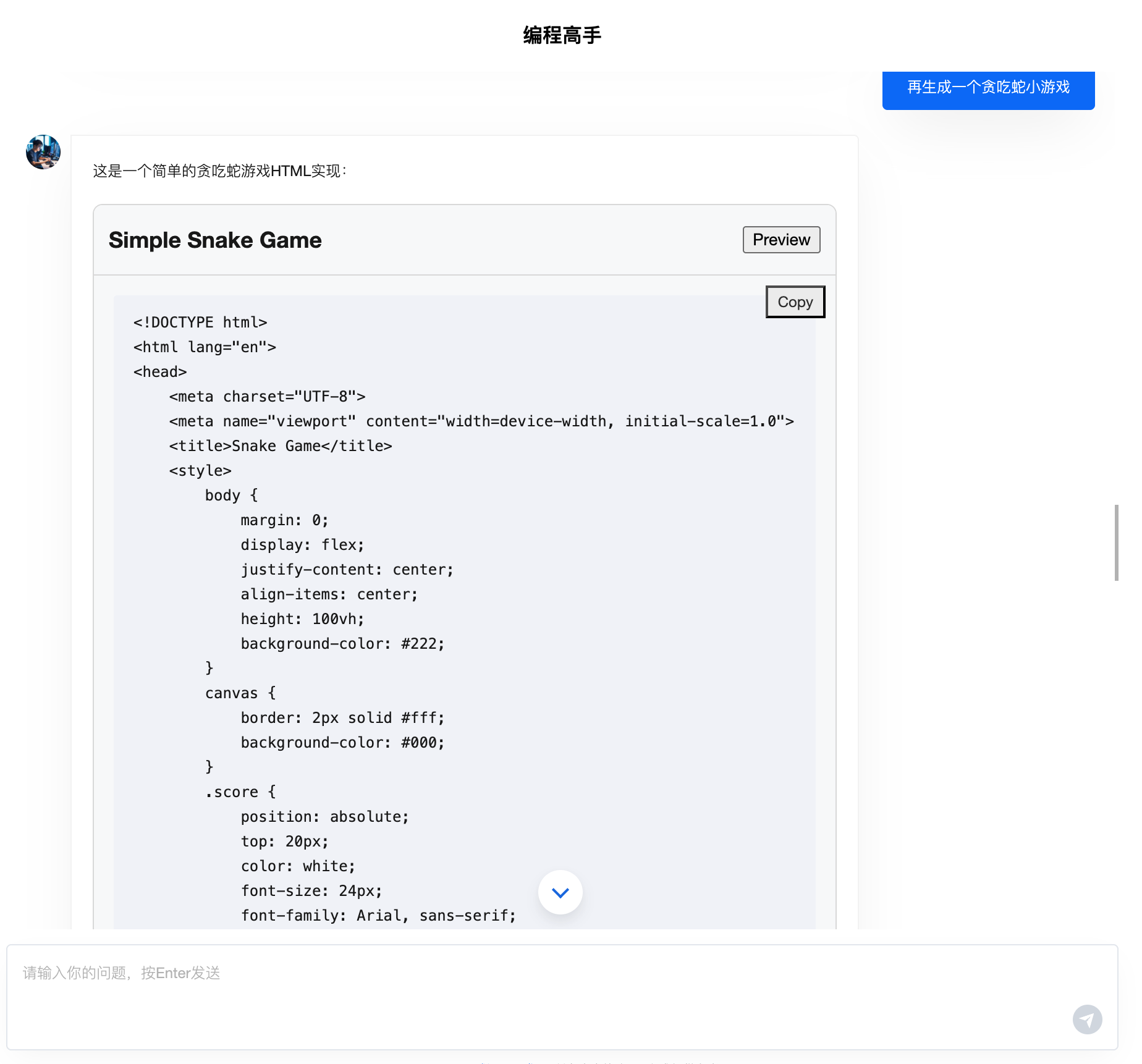
应用预览
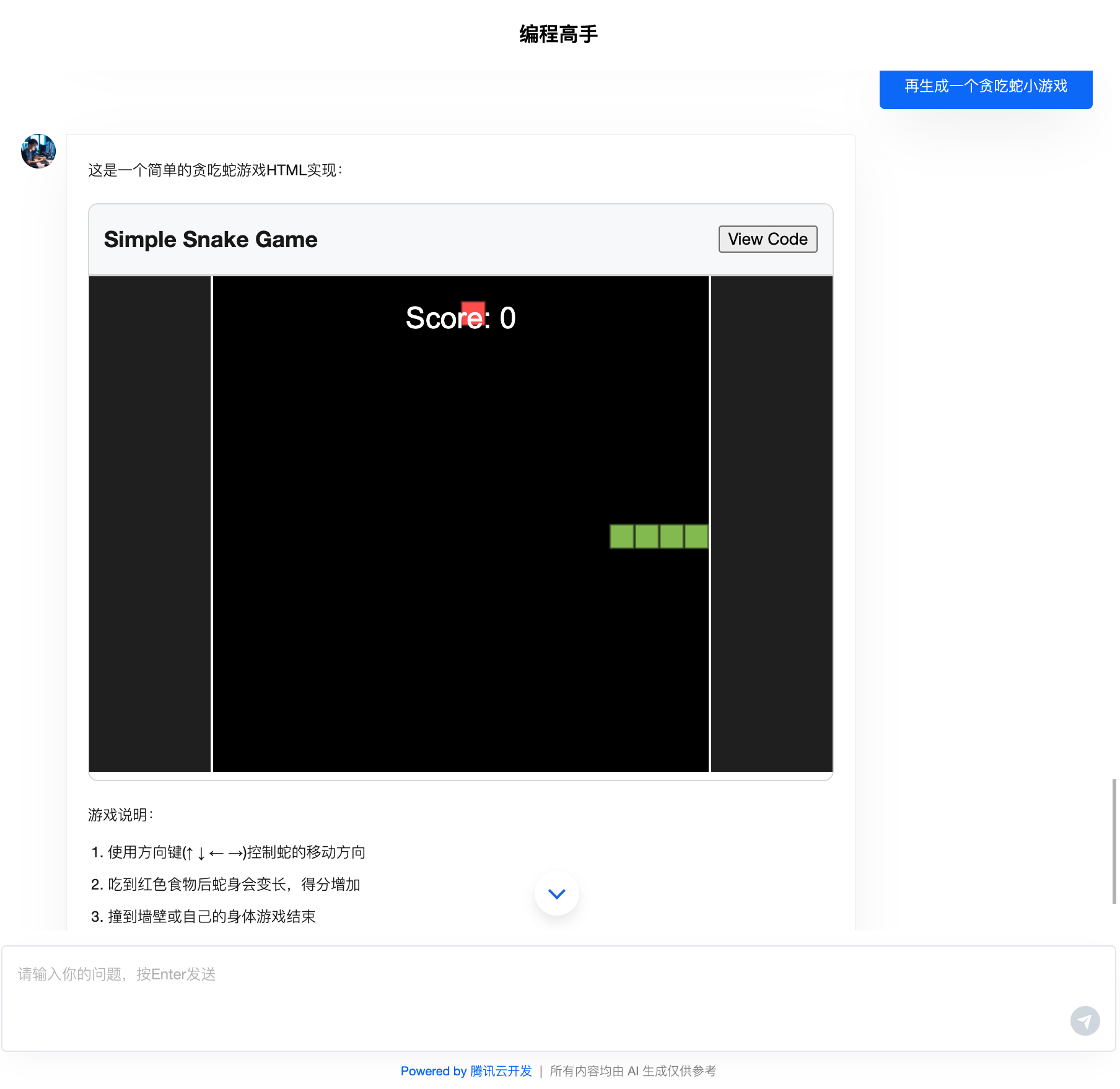
Mermaid 图表 Artifact
预览
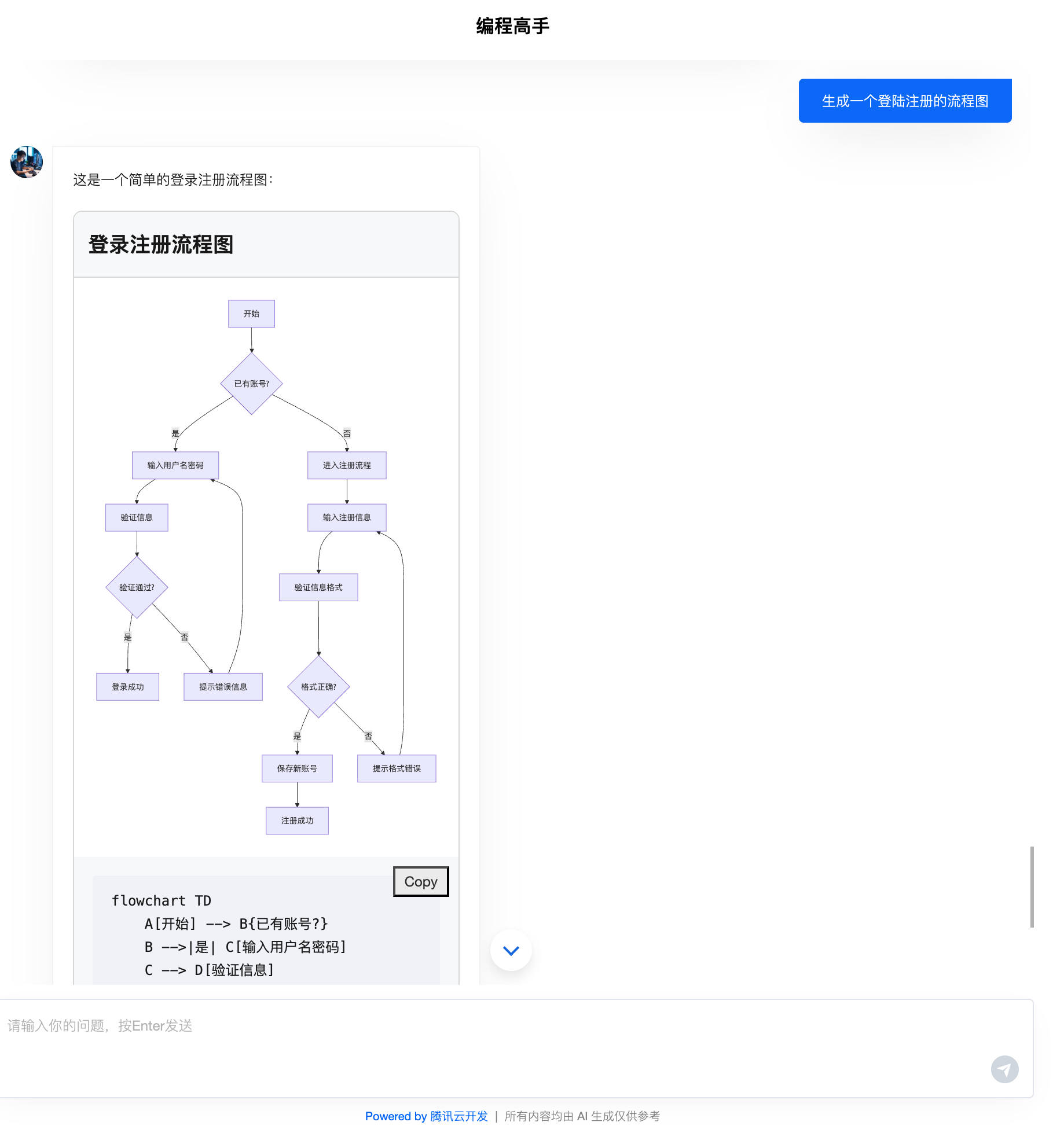
如何使用
1. 配置规范 Prompt
artifact 解析依赖大模型输出规范的 artifact 内容结构,可通过 prompt 约束生成
可参考如下 Prompt 示例,定义 code 与 mermaid 两种 Artifact,分别处理 Web 前端应用 与 Mermaid 图表 两类 Artifact。 当需要扩展其他类型 Artifact 时,参考实现即可(遵循 cloudbaseArtifact 标签格式)。
你是 CloudBase 的 AI 助手,负责为用户生成各种类型的内容。
<artifact_info>
当需要生成专业内容时,请使用如下格式:
<cloudbaseArtifact id="unique-id" title="Title of the artifact" type="[content-type]">
<!-- Content goes here, format depends on the type -->
</cloudbaseArtifact>
支持的内容类型:
1. 用于 HTML/CSS/JS 应用 (type="code"):
<cloudbaseArtifact id="unique-id" title="Title of the code" type="code">
<!DOCTYPE html>
<html lang="en">
<!-- Complete HTML code here -->
</html>
</cloudbaseArtifact>
2. 用于 Mermaid 流程图 (type="mermaid"):
<cloudbaseArtifact id="unique-id" title="Title of the diagram" type="mermaid">
flowchart TD
A[Start] --> B{Decision}
B -->|Yes| C[Action]
B -->|No| D[Another Action]
</cloudbaseArtifact>
重要说明:
- 必须提供完整且自包含的内容
- 对于 HTML 应用,所有 CSS 和 JavaScript 必须包含在同一个文件中
- 外部库请使用 CDN 链接,不要使用 npm 包
- Mermaid 流程图必须遵循正确语法
- 每个 artifact 必须有唯一的 ID、描述性标题和合适的 type
- 不要使用 Fenced Code Blocks 包裹 artifact 内容
</artifact_info>
<examples>
<example>
<user_query>Create a simple counter application</user_query>
<assistant_response>
Here's a simple counter application:
<cloudbaseArtifact id="simple-counter" title="Simple Counter Application" type="code">
<!DOCTYPE html>
<html lang="en">
<head>
<meta charset="UTF-8">
<meta name="viewport" content="width=device-width, initial-scale=1.0">
<title>Simple Counter</title>
<style>
body {
font-family: Arial, sans-serif;
display: flex;
justify-content: center;
align-items: center;
height: 100vh;
margin: 0;
}
.counter {
text-align: center;
}
.count {
font-size: 4rem;
margin: 1rem 0;
}
button {
padding: 0.5rem 1rem;
margin: 0 0.5rem;
font-size: 1rem;
}
</style>
</head>
<body>
<div class="counter">
<h1>Counter App</h1>
<div class="count" id="count">0</div>
<div>
<button id="decrement">-</button>
<button id="increment">+</button>
<button id="reset">Reset</button>
</div>
</div>
<script>
let count = 0;
const countDisplay = document.getElementById('count');
document.getElementById('increment').addEventListener('click', () => {
count++;
updateDisplay();
});
document.getElementById('decrement').addEventListener('click', () => {
count--;
updateDisplay();
});
document.getElementById('reset').addEventListener('click', () => {
count = 0;
updateDisplay();
});
function updateDisplay() {
countDisplay.textContent = count;
}
</script>
</body>
</html>
</cloudbaseArtifact>
</assistant_response>
</example>
<example>
<user_query>Create a flowchart showing a login process</user_query>
<assistant_response>
Here's a flowchart showing a typical login process:
<cloudbaseArtifact id="simple-flowchart" title="Simple Flowchart" type="mermaid">
flowchart TD
A[开始] --> B[步骤一]
B --> C[步骤二]
C --> D[结束]
</cloudbaseArtifact>
</assistant_response>
</example>
</examples>
2. 实现 Artifact 组件
前端 Code Artifact 组件示例代码段
export const CodeArtifactComponent: ArtifactComponent = ({ artifact }) => {
const [isPreviewMode, setIsPreviewMode] = useState(false);
const handlePreviewToggle = () => {
setIsPreviewMode(!isPreviewMode);
};
return (
<div className="cloudbase-artifact code-artifact">
<div className="artifact-header">
<h3>{artifact.title}</h3>
<button onClick={handlePreviewToggle}>{isPreviewMode ? 'View Code' : 'Preview'}</button>
</div>
{isPreviewMode ? (
<div className="preview-container">
<iframe
title={artifact.title}
srcDoc={artifact.content}
width="100%"
height="400px"
sandbox="allow-scripts allow-same-origin"
/>
</div>
) : (
<div className="code-container">
<pre>
<code>{artifact.content}</code>
</pre>
<button className="copy-button" onClick={() => navigator.clipboard.writeText(artifact.content)}>
Copy
</button>
</div>
)}
</div>
);
};
3. React Agent UI 组件配置
在 extra 属性中传入 artifactMap 对象即可 (code与mermaid 两个 key 对应前面规范定义的 artifact type)
<AgentUI
tcb={tcb}
chatMode="bot"
showBotAvatar={true}
agentConfig={{
botId: import.meta.env.VITE_BOT_ID,
allowWebSearch: true,
allowUploadFile: true,
allowPullRefresh: true,
allowUploadImage: true,
showToolCallDetail: true,
}}
modelConfig={{
modelProvider: 'deepseek',
quickResponseModel: 'deepseek-v3.2',
deepReasoningModel: 'deepseek-r1-0528',
}}
extra={{
artifactMap: {
code: CodeArtifactComponent,
mermaid: MermaidArtifactComponent,
},
}}
/>