Image Processing
Cloud Development provides image processing capabilities, currently supporting image format conversion, thumbnail generation, scaling, and cropping functions.
This feature is currently in beta testing. You can click Apply Now to enable and use it.
Usage
Step 1: Create Style
Go to the Cloud Storage > Image Processing page, enable the image processing capability, click Create Style to create your desired style. Four basic style processing options are currently available:
No Thumbnail
This processing capability can perform image format conversion. Supported image conversion formats include: JPG, BMP, GIF, PNG, WEBP.
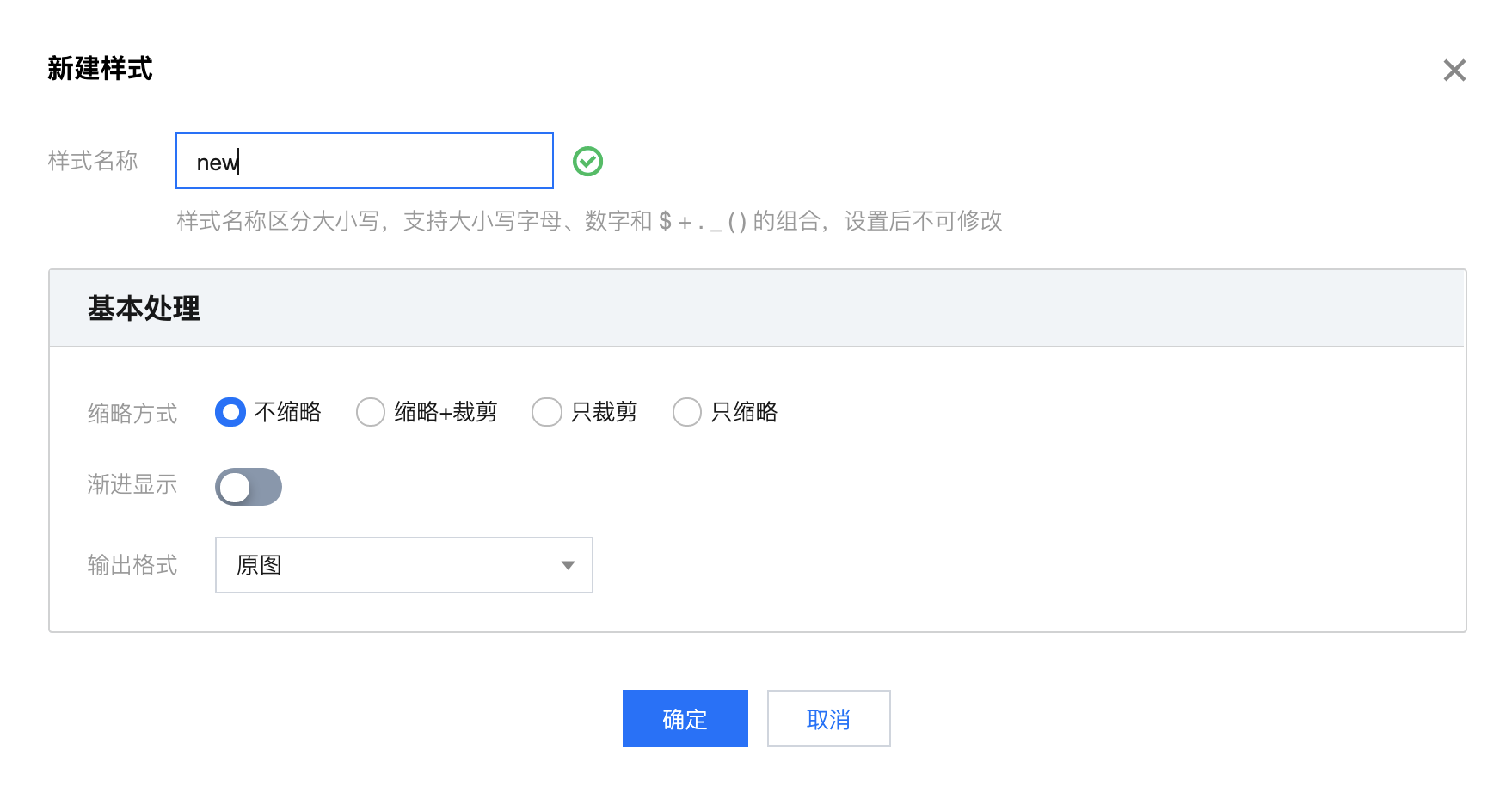
Thumbnail and Cropping
This processing capability can perform image thumbnailing followed by cropping, and also supports image format conversion. Supported image conversion formats include: JPG, BMP, GIF, PNG, WEBP.
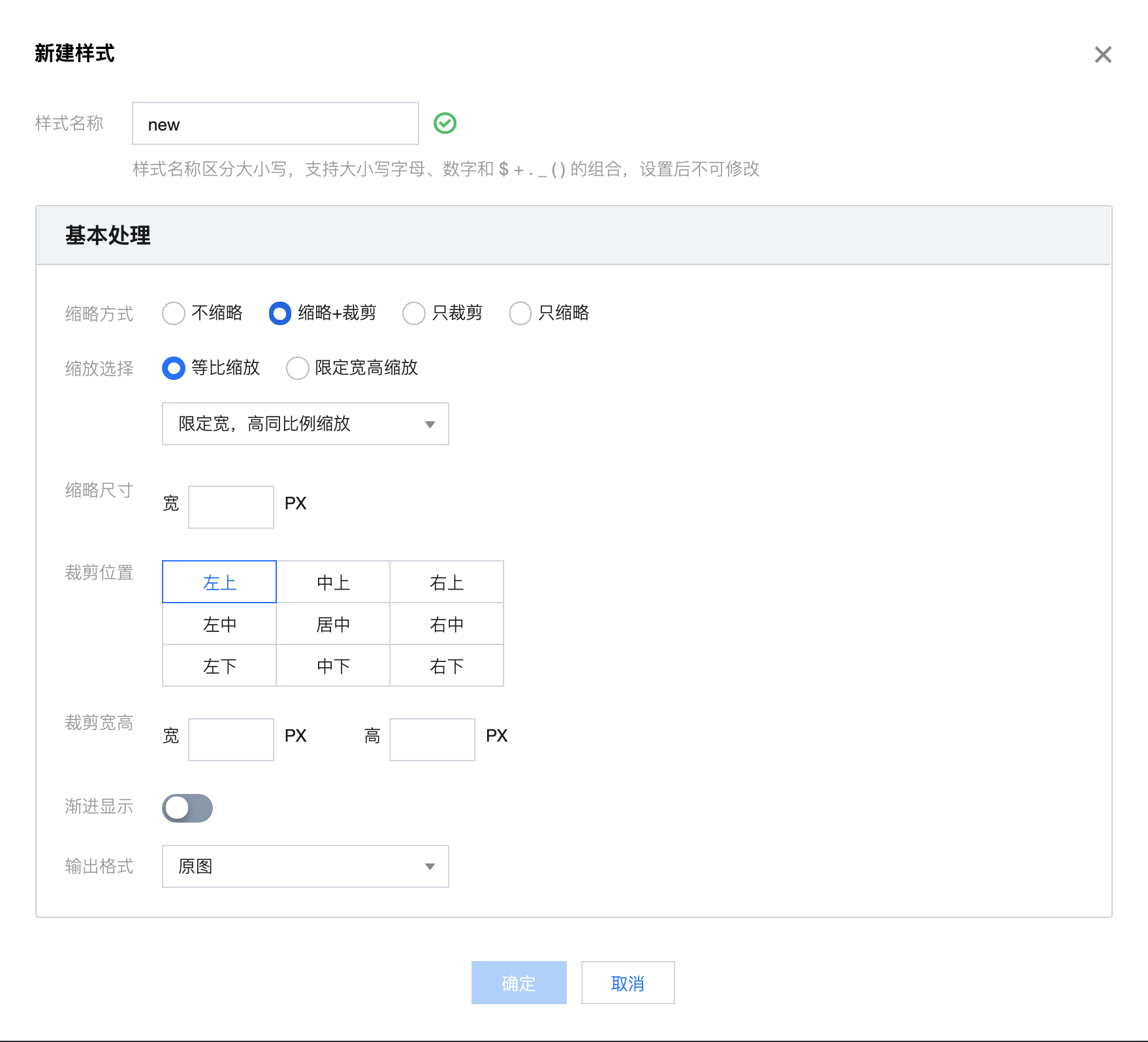
Only Cropping
This processing capability can specify the cropping area of images and also supports image format conversion. Supported image conversion formats include: JPG, BMP, GIF, PNG, WEBP.
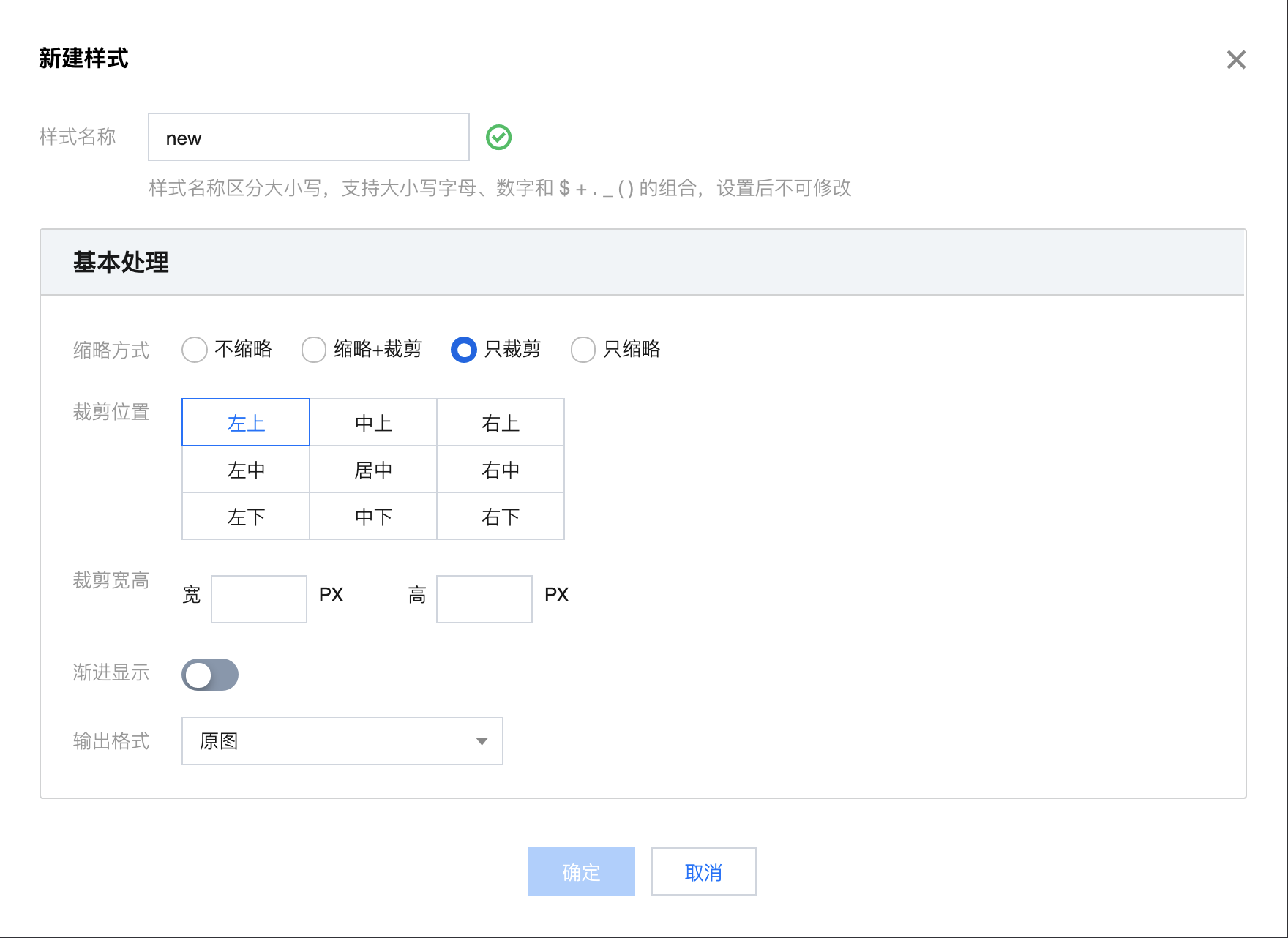
Only Thumbnailing
This processing capability can perform image thumbnailing and also supports image format conversion. Supported image conversion formats include: JPG, BMP, GIF, PNG, WEBP.
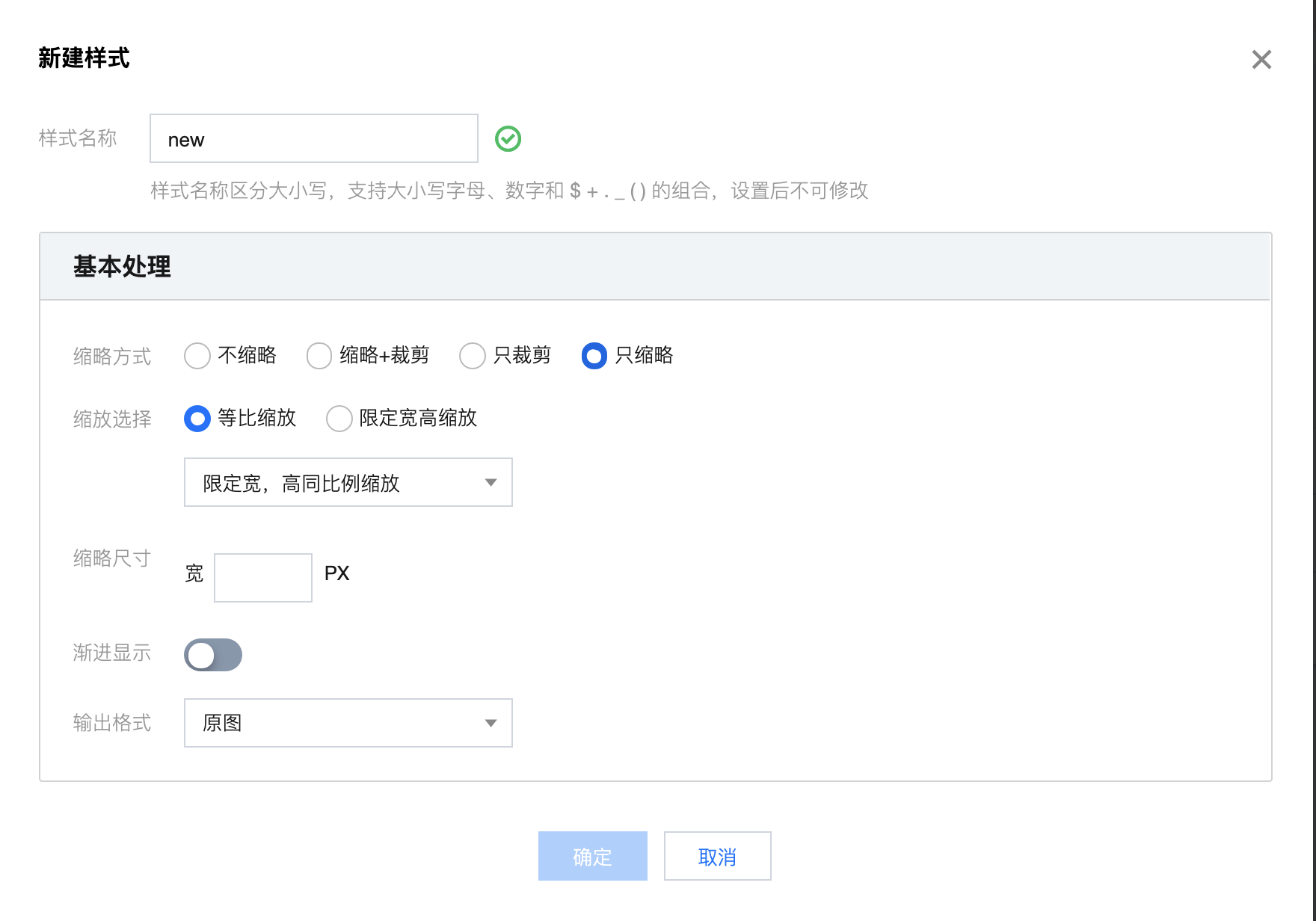
Step 2: Style Combination
By appending predefined styles to the download links of images in cloud storage, thereby achieving basic image processing.
Go to Cloud Storage > File Management page, click Copy Temporary Link to copy the image link.
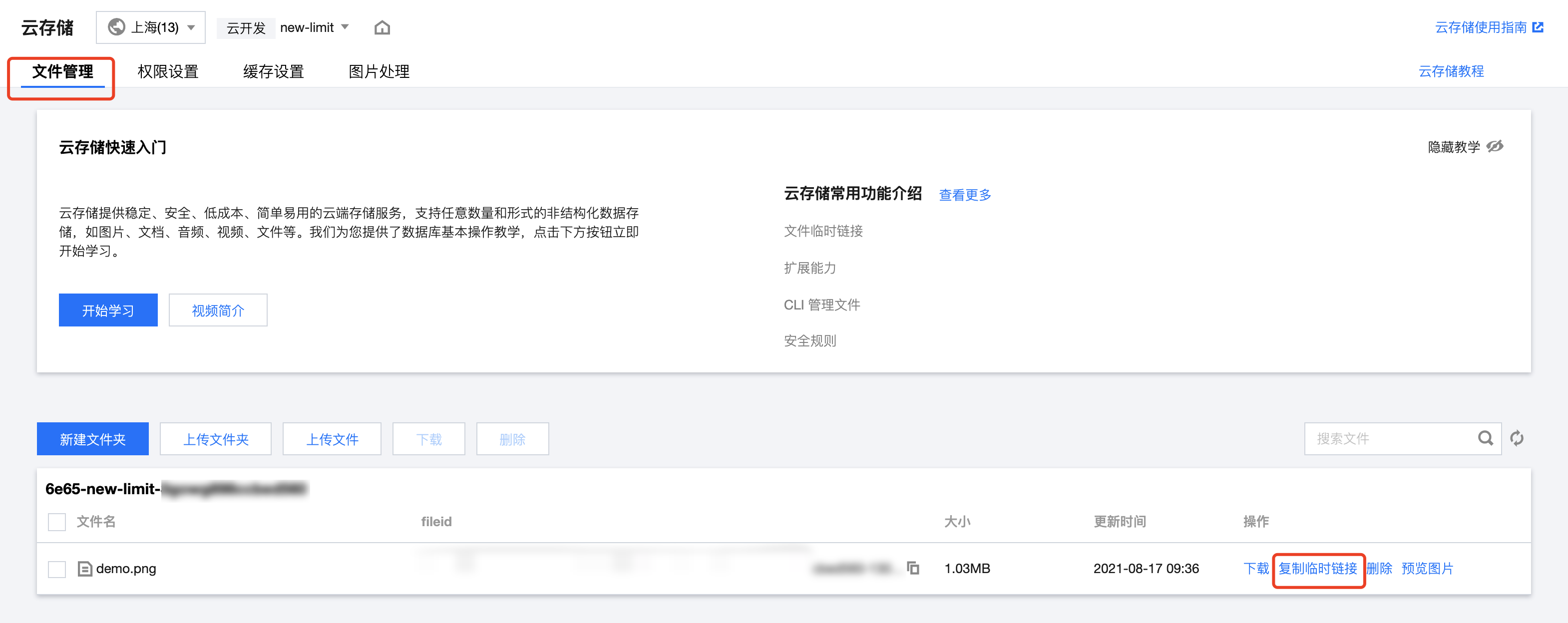
There are two ways to perform style combination:
URL + '?' + style parameters, i.e., https://domain name/file name + '?' + style parameters.
For example:
https://XX.tcb.qcloud.la/demo.png?imageMogr2/thumbnail/!50pxor: `https://XX.tcb.qcloud.la/demo.png?imageMogr2/thumbnail/!50px&sign=3e63ac&t=1629URL + '/' + style name, i.e., https://domain name/file name + '/' + processing style name.
For example:
https://XX.tcb.qcloud.la/demo.png/styleor: `https://XX.tcb.qcloud.la/demo.png/style?sign=3e63ac&t=1629Note: This method is only valid when storage permissions are configured as public read.
Enter the concatenated URL in the browser to access the processed image, or directly use the concatenated URL to enable client-side access to the processed image.