Create Service
Operation Procedure
Step 1: Create Service
On the service list page of the Cloud Run console, select the corresponding environment, and click Create Service or Create Service under this VPC.
Step 2: Configure Service Information
Fill in all the information required to create a new service. For detailed descriptions of the fields, see Service Configuration Guide.
- If you selected "Create Service" in the previous step and this is the first service you have created in this environment, the "Cloud Run network" field will default to "System Recommended".
- If you selected "Create Service" in the previous step but this is not the first service you have created in this environment, the "Cloud Run network" field will default to "Existing VPC"; the VPC will default to the VPC of the previous service; the subnet will default to the subnet of the previous service.
- If you selected "Create Service under this VPC" in the previous step, the "Cloud Run network" field will default to "Existing VPC"; the VPC will default to the VPC you selected; the subnet needs to be selected manually.
Step 3: Submit
Click Submit. If the deployment is successful, you will see the following pop-up window:
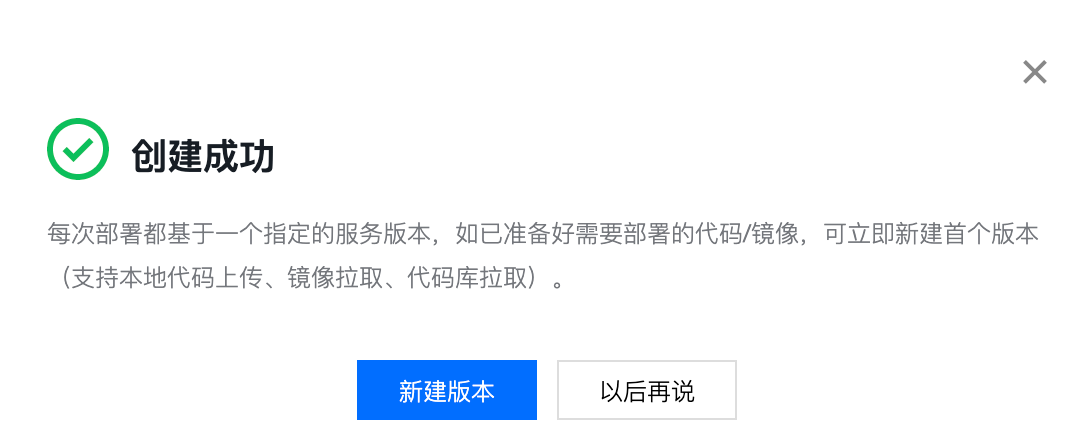
Click New Version to immediately start creating a new version and deploying it. For details, refer to Deploy Service.
Usage Limits
- Current Total Number of Services Supported per Environment: Each environment supports up to 15 services simultaneously. Unused services can be deleted and will not count toward the total number of services.
- Total Available VPCs: Up to 5 VPCs can be used per account. If your existing services already use 5 different VPCs, attempting to create a new service and select a 6th VPC not used by Cloud Run will result in an insufficient quota error.