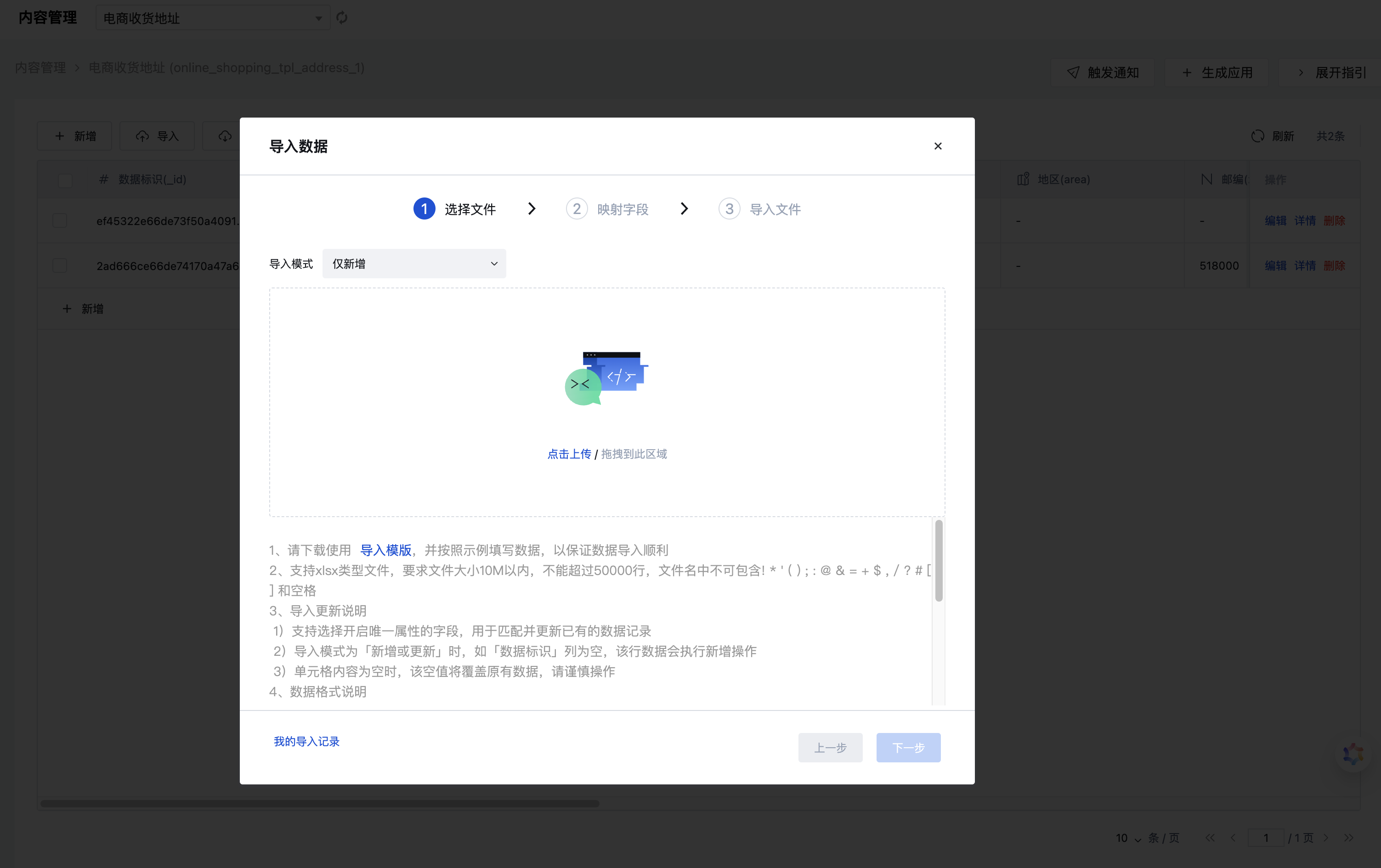Content Manager
The Content Manager can be used after selecting a specific content table and is the core component of the content management application.
List Switching
Click the list in the upper-left corner to switch lists.
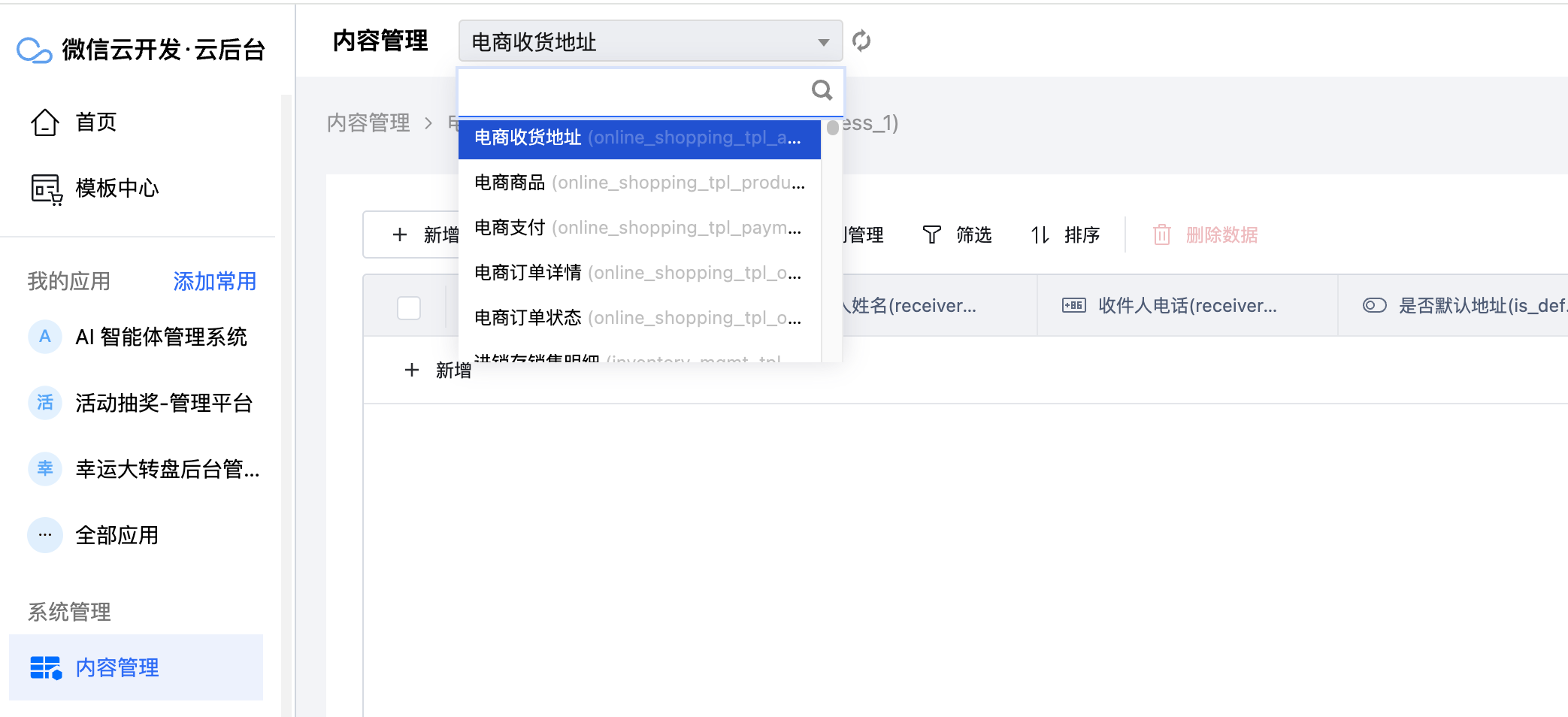
New Content
Click "Add a row" in the list. Fill out the form and enter the relevant information for the new content. Click Submit.
After adding new content, you can return to the list in the Content Management application to view the newly added content and ensure the data has been saved correctly.
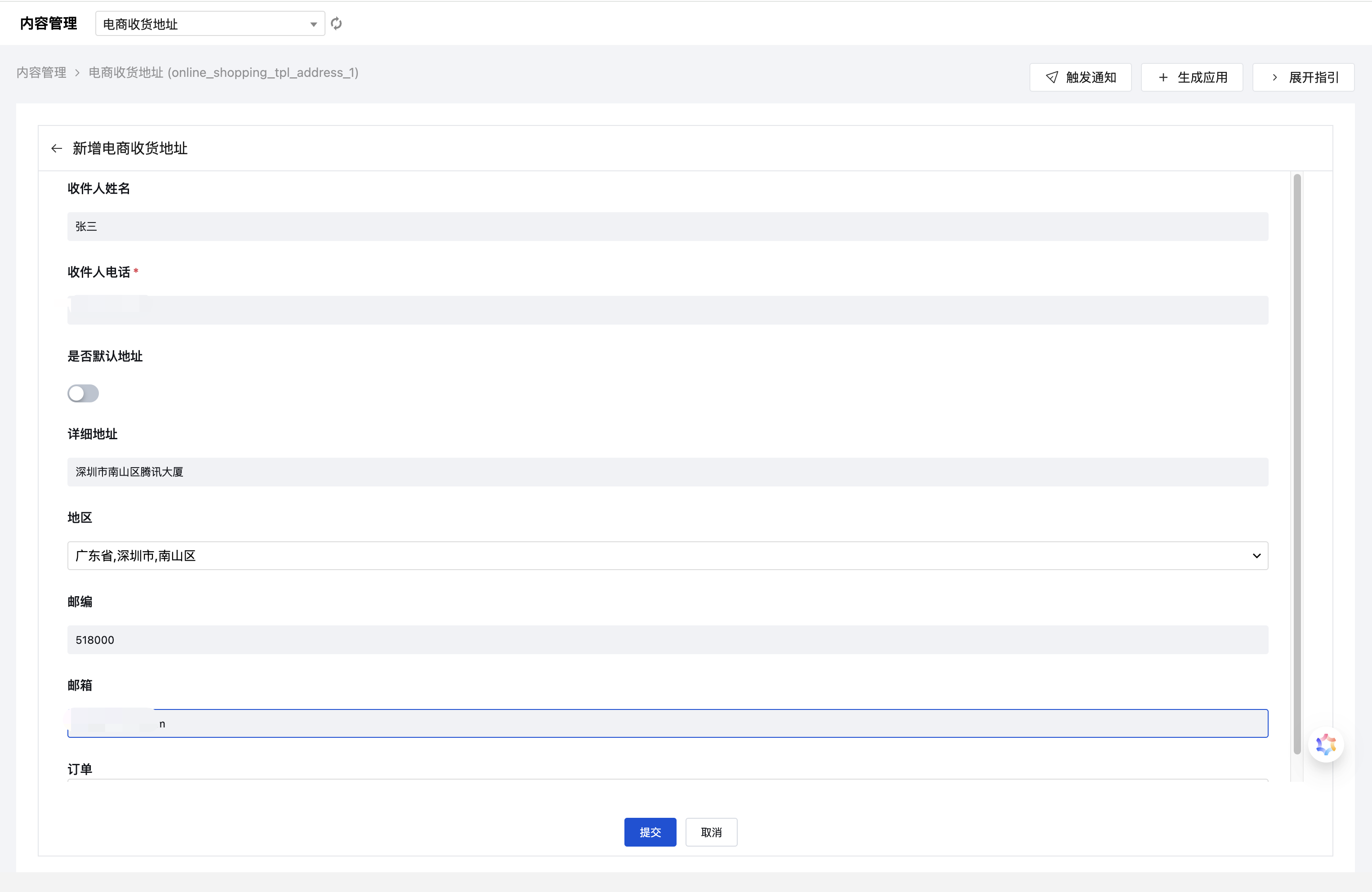
Update Content
Select a data record and click the "Edit" button in the operations to modify a single data record. Modify the form and enter the updated information. Click Submit.
Deleting Content
Select a data record and click the "Delete" button in the operations to delete a single data record. This action requires confirmation.
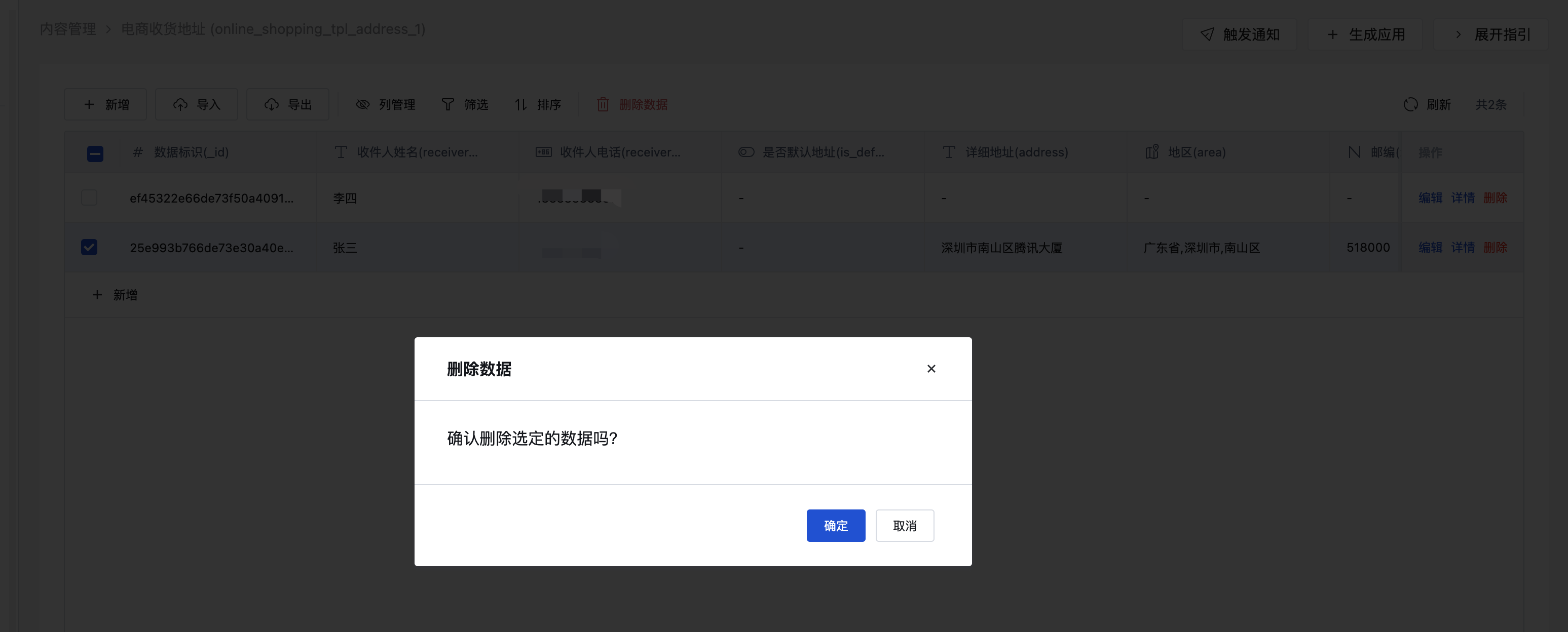
Select multiple data records simultaneously and click the "Delete Data" button in the table header to perform batch deletion of multiple data records. This action requires confirmation.
Column Management
Click the "Column Management" button. In the dropdown pop-up window, configure field visibility by hiding or unhiding fields.
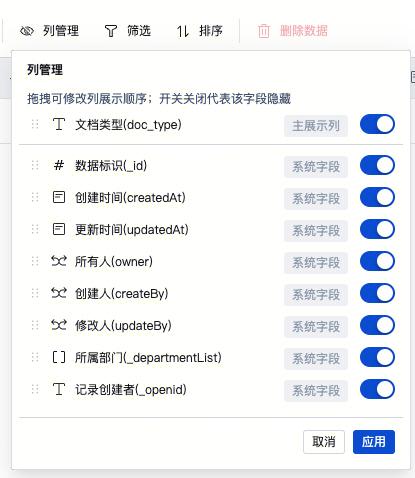
Filter
Click the "Filter" button to filter data within the table by selecting table fields and configuring logical relationships.
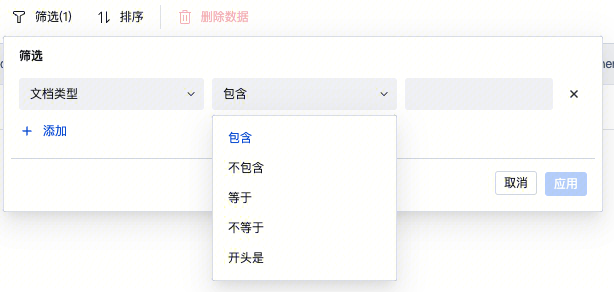
Sorting
Click the sort button to arrange data by selecting fields and configuring ascending/descending order rules. Multiple fields can be selected simultaneously for combined sorting.
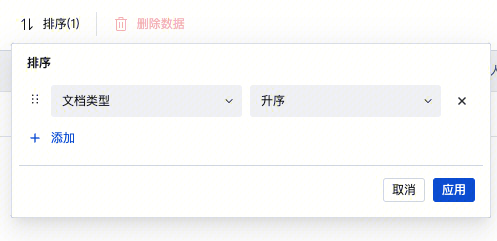
Export Data
Click the Export button to export data. The maximum export volume is 100,000 rows. You can choose to export all data, filtered data, or selected data on the current page.
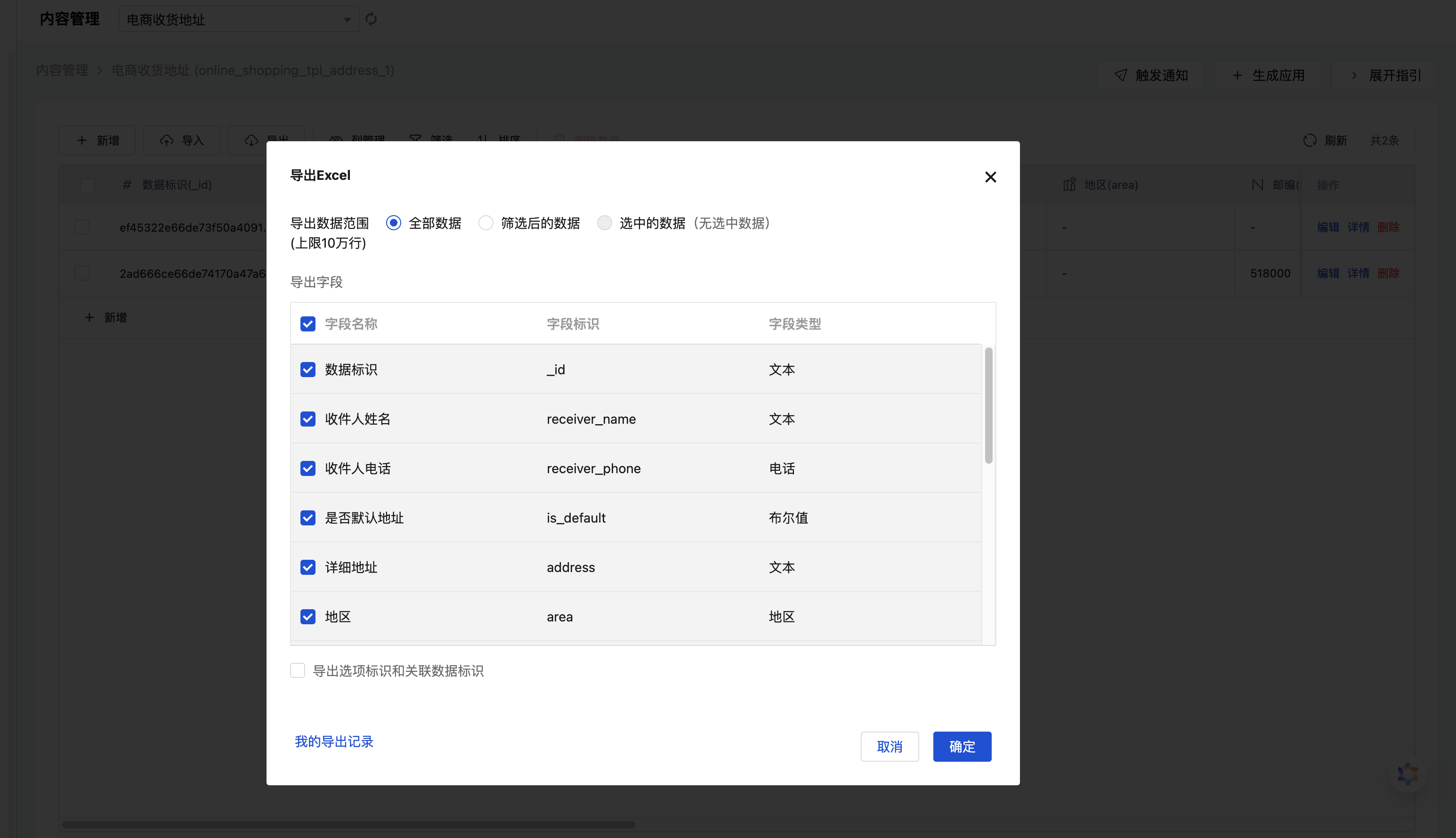
Import Data
Click the Import button to import data. You can download an import template, perform batch data management in the template spreadsheet, and then upload it.
Data import supports multiple modes, such as insert only and insert or update.