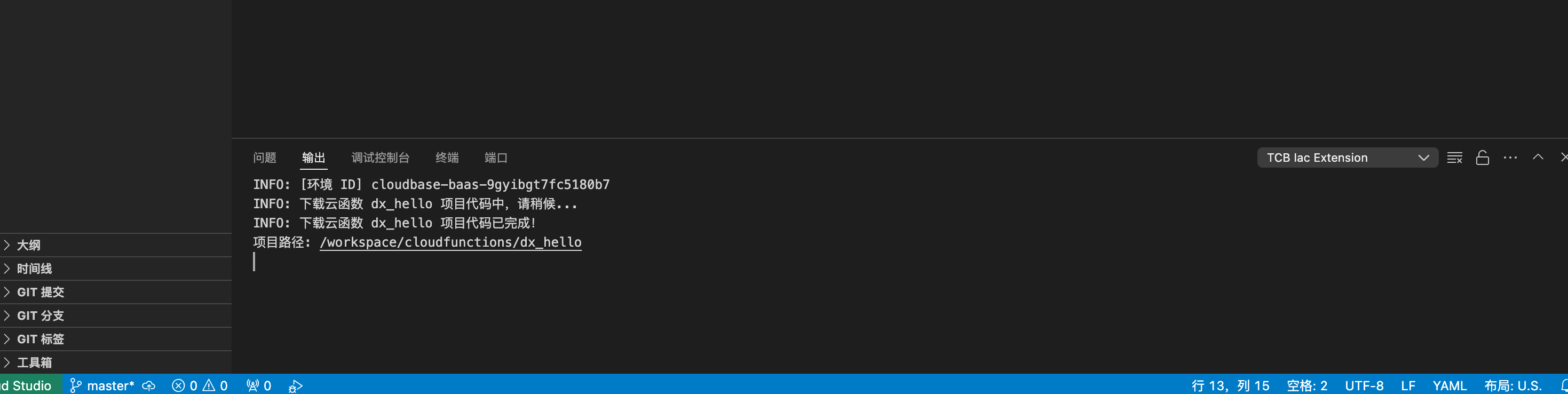Online Development
Cloud functions provide online development capabilities, enabling you to directly develop, debug, deploy, and perform other operations on cloud functions via the online editor in the browser.
Click the "Online Development" button on the right side of the cloud function to enter the online editor.
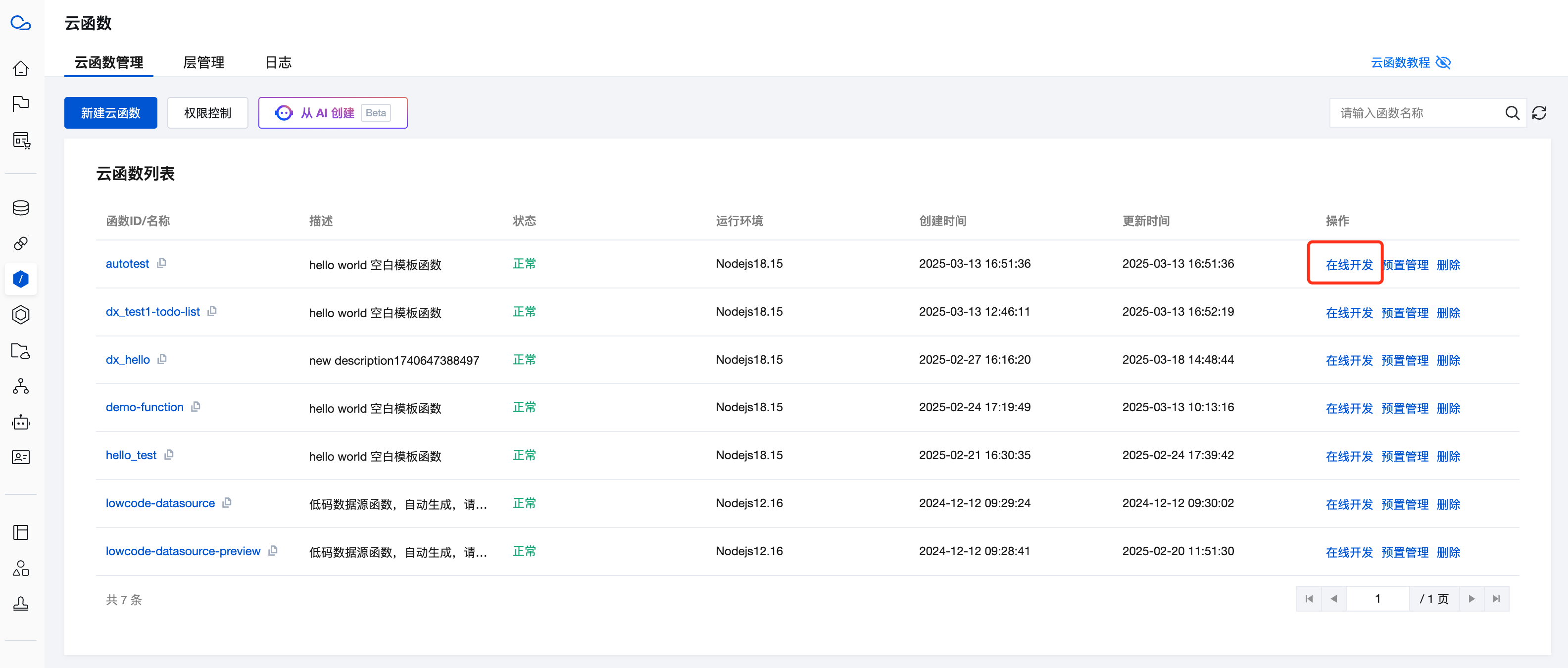
Note: If it takes too long to enter the editor, you can try going back and re-entering.
Debugging
When using the debugging feature in the online editor, the system automatically starts the debugging service and opens the test panel. You can then perform debugging operations as shown in the figure below.

You can find the debugging feature for the specified cloud function in the following locations:
Resource Manager
Cloud Functions are typically located in the cloudfunctions directory.
Right-click on the specified cloud function directory and select "Debug"
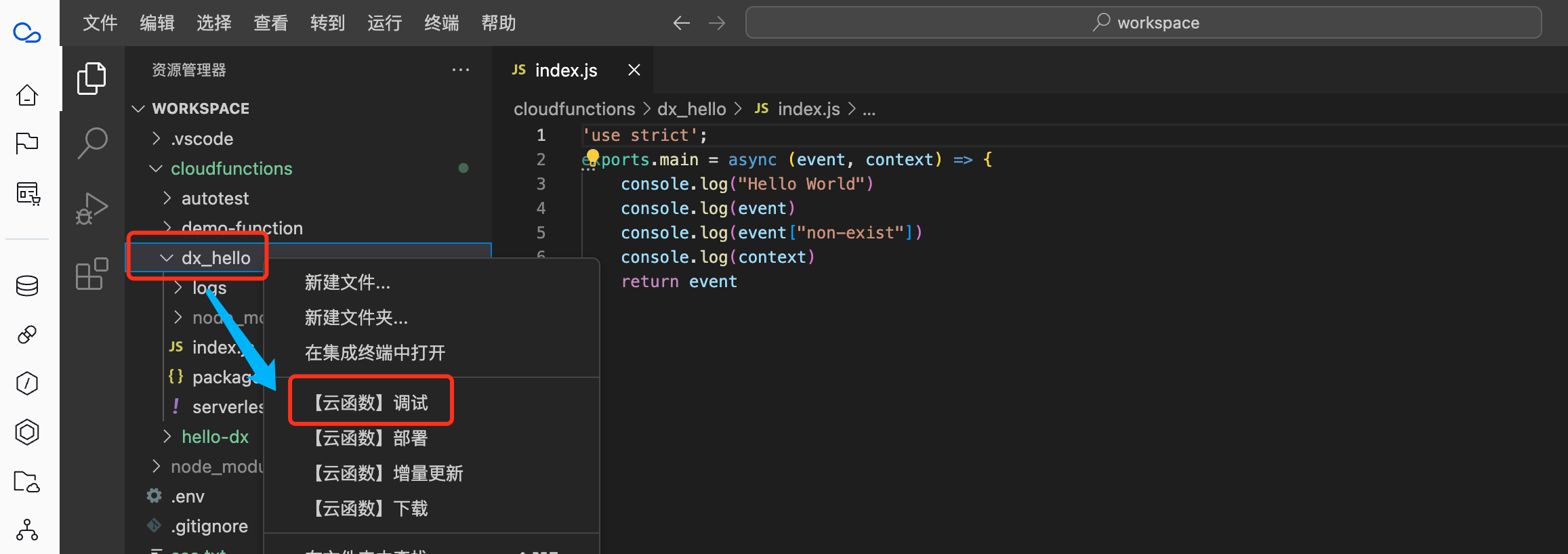
Editor Area
Right-click on the open cloud function code editor area and select "Debug".
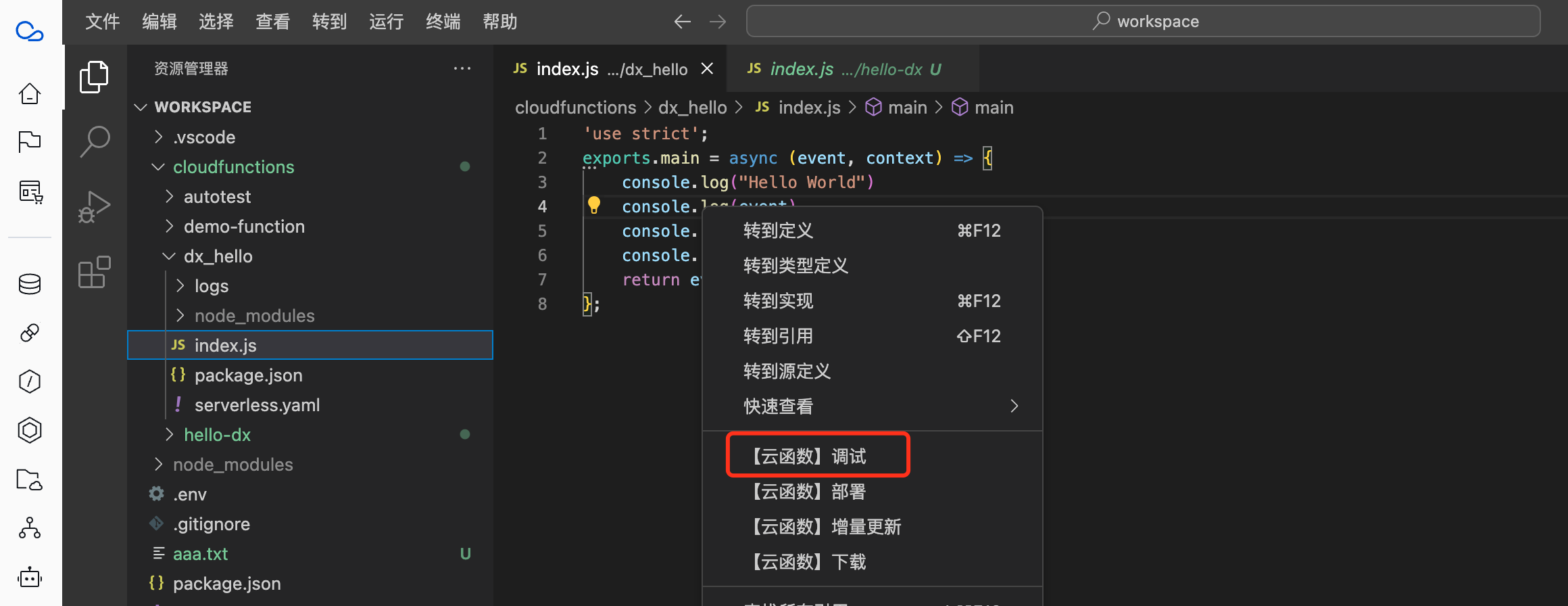
Upper-right corner of the Editor Area
In the upper-right corner of the open cloud function code editor area, click "Cloud Function Operations" and select "Debug".
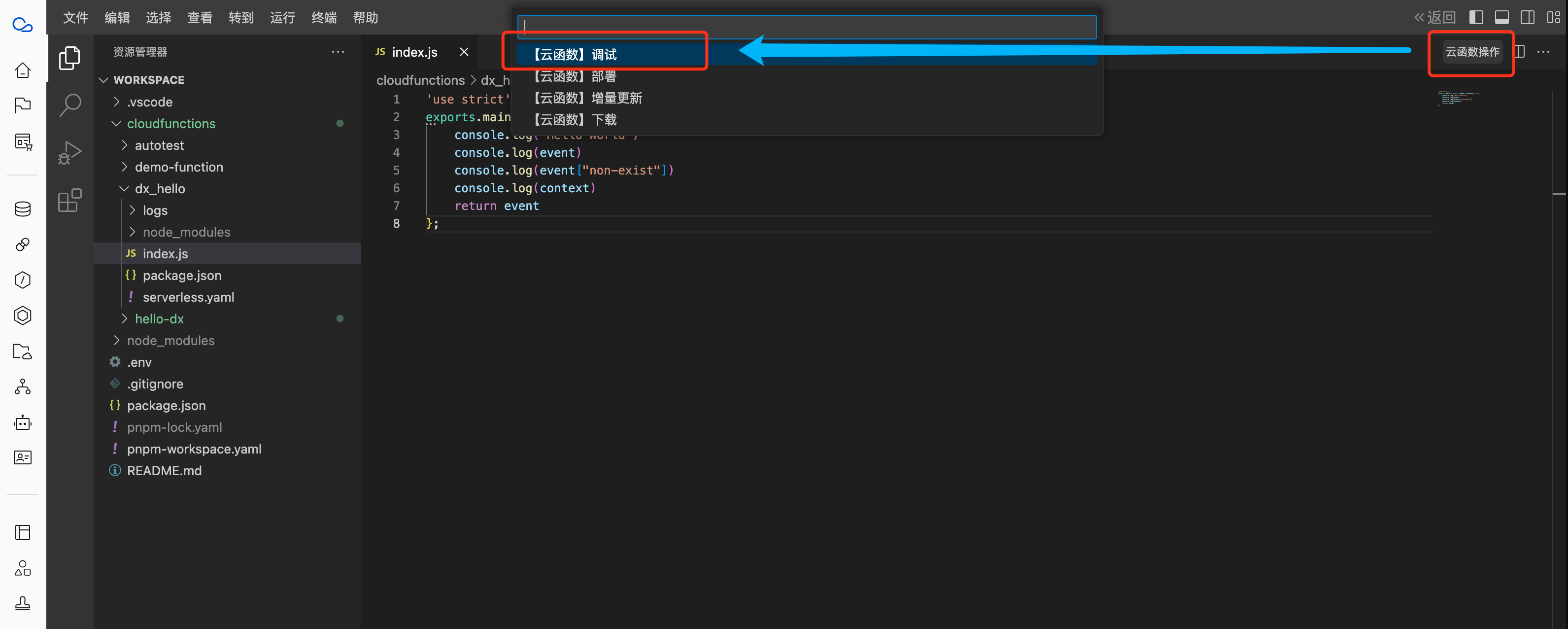
Deploy
For the function menu location, please refer to "Debugging".
When using the deployment feature, the system will perform a full deployment, which updates both the configuration and code of the cloud function.
Configuration files are typically located in the serverless.yaml file within the cloud function directory.
After a successful deployment, the system will display the following prompt:
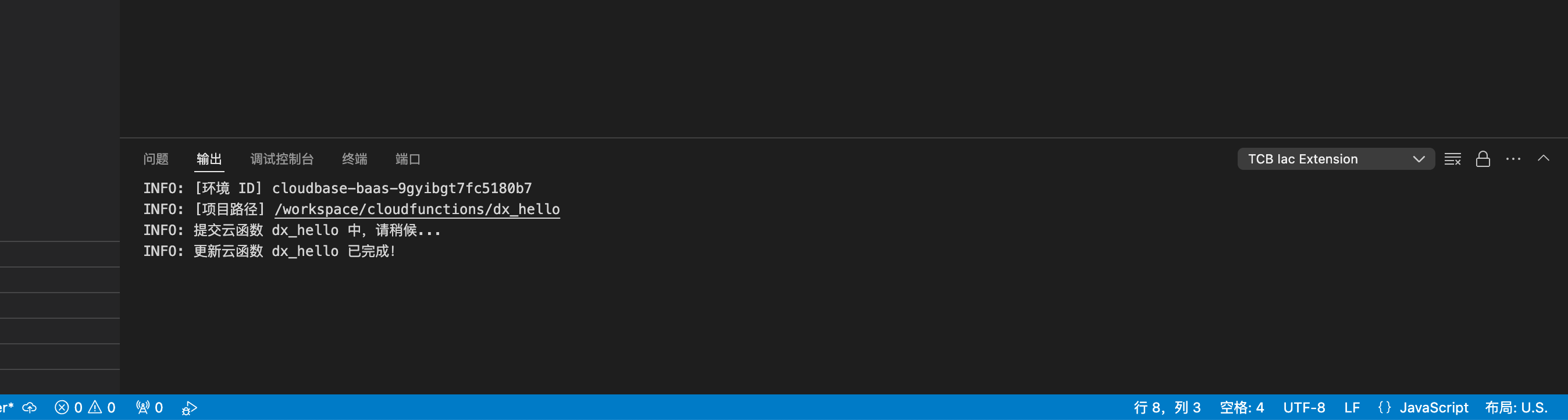
Incremental Update
For the function menu location, please refer to "Debugging".
When using the incremental update feature, the system only updates the cloud function code, resulting in faster execution.
After a successful incremental update, the system will display the following prompt:
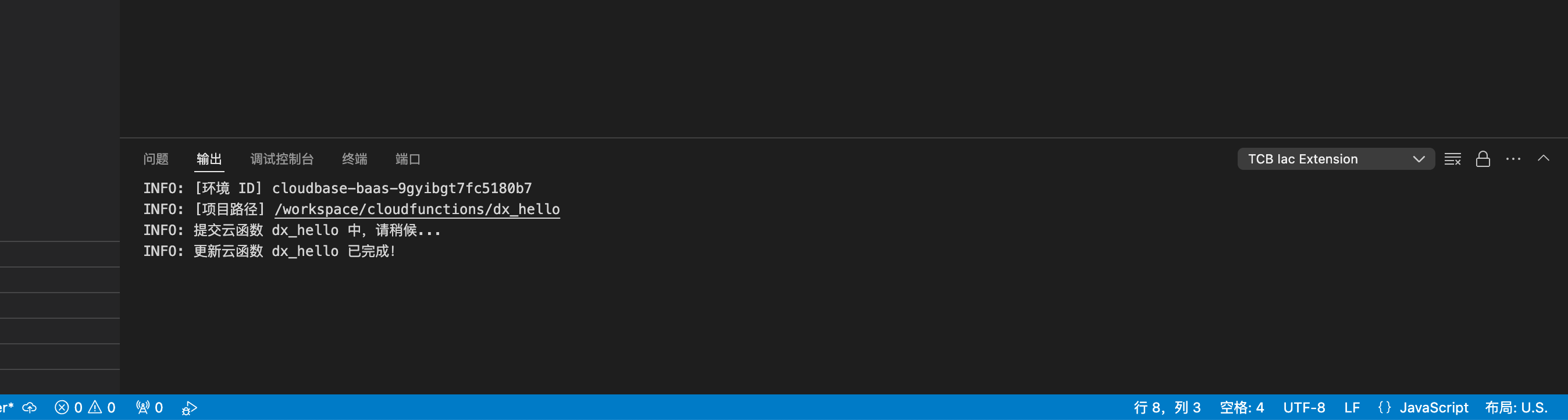
Download
For the function menu location, please refer to "Debugging".
The download feature can synchronize the cloud function's code and configuration files to the local environment.
After a successful download, the system will display the following prompt: